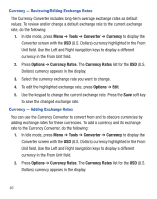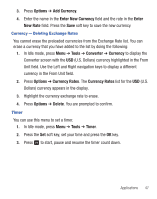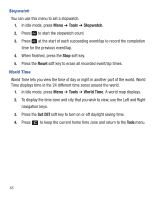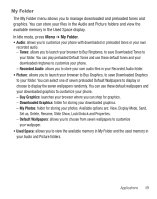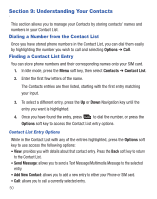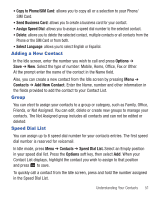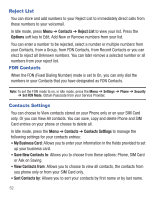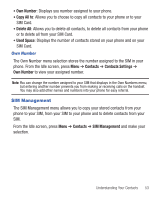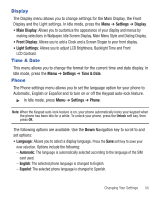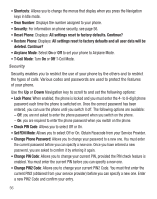Samsung SGH-T245G User Manual (user Manual) (ver.f4) (English) - Page 55
Adding a New Contact, Group, Speed Dial List
 |
View all Samsung SGH-T245G manuals
Add to My Manuals
Save this manual to your list of manuals |
Page 55 highlights
• Copy to Phone/SIM Card: allows you to copy all or a selection to your Phone/ SIM Card. • Send Business Card: allows you to create a business card for your contact. • Assign Speed Dial: allows you to assign a speed dial number to the selected contact. • Delete: allows you to delete the selected contact, multiple contacts or all contacts from the Phone or the SIM Card or from both. • Select Language: allows you to select English or Español. Adding a New Contact In the Idle screen, enter the number you wish to call and press Options ➔ Save ➔ New. Select the type of number: Mobile, Home, Office, Fax or Other. At the prompt enter the name of the contact in the Name field. Also, you can create a new contact from the Idle screen by pressing Menu ➔ Contacts ➔ Add New Contact. Enter the Name, number and other information in the fields provided to add the contact to your Contact List. Group You can elect to assign your contacts to a group or category, such as Family, Office, Friends, or Not Assigned. You can edit, delete or create new groups to manage your contacts. The Not Assigned group includes all contacts and can not be edited or deleted. Speed Dial List You can assign up to 8 speed dial number for your contacts entries. The first speed dial number is reserved for voicemail. In Idle mode, press Menu ➔ Contacts ➔ Speed Dial List. Select an Empty position in your speed dial list. Press the Options soft key, then select Add. When your Contact List displays, highlight the contact you wish to assign to that position and press to save. To quickly call a contact from the Idle screen, press and hold the number assigned in the Speed Dial List. Understanding Your Contacts 51