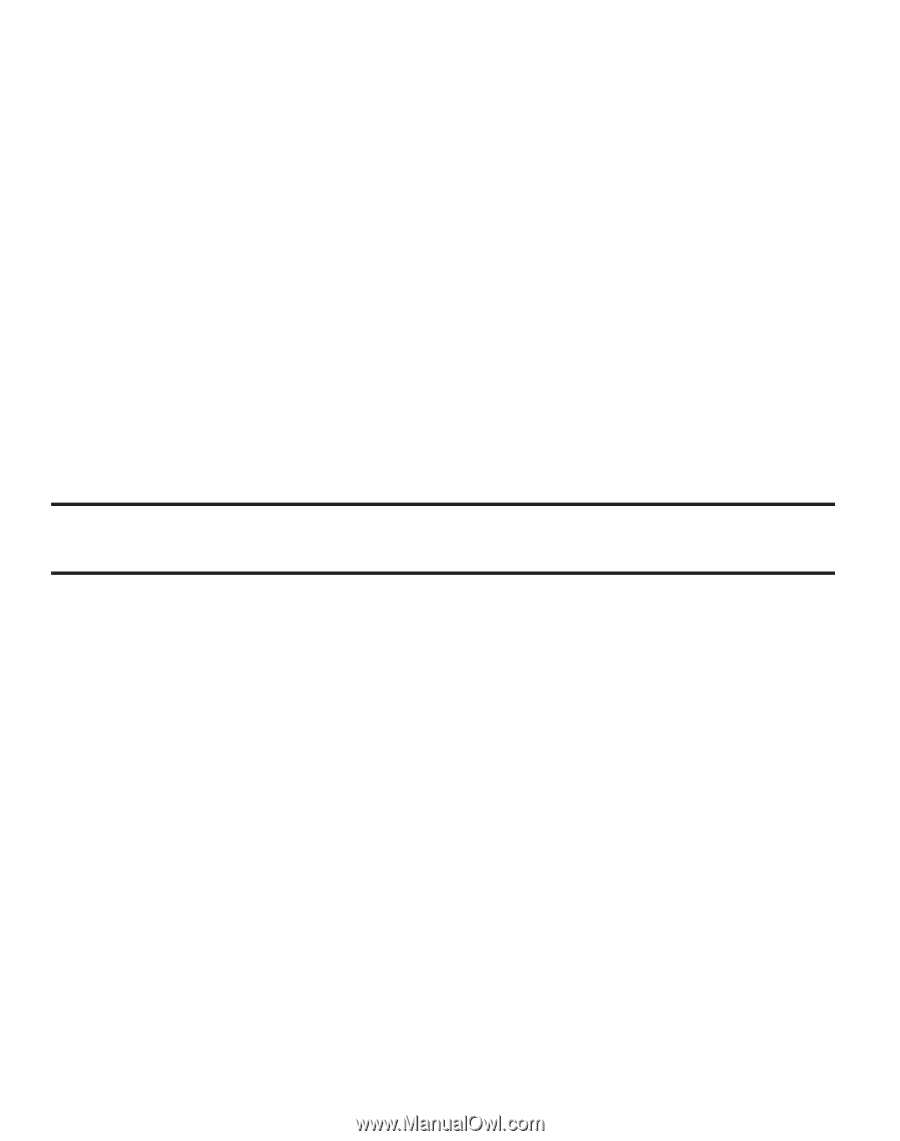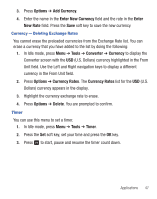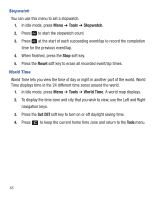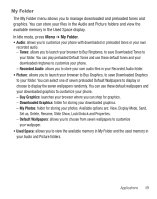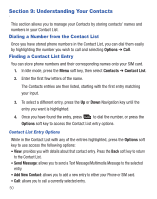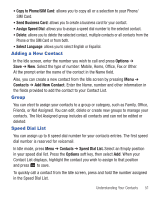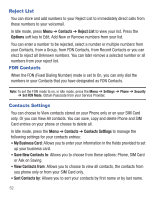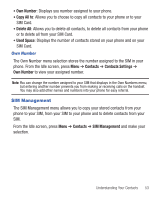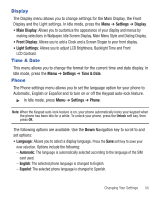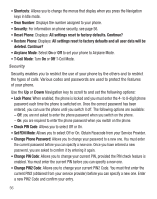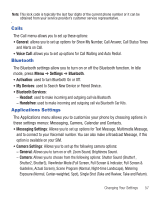Samsung SGH-T245G User Manual (user Manual) (ver.f4) (English) - Page 56
Reject List, FDN Contacts, Contacts Settings
 |
View all Samsung SGH-T245G manuals
Add to My Manuals
Save this manual to your list of manuals |
Page 56 highlights
Reject List You can store and add numbers to your Reject List to immediately direct calls from those numbers to your voicemail. In Idle mode, press Menu ➔ Contacts ➔ Reject List to view your list. Press the Options soft key to Edit, Add New or Remove numbers from your list. You can enter a number to be rejected, select a number or multiple numbers from your Contacts, from a Group, from FDN Contacts, from Recent Contacts or you can elect to reject all Unknown numbers. You can later remove a selected number or all numbers from your reject list. FDN Contacts When the FDN (Fixed Dialing Number) mode is set to On, you can only dial the numbers in your Contacts that you have designated as FDN Contacts. Note: To set the FDN mode to on, in Idle mode, press the Menu ➔ Settings ➔ Phone ➔ Security ➔ Set FDN Mode. Obtain Passcode from your Service Provider. Contacts Settings You can choose to View contacts stored on your Phone only or on your SIM Card only. Or you can View All contacts. You can save, copy and delete Phone and SIM Card entries on your phone or choose to delete all. In Idle mode, press the Menu ➔ Contacts ➔ Contacts Settings to manage the following settings for your contacts entries: • My Business Card: Allows you to enter your information in the fields provided to set up your business card. • Save New Contacts to: Allows you to choose from these options: Phone, SIM Card or Ask on Saving. • View Contacts from: Allows you to choose to view all contacts, the contacts from you phone only or from your SIM Card only. • Sort Contacts by: Allows you to sort your contacts by first name or by last name. 52