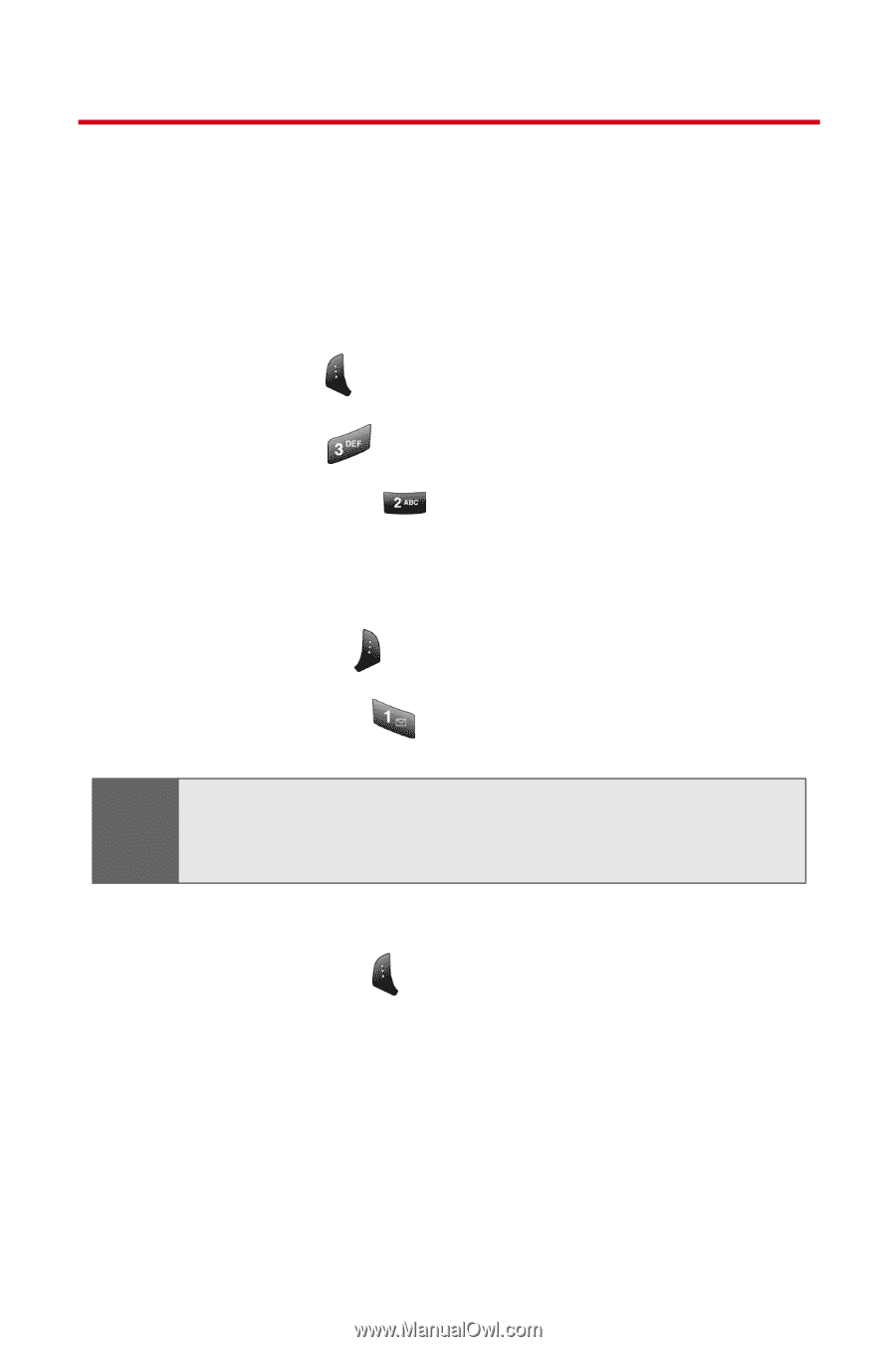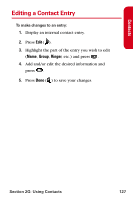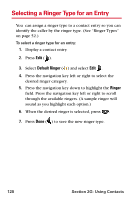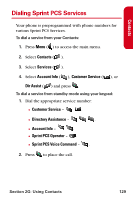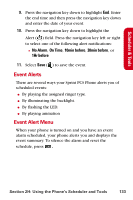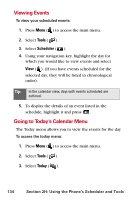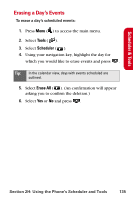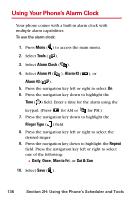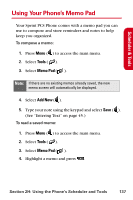Samsung SPH-A840 User Manual (ENGLISH) - Page 144
Using Your Phone’s Scheduler, Adding an Event to the Scheduler
 |
View all Samsung SPH-A840 manuals
Add to My Manuals
Save this manual to your list of manuals |
Page 144 highlights
Using Your Phone's Scheduler Adding an Event to the Scheduler Your Calendar helps organize your time and reminds you of important events. To add an event: 1. Press Menu ( ) to access the main menu. 2. Select Tools ( ). 3. Select Scheduler ( ). 4. Using your navigation key, highlight the day to which you would like to add an event. 5. Select Options ( ). 6. Select Add New ( ). Tip: Press the navigation key up or down to scroll by week through the Calendar or left or right to scroll by day. Press Options to jump to a specific date. 7. Enter a description for the event using the keypad and select Next ( ). (See "Entering Text" on page 45.) 8. Enter the start time and then press the navigation key down and enter the date of your event using the keypad. 132 Section 2H: Using the Phone's Scheduler and Tools