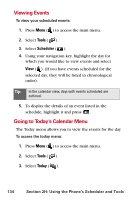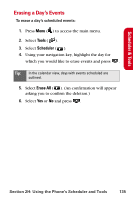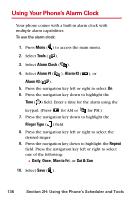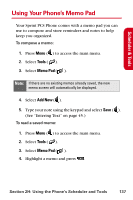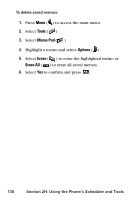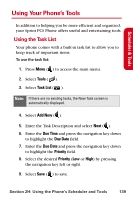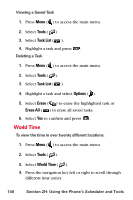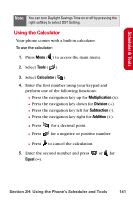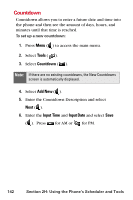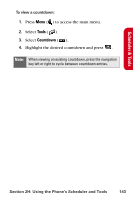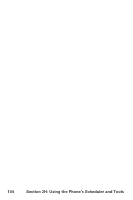Samsung SPH-A840 User Manual (ENGLISH) - Page 151
Using Your Phone’s Tools, Using the Task List
 |
View all Samsung SPH-A840 manuals
Add to My Manuals
Save this manual to your list of manuals |
Page 151 highlights
Scheduler & Tools Using Your Phone's Tools In addition to helping you be more efficient and organized, your Sprint PCS Phone offers useful and entertaining tools. Using the Task List Your phone comes with a built-in task list to allow you to keep track of important items. To use the task list: 1. Press Menu ( ) to access the main menu. 2. Select Tools ( ). 3. Select Task List ( ). Note: If there are no existing tasks, the New Task screen is automatically displayed. 4. Select Add New ( ). 5. Enter the Task Description and select Next ( ). 6. Enter the Due Time and press the navigation key down to highlight the Due Date field. 7. Enter the Due Date and press the navigation key down to highlight the Priority field. 8. Select the desired Priority (Low or High) by pressing the navigation key left or right. 9. Select Save ( ) to save. Section 2H: Using the Phone's Scheduler and Tools 139