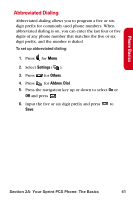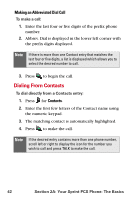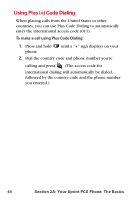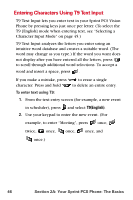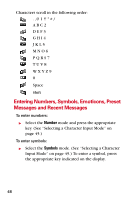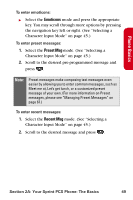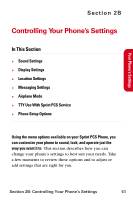Samsung SPH-A840 User Manual (ENGLISH) - Page 58
Entering Characters Using T9 Text Input, Character Input Mode
 |
View all Samsung SPH-A840 manuals
Add to My Manuals
Save this manual to your list of manuals |
Page 58 highlights
Entering Characters Using T9 Text Input T9 Text Input lets you enter text in your Sprint PCS Vision Phone by pressing keys just once per letter. (To select the T9 [English] mode when entering text, see "Selecting a Character Input Mode" on page 45.) T9 Text Input analyzes the letters you enter using an intuitive word database and creates a suitable word. (The word may change as you type.) If the word you want does not display after you have entered all the letters, press to scroll through additional word selections. To accept a word and insert a space, press . If you make a mistake, press to erase a single character. Press and hold to delete an entire entry. To enter text using T9: 1. From the text entry screen (for example, a new event in scheduler), press and select T9(English). 2. Use your keypad to enter the new event. (For example, to enter "Meeting", press once, twice, once, once, once, and once.) 46 Section 2A: Your Sprint PCS Phone: The Basics