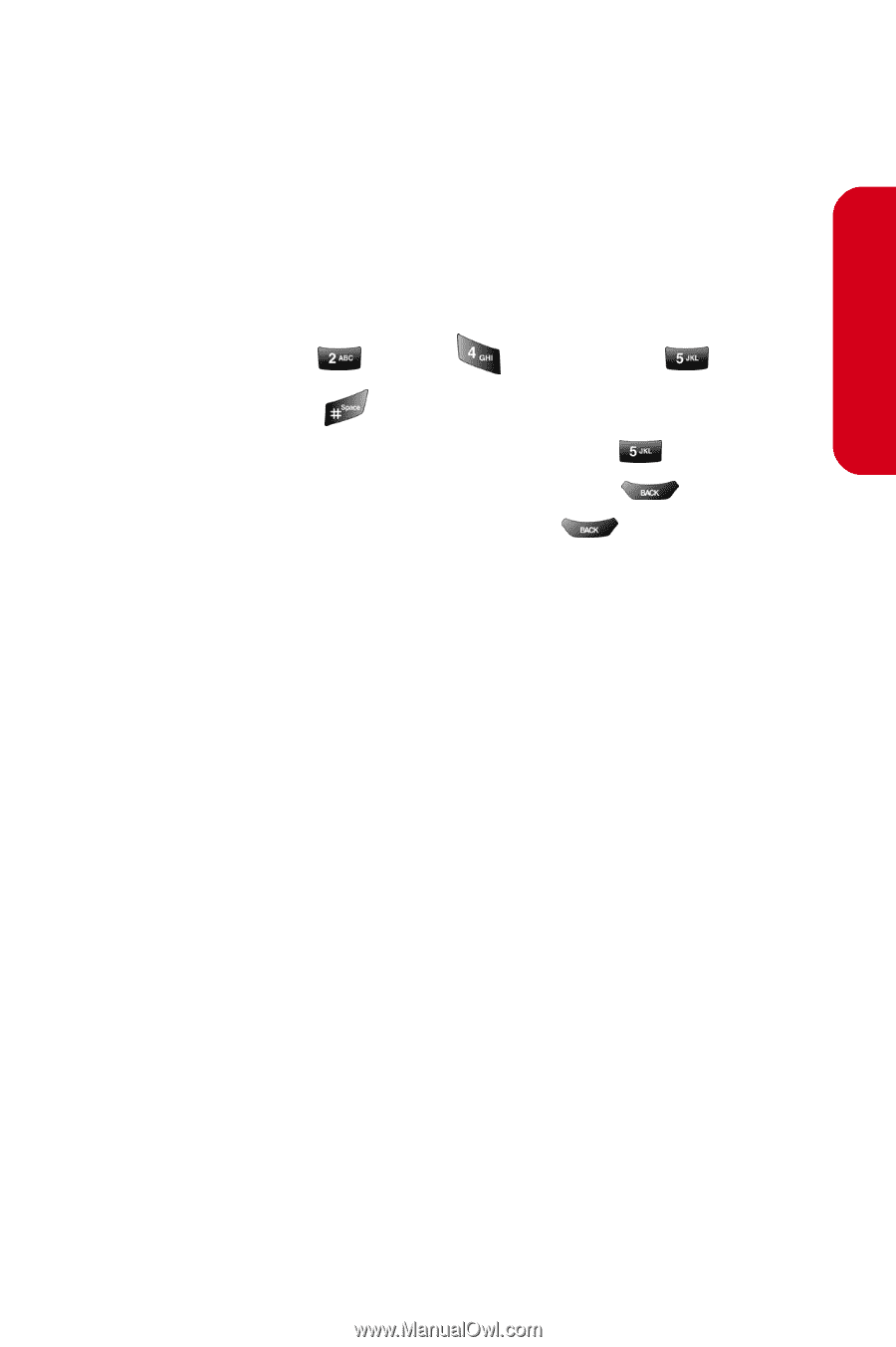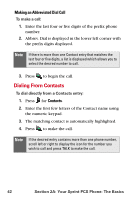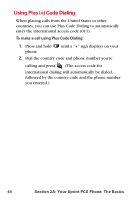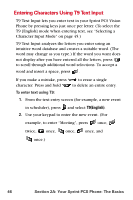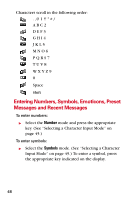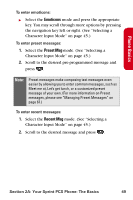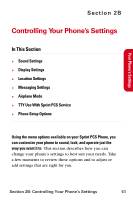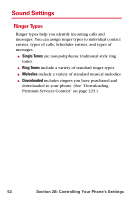Samsung SPH-A840 User Manual (ENGLISH) - Page 59
Entering Characters by Tapping the Keypad, A: Your Sprint PCS Phone: The Basics
 |
View all Samsung SPH-A840 manuals
Add to My Manuals
Save this manual to your list of manuals |
Page 59 highlights
Phone Basics Entering Characters by Tapping the Keypad To enter characters by tapping the keypad: 1. Select the Alpha mode (See "Selecting a Character Input Mode" on page 45.) 2. Press the corresponding keys repeatedly until the desired letter appears (for example, to enter the word "Bill," press twice, three times, three times, press to advance the cursor or wait for it to advance automatically, then press three times again). (If you make a mistake, press to erase a single character. Press and hold text.) to erase all By default, the first letter of an entry is capitalized and the following letters are lowercase. After a character is entered, the cursor automatically advances to the next space after two seconds or when you enter a character on a different key. Section 2A: Your Sprint PCS Phone: The Basics 47