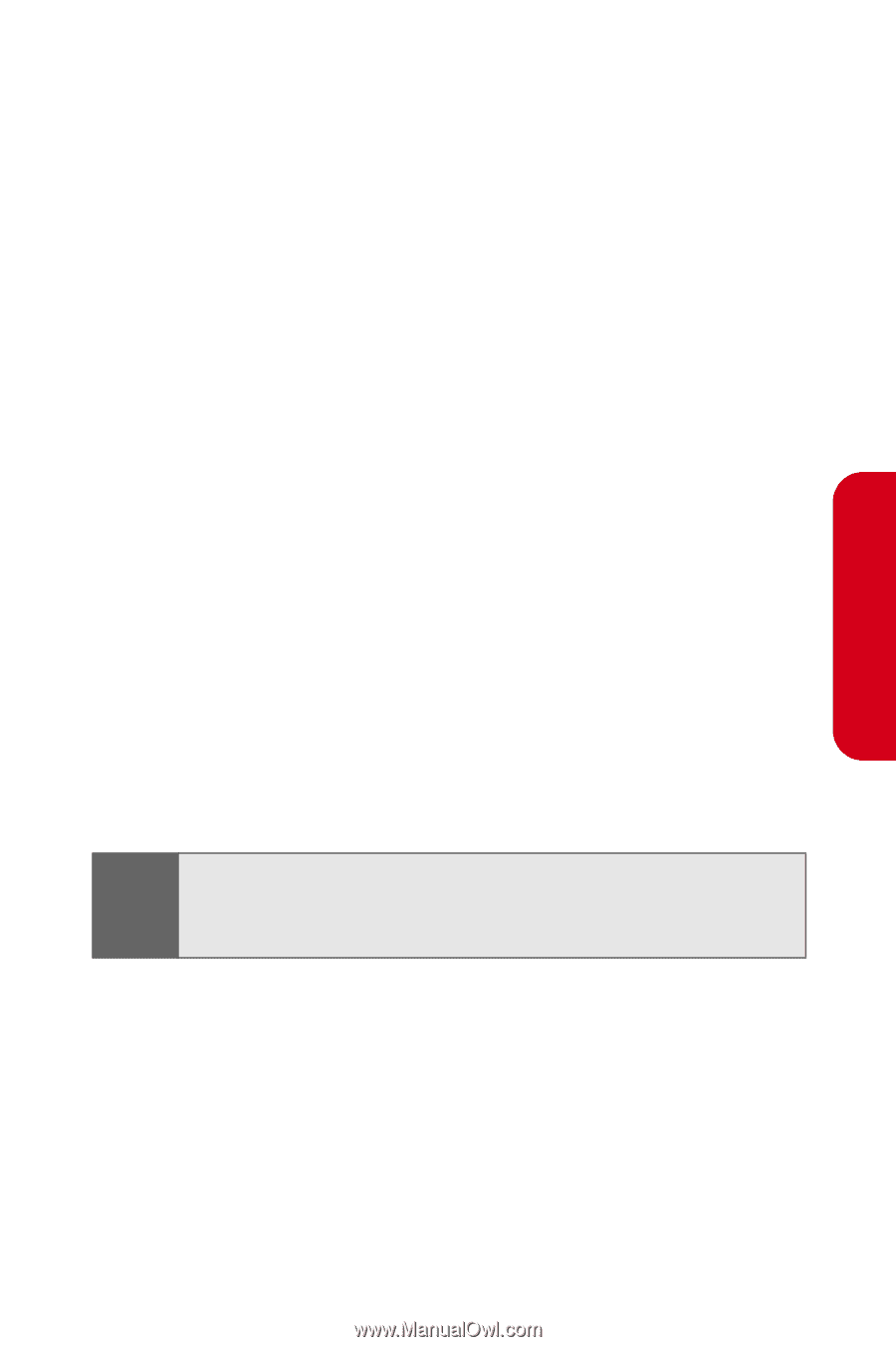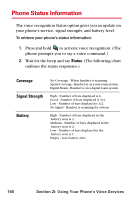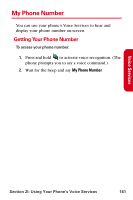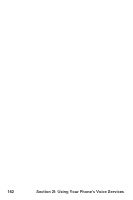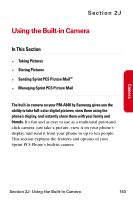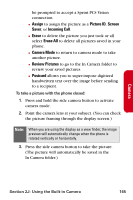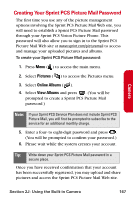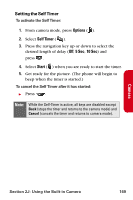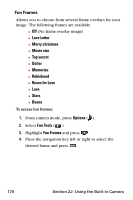Samsung SPH-A840 User Manual (ENGLISH) - Page 177
Camera, Assign, Picture ID, Screen, Saver, Incoming Call, Erase, Erase All, Camera Mode
 |
View all Samsung SPH-A840 manuals
Add to My Manuals
Save this manual to your list of manuals |
Page 177 highlights
Camera be prompted to accept a Sprint PCS Vision connection. Ⅲ Assign to assign the picture as a Picture ID, Screen Saver, or Incoming Call. Ⅲ Erase to delete the picture you just took or all select Erase All to delete all pictures saved in your phone. Ⅲ Camera Mode to return to camera mode to take another picture. Ⅲ Review Pictures to go to the In Camera folder to review your saved pictures. Ⅲ Postcard allows you to super-impose digitized handwritten text over the image before sending to a recipient. To take a picture with the phone closed: 1. Press and hold the side camera button to activate camera mode. 2. Point the camera lens at your subject. (You can check the picture framing through the display screen.) Note: When you are using the display as a view finder, the image preview will automatically change when the phone is rotated vertically or horizontally. 3. Press the side camera button to take the picture. (The picture will automatically be saved in the In Camera folder.) Section 2J: Using the Built-in Camera 165