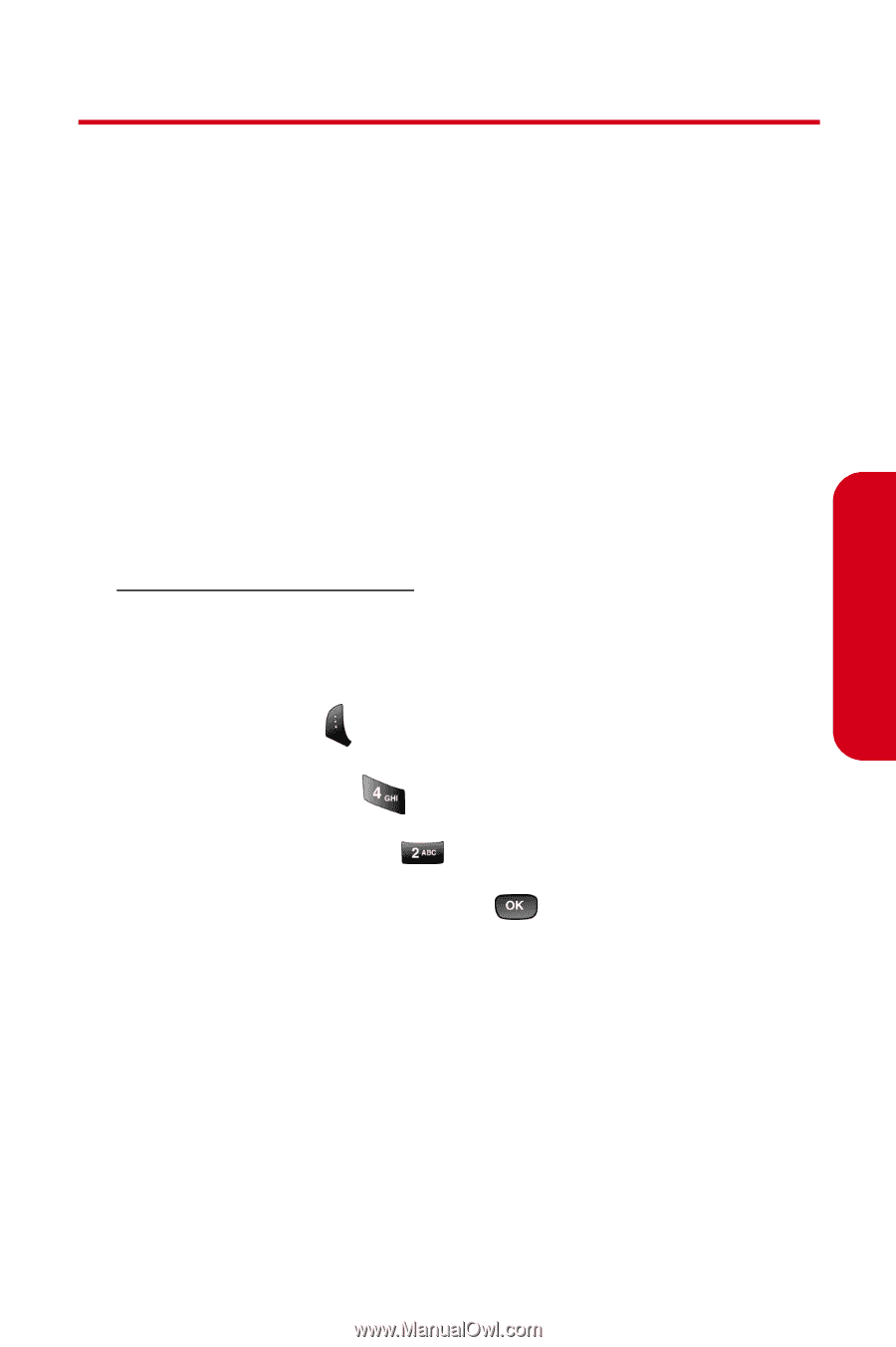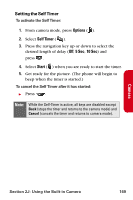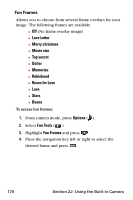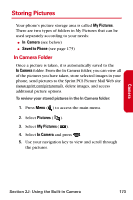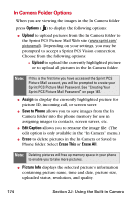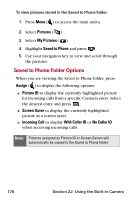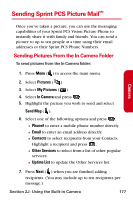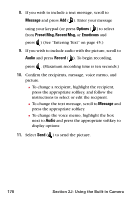Samsung SPH-A840 User Manual (ENGLISH) - Page 185
Storing Pictures, In Camera Folder
 |
View all Samsung SPH-A840 manuals
Add to My Manuals
Save this manual to your list of manuals |
Page 185 highlights
Storing Pictures Your phone's picture storage area is called My Pictures. There are two types of folders in My Pictures that can be used separately according to your needs: ⅷ In Camera (see below) ⅷ Saved to Phone (see page 175) In Camera Folder Once a picture is taken, it is automatically saved to the In Camera folder. From the In Camera folder, you can view all of the pictures you have taken, store selected images in your phone, send pictures to the Sprint PCS Picture Mail Web site (www.sprint.com/picturemail), delete images, and access additional picture options. To review your stored pictures in the In Camera folder: 1. Press Menu ( ) to access the main menu. 2. Select Pictures ( ). 3. Select My Pictures ( ). 4. Select In Camera and press . 5. Use your navigation key to view and scroll through the pictures. Camera Section 2J: Using the Built-in Camera 173