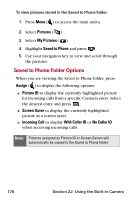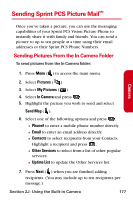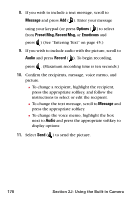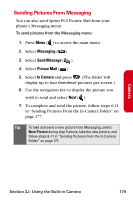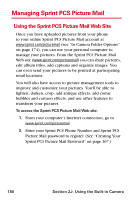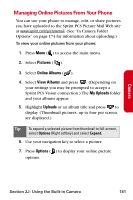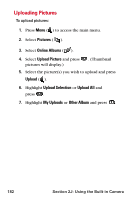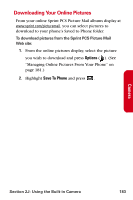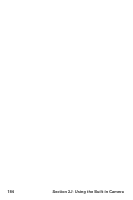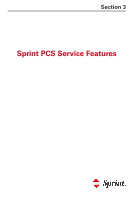Samsung SPH-A840 User Manual (ENGLISH) - Page 193
Managing Online Pictures From Your Phone, Pictures, Online Albums, View Albums, My Uploads, Options
 |
View all Samsung SPH-A840 manuals
Add to My Manuals
Save this manual to your list of manuals |
Page 193 highlights
Camera Managing Online Pictures From Your Phone You can use your phone to manage, edit, or share pictures you have uploaded to the Sprint PCS Picture Mail Web site at www.sprint.com/picturemail. (See "In Camera Folder Options" on page 174 for information about uploading.) To view your online pictures from your phone: 1. Press Menu ( ) to access the main menu. 2. Select Pictures ( ). 3. Select Online Albums ( ). 4. Select View Albums and press . (Depending on your settings you may be prompted to accept a Sprint PCS Vision connection.) The My Uploads folder and your albums appear. 5. Highlight Uploads or an album title and press to display. (Thumbnail pictures, up to four per screen, are displayed.) Tip: To expand a selected picture from thumbnail to full-screen, select Options (Right softkey) and select Expand. 6. Use your navigation key to select a picture. 7. Press Options ( ) to display your online picture options. Section 2J: Using the Built-in Camera 181