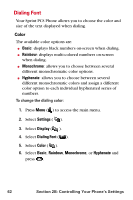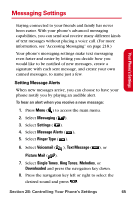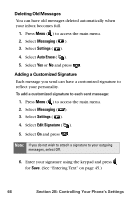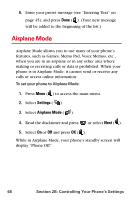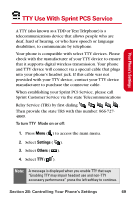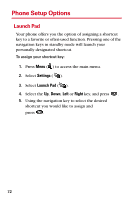Samsung SPH-A840 User Manual (ENGLISH) - Page 79
Managing Preset Messages
 |
View all Samsung SPH-A840 manuals
Add to My Manuals
Save this manual to your list of manuals |
Page 79 highlights
Your Phone's Settings Managing Preset Messages Your phone is preset with ten messages and ten empty spaces for custom messages to help make sending text messages faster and easier. These messages, such as "Where are you?," "Let's get lunch," and "Meet me at," can be customized or deleted to suit your needs. You can even add your own preset messages to the list. To edit or delete a preset message: 1. Press Menu ( ) to access the main menu. 2. Select Messaging ( ). 3. Select Settings ( ). 4. Select Preset Messages ( ). (The list of messages is displayed.) 5. To edit or delete a preset message, highlight it and press Edit ( ). 6. Edit the selected message (see "Entering Text" on page 45), and press Done ( ). To add a new preset message: 1. Press Menu ( ) to access the main menu. 2. Select Messaging ( ). 3. Select Settings ( ). 4. Select Preset Messages ( ). (The list of messages is displayed.) 5. Press Options ( ) and select Add New ( ). Section 2B: Controlling Your Phone's Settings 67