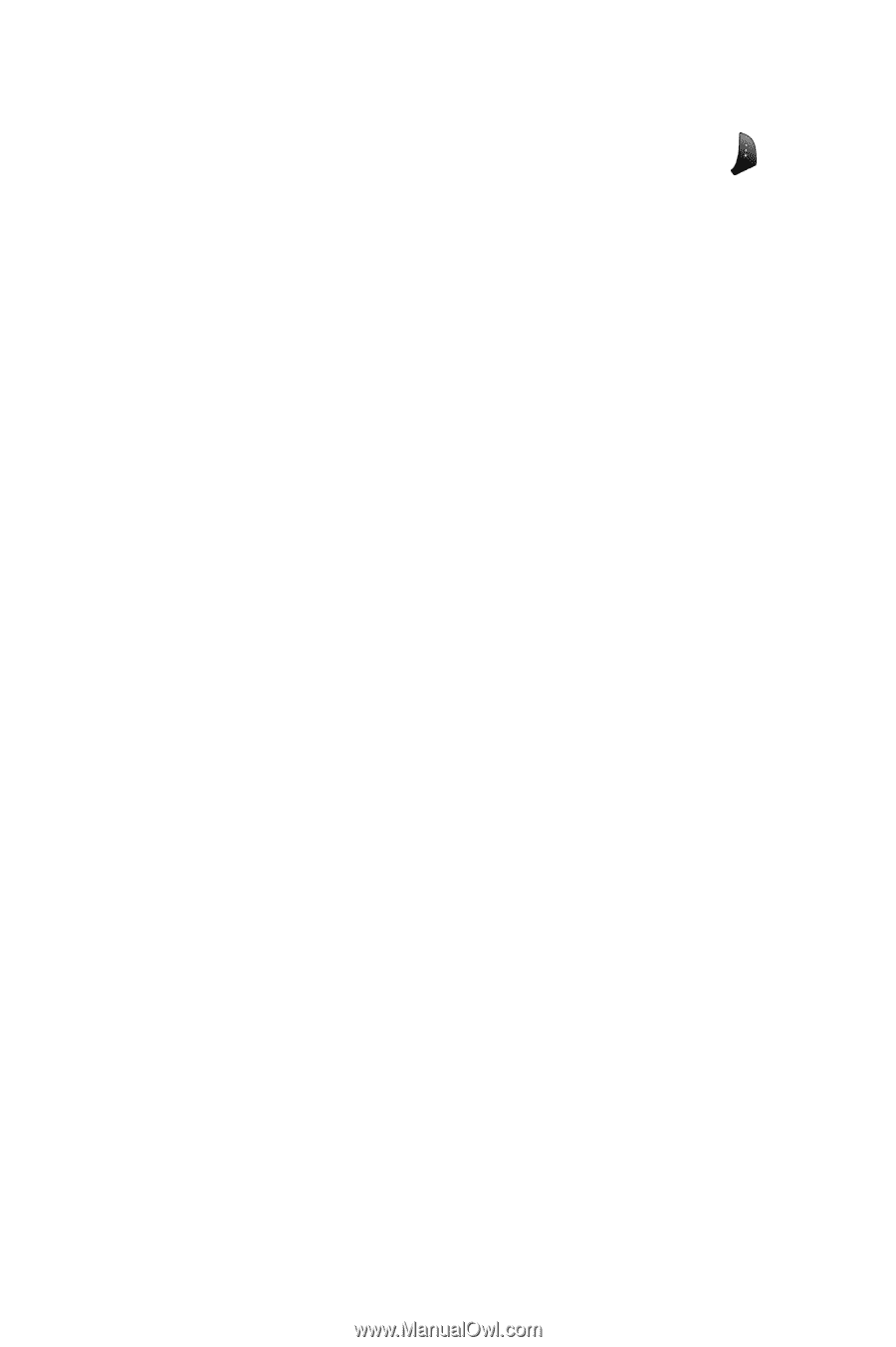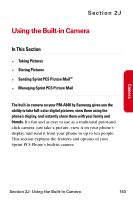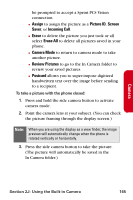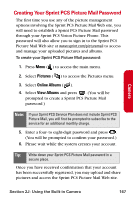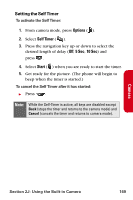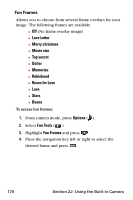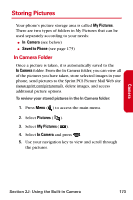Samsung SPH-A840 User Manual (ENGLISH) - Page 180
Camera Mode Options, Cloudy, Tungsten, Fluorescent
 |
View all Samsung SPH-A840 manuals
Add to My Manuals
Save this manual to your list of manuals |
Page 180 highlights
Camera Mode Options When the phone is in camera mode, press Options ( ) to display the following: 1. Self Timer to activate the camera's timer. (See "Setting the Self Timer" on page 169.) 2. Fun Tools to select from the following options: Ⅲ Fun Frames to select your favorite fun picture frame to decorate your picture. (Fun Frames are only available in full mode. See "Fun Frames" on page 170.) Ⅲ Color Tones to select a wide variety of color tones for the picture (Auto, Sepia, Mono, Warm, or Cool. See "Color Tones" on page 171.) 3. Controls to select from the following options: Ⅲ Brightness Allows you to adjust the brightness using 10 different levels from -5 to +5. Ⅲ White Balance to adjust white balance based on changing conditions. Select from Auto, Sunny, Cloudy, Tungsten, Fluorescent, or Manual. 4. Settings to select Resolution, Quality, Shutter Sound, and Auto Erase. (See "Selecting Camera Settings" on page 172 for details.) 5. Review Pictures to go to your phone's In Camera folder. 168 Section 2J: Using the Built-in Camera