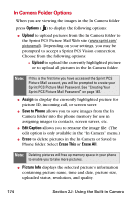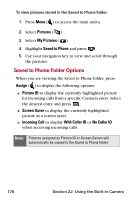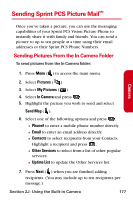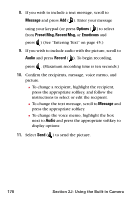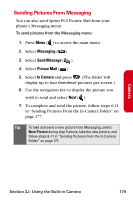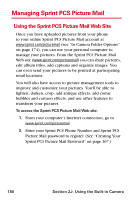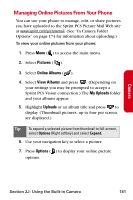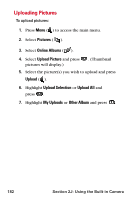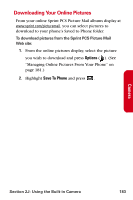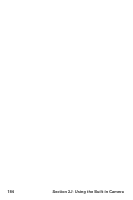Samsung SPH-A840 User Manual (ENGLISH) - Page 191
Sending Pictures From Messaging, Messaging, Send Message, Picture Mail, In Camera
 |
View all Samsung SPH-A840 manuals
Add to My Manuals
Save this manual to your list of manuals |
Page 191 highlights
Sending Pictures From Messaging You can also send Sprint PCS Picture Mail from your phone's Messaging menu. To send pictures from the Messaging menu: 1. Press Menu ( ) to access the main menu. 2. Select Messaging ( ). 3. Select Send Message ( ). 4. Select Picture Mail ( ). 5. Select In Camera and press . (The folder will display up to four thumbnail pictures per screen.) 6. Use the navigation key to display the picture you wish to send and select Next ( ). 7. To complete and send the picture, follow steps 6-11 in "Sending Pictures From the In Camera Folder" on page 177. Tip: To take and send a new picture from Messaging, select New Picture during step 5 above, take the new picture, and follow steps 6-11 in "Sending Pictures From the In Camera Folder" on page 177. Camera Section 2J: Using the Built-in Camera 179