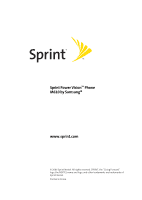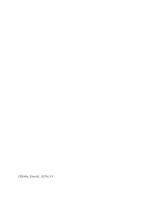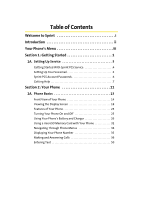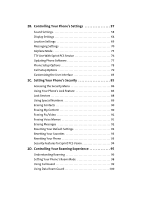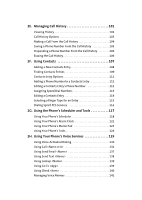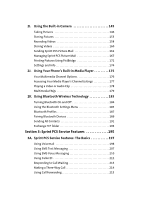Samsung SPH-M610 User Manual (ENGLISH)
Samsung SPH-M610 Manual
 |
View all Samsung SPH-M610 manuals
Add to My Manuals
Save this manual to your list of manuals |
Samsung SPH-M610 manual content summary:
- Samsung SPH-M610 | User Manual (ENGLISH) - Page 1
Sprint Power VisionSM Phone M610 by Samsung® www.sprint.com © 2006 Sprint Nextel. All rights reserved. SPRINT, the "Going Forward" logo, the NEXTEL name and logo, and other trademarks are trademarks of Sprint Nextel. Printed in Korea. - Samsung SPH-M610 | User Manual (ENGLISH) - Page 2
ZJ20.04a_PSm610_102706_F3 - Samsung SPH-M610 | User Manual (ENGLISH) - Page 3
14 Viewing the Display Screen 18 Features of Your Phone 23 Turning Your Phone On and Off 25 Using Your Phone's Battery and Charger 26 Using a microSD Memory Card with Your Phone 32 Navigating Through Phone Menus 34 Displaying Your Phone Number 35 Making and Answering Calls 36 Entering Text - Samsung SPH-M610 | User Manual (ENGLISH) - Page 4
Use With Sprint PCS Service 76 Updating Phone Software 77 Phone Setup Options 78 Call Setup Options 79 Customizing the User Interface 83 2C. Setting Your Phone's Security 85 Accessing the Security Menu 86 Using Your Phone's Lock Feature 86 Lock Services 88 Using Special Numbers 89 Erasing - Samsung SPH-M610 | User Manual (ENGLISH) - Page 5
a New Contacts Entry 108 Finding Contacts Entries 109 Contacts Entry Options 111 Adding a Phone Number to a Contacts Entry 112 Editing a Contacts Entry's Phone Number 112 Assigning Speed Dial Numbers 113 Editing a Contacts Entry 114 Selecting a Ringer Type for an Entry 115 Dialing Sprint PCS - Samsung SPH-M610 | User Manual (ENGLISH) - Page 6
Wireless Technology 183 Turning Bluetooth On and Off 184 Using the Bluetooth Settings Menu 185 Bluetooth Profiles 187 Pairing Bluetooth Devices 189 Sending All Contacts 191 Exchange FTP folder 193 Section 3: Sprint PCS Service Features 195 3A. Sprint PCS Service Features: The Basics 197 - Samsung SPH-M610 | User Manual (ENGLISH) - Page 7
Precautions 226 Maintaining Safe Use of and Access to Your Phone 227 Caring for the Battery 229 Using Your Phone With a Hearing Aid Device 230 Radio Frequency (RF) Energy 232 Owner's Record 234 Phone Guide Proprietary Notice 235 4B. Manufacturer's Warranty 237 Manufacturer's Warranty 238 - Samsung SPH-M610 | User Manual (ENGLISH) - Page 8
- Samsung SPH-M610 | User Manual (ENGLISH) - Page 9
and flexibility to do whatever you want, whenever you want. This powerful combination brings you access to more products, more services, and more of what you need to do more of what you want. Welcome to a future full of possibility. Welcome to the new Sprint. Welcome and thank you for choosing - Samsung SPH-M610 | User Manual (ENGLISH) - Page 10
and go directly to that page. Follow the instructions in that section, and you'll be ready to use your phone in no time. Phone Guide Note: Due to updates in phone software, this printed guide may not be the most current version for your phone. Visit www.sprint.com and sign on to My PCS to access - Samsung SPH-M610 | User Manual (ENGLISH) - Page 11
For more information about navigating through the menus, please see "Navigating Through Phone Menus" on page 34. Press Menu/OK ( ) to display the Missed Calls 4: Recent Calls MEDIA PLAYER 1: Channel Listing 2: Memory Card 3: Play List ON DEMAND MISSED ALERTS MUSIC 3: List Black iii - Samsung SPH-M610 | User Manual (ENGLISH) - Page 12
7: Tetris Demo 2: My Content Manager Games 4: Get Diner Dash 6: PAC-MAN/Ms. PAC-MAN DEMO 2: Themes 1: Get New Themes 3: Sprint 2: My Content Manager Themes 4: Samsung 3: Ringers 1: Get New Ringers 2: My Content Manager Ringers 3: Video Ringer Preview-Simple Plan 4: Screen Savers 1: Get - Samsung SPH-M610 | User Manual (ENGLISH) - Page 13
4: VoiceSMS 5: IM & Email 1: Yahoo! Mail download 3: PCS Mail 5:MSN 7: Other 2: Instant Messaging 4: AOL 6: Yahoo! 8: Send Message 6: Chat & Dating 7: Voicemail 1: Call Voicemail 2: Clear Envelope 8: Premium Msg 9: Settings 1: General 1: Notification 1: Message & Icon 2: Icon - Samsung SPH-M610 | User Manual (ENGLISH) - Page 14
1: Mass Storage 1: Connect to PC 2: File Manager 1: Phone 2: Memory card 3: Format Memory Card 4: Memory Info. 1: ALL 3: Card 2: Phone 2: Voice Service 3: Voice Memo 1: Record 3: Erase All 2: Review 4: Bluetooth 5: Planner 1: Today 3: Task List 2: Scheduler 4: Countdown 6: Memo - Samsung SPH-M610 | User Manual (ENGLISH) - Page 15
6: Aqua 3: Controls 1: Brightness 2: White Balance 1: Auto 4: Tungsten 2: Sunny 5: Fluorescent 3: Cloudy 6: Manual 3: Metering 1: Average 2: Spot 4: Settings 1: Resolution 1: 2M 4: 640 2: 1M 5: 320 3: 800 2: Storage 1: Phone 2: Card 3: Quality 1: Fine 2: Normal 3: Economy vii - Samsung SPH-M610 | User Manual (ENGLISH) - Page 16
6: Status Bar 1: Show 2: Hide 7: Memory Info 5: Launch 1: Review Pictures 2: Camcorder 1: Video Mail 2: Long Video 2: Camcorder (Video Mail Fluorescent 3: Cloudy 6: Manual 4: Settings.. 1: Quality 1: Fine 2: Normal 3: Economy 2: Storage 1: Phone 2: Card 3: Video Length 1: Video - Samsung SPH-M610 | User Manual (ENGLISH) - Page 17
Online Albums 5: Order Prints 2: Memory Card 6: PictBridge Print 7: Settings and Info 1: Auto Save to 1: Phone 2: Memory Card 2: Status Bar (On/Off) 3: Account Info 4: View Mode 1: Wide Screen 2: Full Screen CONTACTS 1: Find 2: Add New Entry 3: Speed Dial #'s 4: Group 1: Unassigned - Samsung SPH-M610 | User Manual (ENGLISH) - Page 18
1: Account Info 3: Dir Assist 5: Sprint Voice Command 2: Customer Service 4: Sprint Operator SETTINGS 1: Display 1: Screen Saver 1: In Phone 2: Memory Card 3: Online Albums 2: Set Foreground 1: Digital Clock 4: Others 2: Analog Clock 3: Calendar 3: Set Theme 1: Sprint 2: Samsung 4: - Samsung SPH-M610 | User Manual (ENGLISH) - Page 19
1: With Caller ID 1: Preset Animation 2: My Content 3: My Albums 1: In Phone 2: Memory Card 2: No Caller ID 1: Preset Animation 2: My Content 3: My Albums 1: In Phone 2: Memory Card 7: Greeting 1: Sprint 2: Custom 8: Backlight 1: Main Display 1: Flip open 4: 8 seconds 2: 30 seconds - Samsung SPH-M610 | User Manual (ENGLISH) - Page 20
4: Display Candidate (Display On/Display Off) 5: Prediction Start 1: 3rd letters 2: 4th letters 3: 5th letters 6: Dual Language 1: None 2: Spanish 7: Auto-Space (On/Off) 8: Help 2: Sounds 1: Volume 1: Ringer 1: Ringer Off 4: Always Vibrate 2: 1-Beep 3: Level 1 - 8 2: Advanced 1: - Samsung SPH-M610 | User Manual (ENGLISH) - Page 21
Xylophone 2: DTMF 3: Simple 2: Key Tone Level 1: Key Tone Off 2: Level 1 - 8 3: Tone Length 1: Short 2: Long 3: Power Vision 1: Enable/Disable Vision 2: Net Guard (On/Off) 3: Update Profile 4: Voice Service 1: Choice Lists 1: Automatic 2: Always On 3: Always Off 2: Sensitivity xiii - Samsung SPH-M610 | User Manual (ENGLISH) - Page 22
About 5: Wireless Backup 1: Subscribe 2: Alert (On/Off) 3: Learn More 6: Security 1: Lock Phone 1: Unlocked 2: On Power-Up 3: Lock Now 2: Lock Pic/Video 1: On 2: Off 3: Change Lock 4: Special # 5: Erase 1: Erase Contacts (Yes/No) 2: Erase My Content (Yes/No) 3: Erase Pic/Video (Yes - Samsung SPH-M610 | User Manual (ENGLISH) - Page 23
6: Default Settings (Yes/No) 7: Reset Favorites (Yes/No) 8: Reset Phone (Yes/No) 9: Lock Services 1: Voice (Lock/Unlock) 2: Power Vision (Lock/Unlock) 7: Roaming 1: Set Mode 1: Automatic 2: Roaming only 3: Sprint 2: Call Guard 1: On 2: Off 3: Data Roam Guard 1: Always Ask 2: Never Ask - Samsung SPH-M610 | User Manual (ENGLISH) - Page 24
Call Setup 1: Abbrev. Dial (On/Off) 2: Contacts Match (On/Off) 3: Restriction 1: Allow all 2: Contacts Only 3: Special# Only 4: Call Answer 1: Any 4: TTY Off 2: TTY + Hear 3: TTY + Talk 7: Update Phone Software 0: Phone Info 1: Phone Number 3: Version 2: Icon Glossary 4: Advanced xvi - Samsung SPH-M610 | User Manual (ENGLISH) - Page 25
3: Hidden 3: Device name 4: Exchange FTP Folder 1: Phone 2: Memory card 5: Device Info IN USE MENU Press Options (right softkey) to display the following options: 1: Speaker On 4: Messaging 7: Voice Memo 2: Key Mute 5: 3-Way Call 8: Tools 3: Contacts 6: Call History 9: Phone Info xvii - Samsung SPH-M610 | User Manual (ENGLISH) - Page 26
- Samsung SPH-M610 | User Manual (ENGLISH) - Page 27
Section 1 Getting Started - Samsung SPH-M610 | User Manual (ENGLISH) - Page 28
2 - Samsung SPH-M610 | User Manual (ENGLISH) - Page 29
PCS Account Passwords ࡗ Getting Help Setting up service on your new phone is quick and easy. This section walks you through the necessary steps to unlock your phone, set up your voicemail, establish passwords, and contact Sprint for assistance with your Sprint PCS Service. Section 1A: Setting Up - Samsung SPH-M610 | User Manual (ENGLISH) - Page 30
is not visible as you type.) Tip: If you can't recall your lock code, try using the last four digits of either your Social Security number or wireless phone number or try 0000 or NATL (6285). If none of these work, call Sprint Customer Service at 1-888-211-4PCS (4727). 4 Section 1A: Setting Up - Samsung SPH-M610 | User Manual (ENGLISH) - Page 31
you will want to set up your voicemail and personal greeting as soon as your phone is activated. Note: Before gaining access to your voicemail, it is necessary to activate your phone. (See "Reaching Sprint Customer Service" on page 7.) To set up your voicemail: 1. From standby mode, press and hold - Samsung SPH-M610 | User Manual (ENGLISH) - Page 32
Vision Password With your M610 by Samsung, you may elect to set up a Sprint PCS Vision or Sprint Power Vision password. This optional password may be used to authorize the purchase of Premium Services content and to also protect personal information on multi-phone accounts. For more information - Samsung SPH-M610 | User Manual (ENGLISH) - Page 33
PCS online billing and automatic payment. ⅷ Purchase accessories. ⅷ Shop for the latest phones. ⅷ View and pay your bill. ⅷ View available Sprint PCS service plans and options. Reaching Sprint Customer Service You can reach Sprint Customer Service through several different methods: ⅷ Dial on your - Samsung SPH-M610 | User Manual (ENGLISH) - Page 34
phone gives you access to billing information on your Sprint PCS account. This information includes: balance due, payment received, invoicing cycle, and an estimate of the number of minutes used since your last invoicing cycle. To access automated billing information: ᮣ Press . Note: This service - Samsung SPH-M610 | User Manual (ENGLISH) - Page 35
Setting Up Service Sprint Operator Services Sprint PCS Operator Services provides assistance when placing collect calls or when placing calls billed to a local telephone calling card or third party. To access Sprint Operator Services: ᮣ Press . For more information or to see the latest in - Samsung SPH-M610 | User Manual (ENGLISH) - Page 36
10 - Samsung SPH-M610 | User Manual (ENGLISH) - Page 37
Section 2 Your Phone - Samsung SPH-M610 | User Manual (ENGLISH) - Page 38
12 - Samsung SPH-M610 | User Manual (ENGLISH) - Page 39
Section ࡗ Front View of Your Phone ࡗ Viewing the Display Screen ࡗ Features of Your Phone ࡗ Turning Your Phone On and Off ࡗ Using Your Phone's Battery and Charger ࡗ Using a microSD Memory Card with Your Phone ࡗ Navigating Through Phone Menus ࡗ Displaying Your Phone Number ࡗ Making and Answering Calls - Samsung SPH-M610 | User Manual (ENGLISH) - Page 40
Front View of Your Phone 1. Speaker 2. Display Screen 3. Volume Key 4. Menu/OK Key 5. Left Softkey 6. Speaker Key 7. TALK Key 8. Voicemail Key 9. Numeric Keypad 10. Shift/Asterisk Key 11. Microphone 20. Camera (adjustable) 19. Navigation Key 18. Power/Accessory Interface Connector 17. Right - Samsung SPH-M610 | User Manual (ENGLISH) - Page 41
phone. 2. Display Screen displays all the information needed to operate your phone, such as the call status, the contacts, the date and time, and the signal and battery dial your voicemail's phone number. 9. Numeric Keypad allows you to enter numbers, letters, and characters. Section 2A - Samsung SPH-M610 | User Manual (ENGLISH) - Page 42
to the previous menu. This key also allows you to return to the previous screen in a Sprint PCS Vision session. 15. END (Power) Key ends a call. Press and hold this key for two seconds to right line on the display screen. It also provides quick access to your phone contacts list. 16 Section 2A - Samsung SPH-M610 | User Manual (ENGLISH) - Page 43
optional accessories such as a USB cable or a hands-free headset for convenient, hands-free conversations. 19. Navigation Key scrolls through the phone's menu take a picture or video of either yourself or an object in front of the phone's line of sight. Note: Video is shot in MPEG-4 format at 15 fps - Samsung SPH-M610 | User Manual (ENGLISH) - Page 44
. This list identifies the symbols you'll see on your phone's display screen: Tip: To view a list of your phone's icons and descriptions, from the main menu select Settings > Phone Info > Icon Glossary. Indicates that your Sprint PCS Vision connection is active. Indicates that you are sending - Samsung SPH-M610 | User Manual (ENGLISH) - Page 45
is in Web security mode. Indicates that your phone is in a roaming area. Indicates that your phone is using a microSD memory card. Indicates that you have new voicemail, text, numeric pages, picture messages, video messages, or Wireless Application Protocol (WAP) messages waiting. Press briefly - Samsung SPH-M610 | User Manual (ENGLISH) - Page 46
lines you have, the stronger your signal. Indicates your current battery charge strength. (Icon shown fully charged in idle mode.) Indicates your current battery charge strength. (Icon shown fully discharged in idle mode.) Indicates that your phone is muted and no sound will be heard through the - Samsung SPH-M610 | User Manual (ENGLISH) - Page 47
Phone Basics Indicates that the camera is enabled. Indicates that the camcorder or movies indoors under fluorescent lighting conditions. Indicates that the white balance has been set to Manual. This is used for taking pictures indoors or outdoors using your own custom settings. Indicates that - Samsung SPH-M610 | User Manual (ENGLISH) - Page 48
technology is active. Indicates that Bluetooth device is connected. Note: Display indicators help you manage your roaming charges by letting you know when you're off the Nationwide Sprint PCS Network and whether you're operating in digital mode. (For more information, see Section 2D: Controlling - Samsung SPH-M610 | User Manual (ENGLISH) - Page 49
Basics Congratulations on the purchase of your phone. The M610 by Samsung is lightweight, easy-to-use, and reliable, and it also offers many significant features and service options. The following list previews some of those features and provides page numbers where you can find out more: ⅷ Digital - Samsung SPH-M610 | User Manual (ENGLISH) - Page 50
information, please see the Experience the Sprint Power Vision Network guide included with your phone.) ⅷ Your phone is equipped with a Location feature for use in connection with location-based services that may be available in the future (page 69). ⅷ Your phone's external LCD display allows you to - Samsung SPH-M610 | User Manual (ENGLISH) - Page 51
searches for a signal periodically without your intervention. You can also initiate a search for Sprint PCS Service by pressing any key (when your phone is turned on). Note: The Power Save feature helps to conserve your battery power when you are in an area where there is no signal. Turning Your - Samsung SPH-M610 | User Manual (ENGLISH) - Page 52
-approved or manufacturer-approved battery and charger may increase the risk that your phone will overheat, catch fire, or explode, resulting in serious bodily injury, death, or property damage. Sprint- or manufacturer-approved batteries and accessories can be found at Sprint Stores or through your - Samsung SPH-M610 | User Manual (ENGLISH) - Page 53
the Li-Ion battery: 1. Pull down on the release button (located on the back of the phone). 2. Lift up under one of the removal slots located on either side of the phone. Removal Slots Release Button 3. Carefully remove the battery cover from the phone. Battery Cover Section 2A: Phone Basics 27 - Samsung SPH-M610 | User Manual (ENGLISH) - Page 54
at a 45-degree angle, making sure to line up the gold contacts. Gold Contact Pins 5. Gently press down on the battery until it snaps into place. 6. Insert the battery cover alignment tabs into the phone as shown below. Alignment Tabs 7. Carefully slide the cover in and then press down until the - Samsung SPH-M610 | User Manual (ENGLISH) - Page 55
the Battery To remove the Li-Ion battery: 1. Follow steps 1-3 from "Installing the Battery" on page 27. 2. Grip the battery at the bottom and pull it up and out at a 45-degree angle. Phone Basics Caution! Be careful not to damage the contact pins during this process. 3. Replace the battery cover - Samsung SPH-M610 | User Manual (ENGLISH) - Page 56
of your phone's battery level, glance at the battery charge indicator located in the upper-right corner of your phone's display screen. If the battery charge is getting too low, the battery icon ( ) blinks and the phone sounds a warning tone. Always use a Sprint-approved travel charger or vehicle - Samsung SPH-M610 | User Manual (ENGLISH) - Page 57
Front Panel LCD and on the phone's Display screen. Three bars on the battery icon ( ) indicate a fully charged battery. UL Certified Travel Adapter The Travel Adapter for this phone has met UL 1310 safety requirements. Please adhere to the following safety instructions per UL guidelines. FAILURE TO - Samsung SPH-M610 | User Manual (ENGLISH) - Page 58
videos, and photographs in your phone. The maximum storage size for this media card is 1 GB. Installing the microSD Memory Card To install the card: 1. Remove the battery. (See "Removing the Battery" on page 29.) 2. Locate the memory slot (to the right of the gold contact pins as shown below). Gold - Samsung SPH-M610 | User Manual (ENGLISH) - Page 59
been inserted, firmly push the end of the card into the phone and release-the card should pop out. If this does not work, repeat this process again. 4. With the card now securely installed, replace the battery. (See "Installing the Battery" on page 27.) Phone Basics Section 2A: Phone Basics 33 - Samsung SPH-M610 | User Manual (ENGLISH) - Page 60
key ( ), menu options are highlighted. Select any numbered option by simply pressing the corresponding number on the phone's keypad. You may also select any item by highlighting Note: For the purposes of this guide, the above steps condense into "Select Menu > Call History > Incoming Calls." 34 Section - Samsung SPH-M610 | User Manual (ENGLISH) - Page 61
to standby mode: ᮣ Press . Displaying Your Phone Number Just in case you forget your phone number, your phone can remind you. To display your phone number: ᮣ Select Menu > Settings > Phone Info > Phone Number. (Your phone number and other information about your phone and account is then displayed - Samsung SPH-M610 | User Manual (ENGLISH) - Page 62
Making and Answering Calls Holding Your Phone Since the antenna has been integrated into the design of the phone, it is important not to block the reception path accidentally to ensure the strongest signal possible is achieved. The orbital internal antenna is located along - Samsung SPH-M610 | User Manual (ENGLISH) - Page 63
Tip: To redial your previous call, press TALK twice. You can also place calls from your phone by using the Contacts menu (page 109), Sprint PCS Voice Command (page 217), speed dialing numbers from your Contacts (page 48), using Voice Activated Dialing (page 130), and using your Call History listings - Samsung SPH-M610 | User Manual (ENGLISH) - Page 64
digits and press Options (right softkey). Press Find to display Contacts entries that contain the entered numbers. (See "Finding a Phone Number" on page 45.) ⅷ (5) Hard Pause allows you to enter a hard pause (the phone waits for user input). To continue dialing, you must press a key. (See "Dialing - Samsung SPH-M610 | User Manual (ENGLISH) - Page 65
. ⅷ The backlight illuminates. ⅷ The screen displays an incoming call message. If the incoming call is from a number stored in your Contacts, the entry's name is displayed. The caller's phone number may also be displayed, if available. If Call Answer is set to Talk Only, the following options are - Samsung SPH-M610 | User Manual (ENGLISH) - Page 66
charges when making or receiving calls while outside the Nationwide Sprint PCS Network. Please see Section 2D: Controlling Your Roaming the notification screen: ᮣ Highlight the entry and press . (To dial the phone number, press .) To display a Missed Call entry from standby mode: 1. Select - Samsung SPH-M610 | User Manual (ENGLISH) - Page 67
Key and press . ⅷ Unlock Phone to unlock your phone (appears only if the phone is locked). ⅷ To close the pop-up menu (appears only if the phone is unlocked), press the key. Tip: Press Options (right softkey), then phone info & phone number to display your phone number during an emergency call - Samsung SPH-M610 | User Manual (ENGLISH) - Page 68
utilizing E911 emergency location services where available. When you place an emergency 911 call, your phone's GPS feature begins course of an active call. To select an option, press the corresponding keypad number or highlight the option and press . The following options are available through the - Samsung SPH-M610 | User Manual (ENGLISH) - Page 69
. (For more information, see "Managing Voice Memos" on page 142.) ⅷ (8) Tools accesses the Tools menu options. ⅷ (9) Phone Info displays the following menu: (1) Phone Number (2) Icon Glossary (3) Version (4) Advanced During a call, the left softkey button ( ) functions as the Mute button. ⅷ Press - Samsung SPH-M610 | User Manual (ENGLISH) - Page 70
option. Select this option if you wish to add the new number to your Contacts (see below). After you are done with the call (receiving a call from or making a call to) where the phone number is already in your Contacts, the entry name, phone number, and the duration of the call are then displayed - Samsung SPH-M610 | User Manual (ENGLISH) - Page 71
Phone Basics Note: The New Entry screen does not display for the first entry saved into the contacts. Skip to step 3 if you are entering the first number in the contacts. Note: If Existing Entry was selected, press OK to launch the Find screen. Locate the desired contact and add the additional - Samsung SPH-M610 | User Manual (ENGLISH) - Page 72
display the Contacts entry that contains the phone number you entered, highlight the entry and press . 4. To dial the number, press . Dialing and Saving Phone Numbers With Pauses You can dial or save phone numbers with pauses for use with automated systems, such as voicemail or credit card billing - Samsung SPH-M610 | User Manual (ENGLISH) - Page 73
Phone Basics 4. Press and select New Entry - or - Press Options ( ) > Save > New Entry to save the number in your Contacts. Note When dialing a number with a hard pause, press the Talk key to send the next set of numbers. Plus (+) Code Dialing When placing international calls, you can use Plus - Samsung SPH-M610 | User Manual (ENGLISH) - Page 74
Speed Dialing You can store up to 98 numbers in your phone's speed dial memory to make contacting friends and family as easy as pressing a You cannot use 1 as a user-defined speed dial entry because it is reserved for speed dialing your local voicemail access number. To use One-Touch Dialing for - Samsung SPH-M610 | User Manual (ENGLISH) - Page 75
has been dialed when it shows the name and number of the speed dial. Note: Speed dialing is not available when you are roaming. When you are roaming off the Nationwide Sprint PCS Network, you must always dial using 11 digits (1 + area code + number). Phone Basics Section 2A: Phone Basics 49 - Samsung SPH-M610 | User Manual (ENGLISH) - Page 76
Entering Text Selecting a Character Input Mode Your phone provides convenient ways to enter words, letters, punctuation, and numbers whenever you are prompted to enter text (for example, when adding a Contacts entry or when using Sprint PCS Mail and SMS Text Messaging). Tip: If the character modes - Samsung SPH-M610 | User Manual (ENGLISH) - Page 77
* (Shift) key to change letter capitalization (Abc > ABC > abc). Entering Characters Using T9 Text Input T9 Text Input lets you enter text into your phone by pressing keys just once per letter. (To select the T9 Word mode when entering text, see "Selecting a Character Input Mode" on page 50.) T9 - Samsung SPH-M610 | User Manual (ENGLISH) - Page 78
times, and three times again). (If you make a mistake, press Press and hold to erase a single character. to delete an entire entry. 52 Section 2A: Phone Basics - Samsung SPH-M610 | User Manual (ENGLISH) - Page 79
(lowercase characters shown in parentheses): . ,@ 1 ? ! * # / A B C Á Ã Ç (a b c 2 á ã ç) D E F 3 É (d e f 3 é ) G H I 4 Í (g h i 4 í) J K L 5 ( j k l 5) M N O 6 Ó Ñ (m n o 6 ó ñ) P Q R S 7 (p q r s 7) T U V 8 Ú Ü (t u v 8 ú ü) W X Y Z 9 (w x y z 9) 0 Shift Space Section 2A: Phone Basics 53 - Samsung SPH-M610 | User Manual (ENGLISH) - Page 80
page 50.) To enter a symbol, press the appropriate key indicated on the display. To enter numbers: ᮣ Select the Number mode and press the appropriate key. (See "Selecting a Character Input Mode" on page 50.) key. (See "Selecting a Character Input Mode" on page 50.) 54 Section 2A: Phone Basics - Samsung SPH-M610 | User Manual (ENGLISH) - Page 81
static database (included) plus learn and promote new frequently used words. Ⅲ Display Cand. allows the phone to display predicted words, either one at Prediction Start allows you to configure the phone to display possible word candidates after a preset number of characters have been entered. You - Samsung SPH-M610 | User Manual (ENGLISH) - Page 82
2. When you have completed making your changes to these options, press Close ( ) to go back to the previous screen. 56 Section 2A: Phone Basics - Samsung SPH-M610 | User Manual (ENGLISH) - Page 83
Settings ࡗ Messaging Settings ࡗ Airplane Mode ࡗ TTY Use With Sprint PCS Service ࡗ Updating Phone Software ࡗ Phone Setup Options ࡗ Call Setup Options ࡗ Customizing the User Interface Using the menu options available on your phone, you can customize your phone to sound, look, and operate just the way - Samsung SPH-M610 | User Manual (ENGLISH) - Page 84
you identify incoming calls and messages. You can assign ringer types to individual Contacts entries, types of calls, and types of messages. ⅷ Downloaded Ringers can be downloaded right to your phone. ⅷ Preprogrammed Ringers include a variety of standard ringer types and familiar music. ⅷ Vibrating - Samsung SPH-M610 | User Manual (ENGLISH) - Page 85
Your Phone's Settings Selecting Ringer Types for Messages To select a ringer type for messages: 1. Select Menu > Settings > Sounds > Ringer Type > A sample ringer will sound as you highlight each option. 4. Press to assign the desired ringer. Section 2B: Controlling Your Phone's Settings 59 - Samsung SPH-M610 | User Manual (ENGLISH) - Page 86
roam ringer: 1. Select Menu > Settings > Sounds > Ringer Type > Roam Ringer. 2. Select Normal or Distinctive and press . Selecting a Key Tone Your phone offers a number of options for selecting the audible tones accompanying a key press. (Longer tone lengths may be better for tone recognition when - Samsung SPH-M610 | User Manual (ENGLISH) - Page 87
Key Tone > Tone Length. 2. Select Short or Long and press . Adjusting the Phone's Volume Settings You can adjust your phone's volume settings to suit your needs and your environment. To adjust the phone's ringer volume: 1. Select Menu > Settings > Sounds > Volume > Ringer. 2. Use the Navigation key - Samsung SPH-M610 | User Manual (ENGLISH) - Page 88
Navigation key to choose a volume level and select Done ( ). Alert Notification Your phone can alert you with an audible tone when you change service areas, once a minute during a voice call, when the signal fades, when powering your phone on or off, or when a call has been connected. To enable or - Samsung SPH-M610 | User Manual (ENGLISH) - Page 89
Silence All There may be times when you need to silence your phone entirely. The phone's Silence All option allows you to mute all sounds without turning your phone off. To activate Silence All: ᮣ With the phone open, press and hold the volume key down in standby mode. (The screen will display " - Samsung SPH-M610 | User Manual (ENGLISH) - Page 90
Changing the Text Greeting The text greeting can be up to 14 characters and is displayed on your phone's screen in standby mode. You may choose to keep the phone's default greeting ("Sprint"), or you may enter your own custom greeting. To display or change your greeting: 1. Select Menu > Settings - Samsung SPH-M610 | User Manual (ENGLISH) - Page 91
and press . 3. Choose the desired image and press Assign ( ). To set the theme on the main LCD screen: 1. Select Menu > Settings > Display > Set Theme. 2. Select Sprint or Samsung and press . 3. Accept the new theme by pressing Continue ( ). Section 2B: Controlling Your Phone's Settings 65 - Samsung SPH-M610 | User Manual (ENGLISH) - Page 92
Menu > Settings > Display > Backlight > Brightness. 2. Press your Navigation key up or down to adjust the brightness and press . Changing the Phone's Menu Style Your phone allows you to choose how the menu appears on your display screen. To select the display's menu style: 1. Select Menu > Option - Samsung SPH-M610 | User Manual (ENGLISH) - Page 93
's Settings Changing the Dialing Font This setting allows you to adjust the display appearance when dialing phone numbers. Alternative Dialing Fonts In addition to the normal display font, your phone also includes three display fonts called Feather, Post it, and LED. These fonts display graphical - Samsung SPH-M610 | User Manual (ENGLISH) - Page 94
> Settings > Display > Dialing Font > Basic > Size and press . 2. Select Large, Normal, or Small and press . Changing the Foreground Choose whether you want your phone's clock or calendar to be displayed onscreen in analog mode, digital mode, or showing the time and date. To change the appearance on - Samsung SPH-M610 | User Manual (ENGLISH) - Page 95
GPS technology, making some Sprint PCS applications and services easier to use. Turning location based on the cell site serving your call. No application or service may use your location . When the Location feature is on, your phone's standby screen will display the icon. When Location is - Samsung SPH-M610 | User Manual (ENGLISH) - Page 96
own canned messages, to name just a few. Setting Message Alerts When new messages arrive, you can choose to have your phone notify you by playing an audible alert. To hear an alert when you receive a new message: 1. Select Menu > Messaging > Settings > General > Message Alert. 2. Select Volume, Type - Samsung SPH-M610 | User Manual (ENGLISH) - Page 97
Old Messages You can delete messages that you've already read whenever you like, or you can have your phone delete them automatically for you when your phone's message memory becomes full. To automatically delete read messages: 1. Select Menu > Messaging > Settings > General > Auto-Erase. Note: This - Samsung SPH-M610 | User Manual (ENGLISH) - Page 98
Managing Preset Messages Your phone is programmed with 10 preset messages to help make sending text Yes to confirm. (Select No to cancel the deletion.) 3. Press to apply the selection. To add a new preset message: 1. Select Menu > Messaging > Settings > General > Preset Messages. (The list of preset - Samsung SPH-M610 | User Manual (ENGLISH) - Page 99
Back # - allows you to set the callback number for the recipient to view when receiving a text message. Ⅲ Edit Signature - allows you to set up your signature which will append itself to the end of all text messages sent from your phone. To save new messages in the outbox: 1. Select Menu > Messaging - Samsung SPH-M610 | User Manual (ENGLISH) - Page 100
: 1. Select Menu > Messaging > Settings > VoiceSMS Opt. > From Name. 2. Enter the desired name using the keypad and press or press Done ( ). 74 Section 2B: Controlling Your Phone's Settings - Samsung SPH-M610 | User Manual (ENGLISH) - Page 101
is in Airplane Mode, it cannot send or receive any calls or access online information. To set your phone to Airplane Mode: 1. Select Menu > Settings > Others > Airplane Mode. 2. Read the disclaimer and press or press OK ( ). 3. Select On, Off, or On PowerUp and press . - Samsung SPH-M610 | User Manual (ENGLISH) - Page 102
TTY Use With Sprint PCS Service A TTY (also known as a TDD or Text Telephone) is a telecommunications device that allows people who are deaf, hard-of-hearing, or who have speech or language disabilities to communicate by telephone. Your phone is compatible with select TTY devices. Please check with - Samsung SPH-M610 | User Manual (ENGLISH) - Page 103
resolve this. Updating Phone Software The update phone software option allows you to download and update the software in your phone automatically. Only the internal software is updated; no contact entries or other information saved to your phone will be deleted. To update your phone: 1. Press Menu - Samsung SPH-M610 | User Manual (ENGLISH) - Page 104
highlight the next feature option and select Assign ( ) to make the new assignment. Display Language You can choose to display your phone's onscreen menus in English or in Spanish. To assign a language for the phone's display: 1. Select Menu > Settings > Others > Language. 2. Select English or Espa - Samsung SPH-M610 | User Manual (ENGLISH) - Page 105
following options: ⅷ Abbrev. Dial (Abbreviated Dialing) allows you to program a five- or six-digit prefix for commonly used phone numbers. ⅷ Contacts Match allows you to turn the contacts matching feature on or off. ⅷ Restriction allows you to restrict outgoing calls. ⅷ Call Answer allows you to set - Samsung SPH-M610 | User Manual (ENGLISH) - Page 106
that matches the last four or five digits, a list is displayed which allows you to select the desired number to call. 3. Press to make the call. Contacts Match With the Contacts Match feature, your phone displays the contact's name and phone number if the incoming call or outgoing call is in your - Samsung SPH-M610 | User Manual (ENGLISH) - Page 107
list. (See "Using Special Numbers" on page 89.) To access call restriction: 1. Select Menu > Settings > Others > Call Setup > Restriction. 2. Enter your lock code. 3. Select Outgoing Call and press . 4. Select Allow all, Contacts Only, or Special# Only and press . Your Phone's Settings Section 2B - Samsung SPH-M610 | User Manual (ENGLISH) - Page 108
Call Answer Mode You can determine how to answer incoming calls on your phone: by pressing , by pressing any number key, or by simply opening the phone. To set call answer mode: 1. Select Menu > Settings > Others > Call Setup > Call Answer. 2. To select an option, highlight it and press . Ⅲ Any Key - Samsung SPH-M610 | User Manual (ENGLISH) - Page 109
New Download" screen appears, the theme has been successfully downloaded to your phone.) Changing Display Themes You can change your phone's display appearance by selecting the downloaded themes. To change the display themes: 1. Select Menu > Settings > Display > Set Theme. 2. Select Sprint, Samsung - Samsung SPH-M610 | User Manual (ENGLISH) - Page 110
84 - Samsung SPH-M610 | User Manual (ENGLISH) - Page 111
ࡗ Using Your Phone's Lock Feature ࡗ Lock Services ࡗ Using Special Numbers ࡗ Erasing Contacts ࡗ Erasing My Content ࡗ Erasing Pic/Video ࡗ Erasing Voice Memos ࡗ Erasing Messages ࡗ Resetting Your Default Settings ࡗ Resetting Your Favorites ࡗ Resetting Your Phone ࡗ Security Features for Sprint PCS Vision - Samsung SPH-M610 | User Manual (ENGLISH) - Page 112
last four digits of either your Social Security number or wireless phone number or try 0000 or NATL (6285). If none of these work, call Sprint Customer Service at 1-888-211-4PCS (4727). Using Your Phone's Lock Feature Locking Your Phone When your phone is locked, you can only receive incoming calls - Samsung SPH-M610 | User Manual (ENGLISH) - Page 113
" on page 89.) To place an outgoing call in lock mode: ᮣ To call an emergency number, special number, or Sprint Customer Service, enter the phone number and press . Locking Pic/Video When your pictures and videos are locked, it prevents anyone from accessing the Pic/Video menu without first having - Samsung SPH-M610 | User Manual (ENGLISH) - Page 114
This setting allows you to lock voice call functions and Sprint PCS Vision/Sprint Power VisionSM services. When you enable Lock Services, you will be unable to make new calls (excluding emergency numbers) or to access the Vision services until the lock has been disabled in the Security menu. Locking - Samsung SPH-M610 | User Manual (ENGLISH) - Page 115
Phone's Security Locking Sprint Power Vision 1. Select Menu > Settings > Security. 2. Enter your lock code. (The Security menu is displayed.) 3. Select Lock Services and press . 4. Select Power Vision and press . 5. Select Lock and press . Using Special Numbers Special numbers are important numbers - Samsung SPH-M610 | User Manual (ENGLISH) - Page 116
you are certain you would like to erase all of your Contacts entries, select Yes and press . Erasing My Content You can use your phone's security menu to erase all content you have downloaded to your phone. To erase all downloads: 1. Select Menu > Settings > Security. 2. Enter your lock code. (The - Samsung SPH-M610 | User Manual (ENGLISH) - Page 117
, select Yes and press . Erasing Voice Memos You can use your phone's Security menu to erase all voice memos stored in your phone. Note: This process will erase all voice memos stored in the phone. To erase all voice memos: 1. Select Menu > Settings > Security. 2. Enter your lock code. (The Security - Samsung SPH-M610 | User Manual (ENGLISH) - Page 118
that you would like to erase all messages stored in your phone, select Yes and press . Resetting Your Default Settings Resetting the default settings restores all the default settings to your phone. To reset your phone: 1. Select Menu > Settings > Security. 2. Enter your lock code. (The Security - Samsung SPH-M610 | User Manual (ENGLISH) - Page 119
to restore all the factory favorite settings, select Yes and press . Resetting Your Phone Resetting the phone restores all the factory defaults, including the ringer types and display settings. To reset your phone: 1. Select Menu > Settings > Security. 2. Enter your lock code. (The Security menu - Samsung SPH-M610 | User Manual (ENGLISH) - Page 120
PCS Vision Enabling and Disabling Sprint PCS Vision Services You can disable Sprint PCS Vision services, including Sprint Power Vision, without turning off your phone; however, you will not have access to all Sprint PCS Vision and Sprint Power Vision services, including Web and messaging. Disabling - Samsung SPH-M610 | User Manual (ENGLISH) - Page 121
Roaming ࡗ Setting Your Phone's Roam Mode ࡗ Using Call Guard ࡗ Using Data Roam Guard Roaming is the ability to make or receive calls when you're off the Nationwide Sprint PCS Network. Your new digital dual-band M610 by Samsung works anywhere on the Nationwide Sprint PCS Network and allows - Samsung SPH-M610 | User Manual (ENGLISH) - Page 122
the roaming icon ( ). Tip: Remember, when you are using your phone off the Nationwide Sprint PCS Network, always dial numbers using 11 digits (1 + area code + number). Note: Unless your Sprint PCS Service Plan includes roaming, you will pay a higher per-minute rate for roaming calls. Roaming - Samsung SPH-M610 | User Manual (ENGLISH) - Page 123
messages, but you will need to periodically check your voicemail for new messages if you are in a roaming service area for an extended time. To check your voicemail while roaming: 1. Dial 1 + area code + your phone number. 2. When you hear your voicemail greeting, press . 3. Enter your passcode at - Samsung SPH-M610 | User Manual (ENGLISH) - Page 124
an option, highlight it, and press . Ⅲ Automatic seeks Sprint PCS Service. When Sprint PCS Service is unavailable, the phone searches for an alternate system. Ⅲ Roaming only forces the phone to seek a roaming system. The previous setting (Sprint Only or Automatic) is restored the next time the - Samsung SPH-M610 | User Manual (ENGLISH) - Page 125
Using Call Guard Your phone has two ways of alerting you when you are roaming off the Nationwide Sprint PCS Network: the Call Guard on: 1. From standby mode, dial 1 + area code + the seven-digit number and press . 2. Press to confirm the Roaming rate notification and complete the call. To answer - Samsung SPH-M610 | User Manual (ENGLISH) - Page 126
your roaming charges by requiring an extra step before you access data during roaming. (This additional step is not required while on the Nationwide Sprint PCS Network.) To turn Data Roam Guard on or off: 1. Select Menu > Settings > Roaming > Data Roam Guard. 2. Highlight Always Ask or Never Ask and - Samsung SPH-M610 | User Manual (ENGLISH) - Page 127
From the Call History ࡗ Prepending a Phone Number From the Call History ࡗ Erasing the Call History The Call History keeps track of incoming calls, calls made from your phone, and missed calls. This section guides you through accessing and making the most of your Call History. Call History Section - Samsung SPH-M610 | User Manual (ENGLISH) - Page 128
Call History feature very helpful. It is a list of the last 20 phone numbers (or Contacts entries) for calls you placed, accepted, or missed. Call History makes redialing a number fast and easy. It is continually updated as new numbers are added to the beginning of the list and the oldest entries - Samsung SPH-M610 | User Manual (ENGLISH) - Page 129
show the details of the selected call. This feature displays the date and time of the call, the phone number (if available), and the caller's name (if the number is already in your Contacts). By pressing Options ( ), you can then select from among the following options: ⅷ Send Msg to send a text or - Samsung SPH-M610 | User Manual (ENGLISH) - Page 130
Making a Call From the Call History To place a call from the Call History: 1. Select Menu > Call History. 2. Select Outgoing Calls, Incoming Calls, Missed Calls, or Recent Calls and press . 3. Use your Navigation key to select a Call History entry and press . Note: You cannot make calls from Call - Samsung SPH-M610 | User Manual (ENGLISH) - Page 131
Select New Entry and press . 5. Select a label and press . 6. Enter a name for the entry using the keypad and press . 7. Select Done ( ) to save and exit. After you have saved the number, the Find screen is displayed. (see "Finding Contacts Entries" on page 109.) Note: You cannot save phone numbers - Samsung SPH-M610 | User Manual (ENGLISH) - Page 132
outside your local area code, you can add the appropriate prefix by prepending the number. To prepend a phone number from Call History: 1. Select Menu > Call History. 2. Select a Call History entry by either selecting the number or the name, and press of the selected call. to show the details - Samsung SPH-M610 | User Manual (ENGLISH) - Page 133
ࡗ Adding a New Contacts Entry ࡗ Finding Contacts Entries ࡗ Contacts Entry Options ࡗ Adding a Phone Number to a Contacts Entry ࡗ Editing a Contacts Entry's Phone Number ࡗ Assigning Speed Dial Numbers ࡗ Editing a Contacts Entry ࡗ Selecting a Ringer Type for an Entry ࡗ Dialing Sprint PCS Services Now - Samsung SPH-M610 | User Manual (ENGLISH) - Page 134
and each entry's name can contain 20 characters. To add a new entry: 1. Select Menu > Contacts > Add New Entry. Shortcut: Enter the phone number in standby mode and press OK. Proceed with steps 2-5. 2. Enter a name for the new entry and press the Navigation key down. (see "Entering Text" on - Samsung SPH-M610 | User Manual (ENGLISH) - Page 135
"Dave"). (The more letters you enter, the more your search narrows.) 3. To display an entry, highlight it and press . 4. To dial the entry's default phone number, press . - or - To display additional Contacts entries, press the Navigation key ( ) left or right. Shortcut: From standby mode, press - Samsung SPH-M610 | User Manual (ENGLISH) - Page 136
. 3. To display an entry, highlight it and press . 4. To dial the entry's default phone number, press . Finding Group Entries To find entries designated as part of a group: 1. Select Menu > Contacts > Group. 2. Scroll through the group titles using your Navigation key. To display entries belonging - Samsung SPH-M610 | User Manual (ENGLISH) - Page 137
Number] to edit the entry phone number. (See "Editing a Contacts Entry's Phone Number" on page 112.) Ⅲ [Add Number] to add a phone number to the entry. (See "Adding a Phone Number to a Contacts a group. Ⅲ [Ring] to assign a preprogrammed or downloaded ringer. Tip: You can view the next entry by - Samsung SPH-M610 | User Manual (ENGLISH) - Page 138
. 3. Highlight [Add Number], enter the new phone number, and press . 4. Select a label for the number and press . 5. Press Done ( ) to save the new number. Editing a Contacts Entry's Phone Number To edit an entry's phone number: 1. Display a Contacts entry (see "Finding Contacts Entries" on page - Samsung SPH-M610 | User Manual (ENGLISH) - Page 139
add a new phone number to an existing entry, or when you edit an existing number. To assign a speed dial number to a new or existing phone number: 1. Add a phone number to a new or existing Contacts entry. (See "Adding a New Contacts Entry" on page 108 or "Adding a Phone Number to a Contacts Entry - Samsung SPH-M610 | User Manual (ENGLISH) - Page 140
Entry To make changes to an entry: 1. Display a Contacts entry (see see "Finding Contacts Entries" on page 109) and highlight the name of the person you wish to edit. 2. Press Options or edit the desired information and press . 5. Press Done ( ) to save your changes. 114 Section 2F: Using Contacts - Samsung SPH-M610 | User Manual (ENGLISH) - Page 141
Ringer Types" on page 58.) To select a ringer type for an entry: 1. Display a Contacts entry (see "Finding Contacts Entries" on page 109) and highlight the name of the person you wish to edit. 2. a ringer and press . 7. Press Done ( ) to save the new ringer type. Contacts Section 2F: Using - Samsung SPH-M610 | User Manual (ENGLISH) - Page 142
Dialing Sprint PCS Services Your Contacts list is preprogrammed with contact numbers for various Sprint PCS Services. To dial a service from your Contacts: 1. Select Menu > Contacts > Services. 2. Select Account Info, Customer Service, Dir Assist, Sprint Operator, or Sprint Voice Command. 3. Press - Samsung SPH-M610 | User Manual (ENGLISH) - Page 143
manage your busy lifestyle. This section shows you how to use these features to turn your phone into a time management planner that helps you keep up with your contacts, schedules, and commitments. It takes productivity to a whole new level. Section 2G: Using the Phone's Scheduler and Tools 117 - Samsung SPH-M610 | User Manual (ENGLISH) - Page 144
event and press . Tip: Press the Navigation key up or down to scroll by week through the Scheduler. 3. Select Add New ( ). 4. Enter a title for the event and press Next ( ). (See "Entering Text" on page 50.) Daily, Weekly, Monthly, or Yearly. 118 Section 2G: Using the Phone's Scheduler and Tools - Samsung SPH-M610 | User Manual (ENGLISH) - Page 145
and pressing . Ⅲ Select the desired contact from the list and press to place a check in the box to indicate that it has been selected. Select Done ( ). 12. Select Done ( and exit. ) to save the newly scheduled event Event Alerts There are several ways your phone alerts you to scheduled events - Samsung SPH-M610 | User Manual (ENGLISH) - Page 146
is turned on and you have an event alarm scheduled, your phone alerts you and displays the event summary. To silence the alarm and reset the schedule, press . Viewing Events To view your scheduled events: 1. Select Menu > Tools > Planner > Scheduler. 2. Using your Navigation key, select the day - Samsung SPH-M610 | User Manual (ENGLISH) - Page 147
. 3. Press Options ( ) and select Erase All. (An alert will appear notifying you of the number of events to be erased.) 4. Select Yes to confirm or No to cancel. Using Your Phone's Alarm Clock Your phone comes with a built-in alarm clock with multiple alarm capabilities. To use the alarm clock - Samsung SPH-M610 | User Manual (ENGLISH) - Page 148
field. Ⅲ Press the Navigation key left or right to select 5 minutes, 10 minutes, 15 minutes, or 20 minutes. 8. Select Done ( ). 122 Section 2G: Using the Phone's Scheduler and Tools - Samsung SPH-M610 | User Manual (ENGLISH) - Page 149
Scheduler & Tools Using Your Phone's Memo Pad Your phone comes with a memo pad you can use to compose and store reminders and notes to help keep you organized. To compose a note: 1. Select Menu > Tools > Memo Pad . Note: If there are no memos saved yet, the New Memo screen is automatically - Samsung SPH-M610 | User Manual (ENGLISH) - Page 150
your phone to a PC, manage your files using the file manager, and check the available memory information. Before connecting, download the PC Ⅲ File Manager Ⅲ Format Memory Card Ⅲ Memory Info. Connect to PC This option allows you to transfer data between your phone and a PC via a USB data transfer - Samsung SPH-M610 | User Manual (ENGLISH) - Page 151
to connection with the PC. (See "Using a microSD Memory Card with Your Phone" on page 32.) Using the Calculator Your phone comes with a built-in calculator. To use the calculator: 1. Select Menu > Tools > Calculator. 2. Enter the first numbers using your keypad. Ⅲ Press the Navigation key up for - Samsung SPH-M610 | User Manual (ENGLISH) - Page 152
> Tools > Planner > Task List. Note: If there are no tasks saved, the New Task screen is automatically displayed. 2. Select Add New ( ). 3. Enter the task name using the keypad and press or press Next ( ). 7. Select Done ( ) to save and exit. 126 Section 2G: Using the Phone's Scheduler and Tools - Samsung SPH-M610 | User Manual (ENGLISH) - Page 153
> Tools > Planner > Countdown. Note: If there are no countdowns saved, the New Countdown screen is automatically displayed. 2. Select Add New ( ). 3. Enter the countdown name using the keypad and press . 4. Select Saving Time On or Off. Section 2G: Using the Phone's Scheduler and Tools 127 - Samsung SPH-M610 | User Manual (ENGLISH) - Page 154
128 - Samsung SPH-M610 | User Manual (ENGLISH) - Page 155
Go To ࡗ Using Check ࡗ Managing Voice Memos Your phone's Voice Services let you place calls using your voice, store voice reminders, and record memos right on your phone. This section includes easy-to-follow instructions on using voice-activated dialing and managing voice memos. Section - Samsung SPH-M610 | User Manual (ENGLISH) - Page 156
Sprint PCS Voice Command (see page 217), built-in voice recognition software allows you to say commands to perform common functions supported by your phone it recognizes one of these commands, the phone launches the associated application. If the phone does not hear a command within approximately - Samsung SPH-M610 | User Manual (ENGLISH) - Page 157
using Call : 1. Press and hold . 2. Say "Call" followed by the name and the label for the number you wish to call. For example, say "Call John Mobile." The phone dials the number stored for the contact "John" with the label "Mobile." If the location recognized for the name does not have - Samsung SPH-M610 | User Manual (ENGLISH) - Page 158
, say "Call John." If the name is recognized and there is only one number for the name, your phone immediately places the call. If there are multiple numbers stored for the contact, the phone prompts you with "Which Number?" and displays a list of options. You can select an option by saying it - Samsung SPH-M610 | User Manual (ENGLISH) - Page 159
. Users who get acceptable digit recognition accuracy will find no additional benefit to performing the Adapt Digit adaptation. After you adapt Digit Dial, your phone will be customized to your voice. Other people will not be able to use Digit Dial on your phone unless they reset the phone to - Samsung SPH-M610 | User Manual (ENGLISH) - Page 160
Service. 2. Select Digit Dialing and press . 3. Select Adapt Digits and press to begin. (The phone displays the first digit sequence.) 4. Wait for the beep, and then repeat the digits using a normal tone of voice. (The phone the digits to fix any problems, say "No." (The phone then prompts you to say - Samsung SPH-M610 | User Manual (ENGLISH) - Page 161
from the halfway point. Resetting Digit Dial Adaptation 1. Menu > Settings > Voice Service. 2. Select Digit Dialing and press . 3. Select Reset Digits and press . 4. Press for OK. Using Choice Lists If your phone is not confident it has recognized a name or number correctly, it might display - Samsung SPH-M610 | User Manual (ENGLISH) - Page 162
displays either a list of top voice recognition choices or automatically dials the first number without displaying a choice list. To enable or disable choice lists for Digit Dial: 1. Menu > Settings > Voice Service. 2. Select Choice Lists and press . 3. Select Automatic, Always On, or Always Off and - Samsung SPH-M610 | User Manual (ENGLISH) - Page 163
to add a new email address to the Contacts entry. (See "Getting Started With Sprint PCS Voice Command" on page 218.) To send an email message: 1. Press and hold . 2. Say "Send Email" followed immediately by the name of a person in your Contacts list and, optionally, the type of number you want to - Samsung SPH-M610 | User Manual (ENGLISH) - Page 164
on the phone and specify a recipient for the message. (See "Getting Started With Sprint PCS Voice Command" on page 218.) To launch a text message: 1. Press and hold . 2. Say "Send Text" followed immediately by the name of a person in your Contacts list and, optionally, the type of number you want - Samsung SPH-M610 | User Manual (ENGLISH) - Page 165
followed by the name. (See "Getting Started With Sprint PCS Voice Command" on page 218.) To use Lookup : 1. Press and hold . 2. Say "Lookup John Smith." The entry information for the specified contact is displayed. If you say only "Lookup," your phone prompts you with "Say the name." Using Go - Samsung SPH-M610 | User Manual (ENGLISH) - Page 166
play back and display information about its current state, including its phone number, current signal strength, network coverage, and battery level. (See "Getting Started With Sprint PCS Voice Command" on page 218.) To see and hear status information: 1. Press and hold . 2. Say "Check" followed - Samsung SPH-M610 | User Manual (ENGLISH) - Page 167
the valid status items. Battery Coverage Signal Strength High - Number of bars displayed in the battery icon is 3. Medium - Number of bars displayed is 2. Low - Number of bars displayed is 1. Empty - Low battery alert. No Coverage - When phone is scanning. Sprint Coverage - Phone is on a non-roam - Samsung SPH-M610 | User Manual (ENGLISH) - Page 168
Memos You can use your phone's Voice Services to record brief memos to remind you of important events, phone numbers, or grocery list items. ). To review the recorded memo: ᮣ Press Review ( ). Note: Your phone can store a total of 10 one-minute memos. To record a conversation during a phone call: - Samsung SPH-M610 | User Manual (ENGLISH) - Page 169
Voice Services Reviewing Voice Memos To play the voice memos you have recorded: 1. Select Menu > Tools > Voice Memo. 2. Select Review and press . (The phone displays a list of saved memos, with the first one selected.) 3. Highlight the desired memo and press . - or - Press the number corresponding - Samsung SPH-M610 | User Manual (ENGLISH) - Page 170
the date (Month_Day) followed by the memo number. For example, 2 memos recorded on new caption text. to save the memo with the Viewing the Information for a Voice Memo To view the information for a recorded voice memo: 1. Select Menu > Tools > Voice Memo. 2. Select Review and press . (The phone - Samsung SPH-M610 | User Manual (ENGLISH) - Page 171
In This Section ࡗ Taking Pictures ࡗ Storing Pictures ࡗ Recording Videos ࡗ Storing Videos ࡗ Sending Sprint PCS Picture Mail ࡗ Managing Sprint PCS Picture Mail ࡗ Printing Pictures Using PictBridge ࡗ Settings and Info Your phone's built-in camera gives you the ability to take fullcolor digital pictures - Samsung SPH-M610 | User Manual (ENGLISH) - Page 172
see illustration on page 14). 2. Use the phone's main LCD as a viewfinder and aim Msg to send the picture to up to 25 contacts at one time. (See page 164 for details.) Sprint PCS Picture Mail Web site (www.sprint.com/ picturemail). Depending on your settings, you may be prompted to accept a Sprint - Samsung SPH-M610 | User Manual (ENGLISH) - Page 173
your phone. Ⅲ Post to Service to upload your image to a third party online service. Ⅲ Review Pictures to go to the In Phone folder to review your or 10). (The default setting is Off.) Ⅲ Divided Shot to select the number of pictures the camera will take in series and then group into a single picture - Samsung SPH-M610 | User Manual (ENGLISH) - Page 174
, Cloudy, Tungsten, Fluorescent, or Manual). (The default setting is Auto). Ⅲ Metering to manually set which part of the subject should Launch to select from the following options: Ⅲ Review Pictures (to go to your phone's In Phone folder, see "In Phone Folder" on page 153 for details.) Ⅲ Camcorder - Samsung SPH-M610 | User Manual (ENGLISH) - Page 175
4. Press Capture ( ) when you are ready to start the timer. 5. Get ready for the picture. (When the timer is started, the phone will initiate a corresponding number of audible beeps that sound off every second to indicate a countdown). To cancel the self-timer after it has started: ᮣ Press . Using - Samsung SPH-M610 | User Manual (ENGLISH) - Page 176
size (2M: 1600x1200, 1M: 1280x960, 800: 800x600, 640: 640x480, or 320: 240x320). Ⅲ Storage to select the destination for the image files (Phone or Card). Ⅲ Quality to select the picture quality setting (Fine, Normal, or Economy). Ⅲ Shutter Sound to select a shutter sound (Off or Sound1-3). As your - Samsung SPH-M610 | User Manual (ENGLISH) - Page 177
MB) on the media. (This can be either the phone's on-board memory or the optional microSD Memory Card.) ࡗ Used - Amount of memory space (in MB) Left - Approximate number of pictures that can still be taken (using the current picture quality and resolution). ࡗ Taken - Total number of pictures taken - Samsung SPH-M610 | User Manual (ENGLISH) - Page 178
Viewing Your Camera's Status Area Display Image Saved/Remaining Menu Bar Battery Indicator Display Image Crosshairs Status Bar Capture Camera Options 152 Section 2I: Using the Built-in Camera - Samsung SPH-M610 | User Manual (ENGLISH) - Page 179
pictures you have taken, store selected images in your phone, send pictures to the Sprint PCS Picture Mail Web site (www.sprint.com/picturemail), delete images, and access additional picture options. To review your stored pictures in the In Phone folder: 1. Select Menu > Pictures > My Albums > In - Samsung SPH-M610 | User Manual (ENGLISH) - Page 180
Password. See "Creating Your Sprint PCS Picture Mail Password" on page 162. ⅷ Post to Service to send the image to a number of popular third-party Web image services. ⅷ Print.. to print an image by Home Delivery, Retail Pickup, or by using a PictBridge or Bluetooth connection. ⅷ Assign to assign - Samsung SPH-M610 | User Manual (ENGLISH) - Page 181
Password. See "Creating Your Sprint PCS Picture Mail Password" on page 162. ⅷ Post to Service to send the image to a number of popular third-party Web image services. ⅷ Print.. to print an image by Home Delivery, Retail Pickup, or by using a PictBridge or Bluetooth connection. Section 2I: Using - Samsung SPH-M610 | User Manual (ENGLISH) - Page 182
the image. ⅷ Album list to display the list of albums saved in your phone. ⅷ Media Filter to filter images only or videos only, or to display all to the Sprint PCS Picture Mail Web site (www.sprint.com/picturemail), delete images, and access additional picture options. To review your stored - Samsung SPH-M610 | User Manual (ENGLISH) - Page 183
Bluetooth connection. Note: If this is the first time you have accessed the Sprint PCS Picture Mail account, you will be prompted to create your Sprint PCS Picture Mail Password. See "Creating Your Sprint PCS Picture Mail Password" on page 162. ⅷ Post to Service to send the image to a number phone - Samsung SPH-M610 | User Manual (ENGLISH) - Page 184
30 seconds in length, but the length of a Long Video is dependent on both the quality settings and storage media being used (phone or card). 3. Using the phone's main LCD as a viewfinder, aim the lens at your subject. 4. Press Record ( ) to begin recording. (The maximum recording time for video mail - Samsung SPH-M610 | User Manual (ENGLISH) - Page 185
, or Manual. (The default setting is Auto.) ⅷ Settings.. to select from the following options: Ⅲ Quality to select between Fine, Normal, or Economy. Ⅲ Storage to select the destination for the video files (Phone or Card). Ⅲ Video Length to select between Video Mail and Long Video. ⅷ Review Album to - Samsung SPH-M610 | User Manual (ENGLISH) - Page 186
area is called My Albums. There are three types of folders in the In Phone folder that can be used separately according to your needs: ⅷ In Phone (See "In Phone Folder" on page 153.) ⅷ Memory Card (See "Memory Card" on page 155.) ⅷ Online Albums (See "Online Albums" on page 156.) 160 Section 2I - Samsung SPH-M610 | User Manual (ENGLISH) - Page 187
Note: The first time you send Sprint PCS Picture Mail, you will be prompted to establish an account via the Sprint PCS Picture Mail Web site. (See "Creating Your Sprint PCS Picture Mail Password" on page 162.) Camera Section 2I: Using the Built-in Camera 161 - Samsung SPH-M610 | User Manual (ENGLISH) - Page 188
. You can send a picture to up to 25 people at a time using their email addresses or their wireless phone numbers. Creating Your Sprint PCS Picture Mail Password The first time you use any of the picture management options involving the Sprint PCS Picture Mail Web site, you will need to establish - Samsung SPH-M610 | User Manual (ENGLISH) - Page 189
your wireless phone number (without dashes) in the Sprint Phone Number field. 4. Click the No, I'm a first time user button. 5. Click the Sign on button. The system will then send a system-generated password to your phone, which you will use to activate Picture Mail on your phone (step 9). (Within - Samsung SPH-M610 | User Manual (ENGLISH) - Page 190
, or via Bluetooth and press . Note: The first time you send Sprint PCS Picture Mail, you will be prompted to establish an account via the Sprint PCS Picture Mail Web site. (See "Creating Your Sprint PCS Picture Mail Password" on page 162.) 5. Select a contact or enter a mobile number or an email - Samsung SPH-M610 | User Manual (ENGLISH) - Page 191
, highlight the recipient, press the appropriate softkey, and follow the instructions in step 5 to select or edit the recipient. Ⅲ To Audio and pressing Review and select Re-Record under Options. Ⅲ To change the attached picture(s), select the thumbnail picture and press . Select In Phone and press - Samsung SPH-M610 | User Manual (ENGLISH) - Page 192
a contact or enter a mobile number or an email address using the keypad and select OK ( ). 3. Enter additional recipients or select Next ( ) to continue. 4. Use the Navigation key to select one of the following and press . Ⅲ In Phone Ⅲ Memory Card Ⅲ Online Albums Ⅲ Take New Picture Ⅲ Take New Video - Samsung SPH-M610 | User Manual (ENGLISH) - Page 193
PCS Picture Mail Web site: 1. From your computer's Internet connection, go to www.sprint.com/picturemail. 2. Enter your phone number and Sprint PCS Picture Mail password to log in. (See "Creating Your Sprint PCS Picture Mail Password" on page 162.) Camera Section 2I: Using the Built-in Camera - Samsung SPH-M610 | User Manual (ENGLISH) - Page 194
Phone You can use your phone to manage, edit, or share pictures you have uploaded to the Sprint PCS Picture Mail Web site at www.sprint.com/picturemail. (See "In Phone picture options. Ⅲ Send Ⅲ Print.. Ⅲ Post to Service Ⅲ Assign Ⅲ Save to phone Ⅲ Erase Ⅲ Copy/Move Ⅲ Detail/Edit 168 Section 2I: - Samsung SPH-M610 | User Manual (ENGLISH) - Page 195
press . 5. Select Continue ( ) to start uploading. Downloading Your Online Pictures From your online Sprint PCS Picture Mail albums display at www.sprint.com/picturemail, you can select pictures to download to your phone. To download pictures from the Sprint PCS Picture Mail Web site: 1. From the - Samsung SPH-M610 | User Manual (ENGLISH) - Page 196
Ⅲ Incoming Calls to download a picture and assign to incoming calls with or without caller ID. Accessing Online Picture Options From Your Phone 1. Select a picture from your online Picture Mail (See "Managing Online Pictures and Videos From Your Phone" on page 168.) 2. Select Options ( ) to display - Samsung SPH-M610 | User Manual (ENGLISH) - Page 197
Send to send the album through the Sprint PCS Picture Mail Web site. Ⅲ New Album to create a new album. Enter a new album name and select Next ( ). Ⅲ Album Info to display information about the album. You can view the name of the album, the creation date, and the number of pictures and videos in the - Samsung SPH-M610 | User Manual (ENGLISH) - Page 198
PictBridge to print pictures from your phone: 1. Insert one end of the USB accessory cable into the USB slot on the printer. (The printer must support PictBridge technology.) 2. Select Menu > left or right to select the desired number of copies to print. 172 Section 2I: Using the Built-in Camera - Samsung SPH-M610 | User Manual (ENGLISH) - Page 199
7. Press the Navigation key down to select Type. Press the Navigation key left or right to select one of the following: Ⅲ Standard: prints the standard image. Ⅲ Index: prints the index information Note: These options may vary and are dependent on the printer's capabilities. 8. Press the Navigation - Samsung SPH-M610 | User Manual (ENGLISH) - Page 200
press . Ⅲ Auto Save to allows you to choose between Phone and Memory Card as the default location to save pictures or videos. Ⅲ Sprint account settings via an online connection. Ⅲ View Mode allows you to select a picture view mode of Wide Screen or Full Screen when viewing pictures in the In Phone - Samsung SPH-M610 | User Manual (ENGLISH) - Page 201
, and sports information while also enjoying the latest blockbuster movie trailers or music videos - anywhere, anytime on the Nationwide Sprint PCS Network. Just access your media player from your phone's main menu, scroll to your choice of channel, and select one of the video or audio clips to play - Samsung SPH-M610 | User Manual (ENGLISH) - Page 202
. ⅷ Sprint TV: This comprehensive basic service gives you access to a variety of content from familiar brands. Think of it as "basic cable" for your phone. It subscription fee. You can always visit www.sprint.com for a comprehensive up-to-date Channel Guide, giving you an explanation of the available - Samsung SPH-M610 | User Manual (ENGLISH) - Page 203
you have purchased access. If you have purchased Sprint TV, either through a Sprint TV Vision Plan subscription or by purchasing it separately, it will be displayed here. Ⅲ Memory Card: Media files are downloaded and saved to an installed memory card. Ⅲ Play List: These are channels that have not - Samsung SPH-M610 | User Manual (ENGLISH) - Page 204
Media Player. 2. Use your keypad to enter a channel number (or use your Navigation key to scroll to a channel and a list of available clips. Ⅲ Memory Card: Media content that was downloaded to a memory card. Ⅲ Play List: If you have you access your phone's media player, this channel will appear in - Samsung SPH-M610 | User Manual (ENGLISH) - Page 205
I am, as long as I have my phone? As long as you are on the Nationwide Sprint PCS Network, you will have access to the audio and video clips. Note: Sprint TV Service does not work while roaming off the Nationwide Sprint PCS Network or where service is unavailable. 4. Are the videos that I'm viewing - Samsung SPH-M610 | User Manual (ENGLISH) - Page 206
service access charges, please consult your Sprint PCS Service Plan or visit www.sprint.com. 8. How can I easily access a channel without having to scroll through all the channels in my Channel Listings? Each channel will have a number . 180 Section 2J: Using Your Phone's Built-in Media Player - Samsung SPH-M610 | User Manual (ENGLISH) - Page 207
your Sprint TV Service, visit www.sprint.com and sign on to My PCS with your account number and password. From this page you have the ability to cancel the service and/or any Available Channels to which you subscribe. 11. If I put on my stereo headphones and then plug them into the phone's headset - Samsung SPH-M610 | User Manual (ENGLISH) - Page 208
182 - Samsung SPH-M610 | User Manual (ENGLISH) - Page 209
Pairing Bluetooth Devices ࡗ Sending All Contacts ࡗ Exchange FTP folder Your phone features built-in Bluetooth wireless technology, allowing you to share information more easily than ever before. Bluetooth is a short-range communications technology that allows you to connect wirelessly to a number of - Samsung SPH-M610 | User Manual (ENGLISH) - Page 210
on makes your device "discoverable" by other in-range Bluetooth devices. To turn Bluetooth on: 1. Select Menu > Settings > Bluetooth > Enable. 2. Highlight On and press to enable Bluetooth. To turn Bluetooth off: 1. Select Menu > Settings > Bluetooth> Enable. 2. Highlight Off and press to disable - Samsung SPH-M610 | User Manual (ENGLISH) - Page 211
of your phone's Bluetooth service, including: ⅷ Entering or changing the name your phone uses for Bluetooth communication. ⅷ Setting your phone's visibility (or "discoverability") for other Bluetooth devices. ⅷ Displaying your phone's Bluetooth address. To access the Bluetooth Settings menu - Samsung SPH-M610 | User Manual (ENGLISH) - Page 212
settings will be saved when you exit the Bluetooth Settings menu. Any setting changes will apply to all devices in the same category. Bluetooth Settings: My Bluetooth Address To display your phone's Bluetooth address: ᮣ Select Menu > Settings > Bluetooth > Device Info. 186 Section 2K: Using - Samsung SPH-M610 | User Manual (ENGLISH) - Page 213
or device. For dialing, four functions are supported: recent call dial, voice dial, speed dial, and number dial. Increase or decrease the volume by using the volume key on the side of the phone. ⅷ DUN: Dial-Up Network Profile - Bluetooth technology functions as a wireless data cable, connecting - Samsung SPH-M610 | User Manual (ENGLISH) - Page 214
Audio Distribution Profile-transfers a two-channel stereo audio stream, like music from an MP3 player, to a headset or car radio. ⅷ AVRCP: Audio Video Remote other device) to control all the A/V equipment that a user has access to. It may be used in concert with A2DP or VDP. 188 Section 2K: - Samsung SPH-M610 | User Manual (ENGLISH) - Page 215
involves configuring your headset/device to transmit a signal that it is searching for a Bluetooth phone). 2. Select Menu > Tools > Bluetooth > Add New > Search. (Your phone will display a list of discovered in-range Bluetooth devices.) 3. Select the device you wish to pair with and press Add to - Samsung SPH-M610 | User Manual (ENGLISH) - Page 216
a PC or PDA, you will need to allow the other device to initiate pairing with your phone. To allow your phone to be paired with another Bluetooth device: 1. Select Menu > Tools > Bluetooth > Add New > Wait for request. 2. The visibility pop-up screen is displayed. 3. Follow the onscreen prompts to - Samsung SPH-M610 | User Manual (ENGLISH) - Page 217
are changing phones or would like to give another person all your contacts. To transfer all contacts to another device: 1. Make sure that both devices are set up to send and receive files via a Bluetooth connection. 2. Select Menu > Tools > Bluetooth. 3. Press Options ( ), select Add New, and press - Samsung SPH-M610 | User Manual (ENGLISH) - Page 218
10. Press the Navigation key down to highlight the first Contacts entry. Press to place a check mark in the box. Continue this process until all contacts are selected. 11. Press Send Contact ( ), select Yes to confirm, and press . 192 Section 2K: Using Bluetooth Wireless Technology - Samsung SPH-M610 | User Manual (ENGLISH) - Page 219
and receive files between your phone and PC via Bluetooth using the FTP transfer protocol. Note: The PC must support Bluetooth Wireless Technology to transfer files. To transfer files: 1. Make sure that the PC is set up to send and receive files via a Bluetooth connection with a shared directory - Samsung SPH-M610 | User Manual (ENGLISH) - Page 220
194 - Samsung SPH-M610 | User Manual (ENGLISH) - Page 221
Section 3 Sprint PCS Service Features - Samsung SPH-M610 | User Manual (ENGLISH) - Page 222
196 - Samsung SPH-M610 | User Manual (ENGLISH) - Page 223
Making a Three-Way Call ࡗ Using Call Forwarding Now that you've mastered your phone's fundamentals, it's time to explore the calling features that enhance your Sprint PCS Service. This section outlines your basic Sprint PCS Service features. Section 3A: Sprint PCS Service Features: The Basics 197 - Samsung SPH-M610 | User Manual (ENGLISH) - Page 224
voicemail account, Sprint recommends you enable your voicemail passcode. Voicemail Notification There are several ways your phone alerts you to a new message: ⅷ By displaying a message on the screen. ⅷ By sounding the assigned ringer type. 198 Section 3A: Sprint PCS Service Features: The Basics - Samsung SPH-M610 | User Manual (ENGLISH) - Page 225
voicemail while roaming off the Nationwide Sprint PCS Network. Your phone accepts messages even when it is turned off. However, you are notified of new messages only when your phone is turned on and you are in a Sprint PCS Service Area. Section 3A: Sprint PCS Service Features: The Basics 199 - Samsung SPH-M610 | User Manual (ENGLISH) - Page 226
number. 2. When your voicemail answers, press . 3. Enter your passcode. Tip: When you call into voicemail, you first hear the header information (date, time, and sender information) for the message. To skip directly to the message, press 4 during the header. 200 Section 3A: Sprint PCS Service - Samsung SPH-M610 | User Manual (ENGLISH) - Page 227
Sprint PCS Service Voicemail Menu Key Guide Following the prompts on the voicemail system, you can use your keypad to navigate through the voicemail menu. The following list outlines your phone's voicemail menu structure. Listen Envelope Information Send Reply Advance 8 Seconds Replay Rewind - Samsung SPH-M610 | User Manual (ENGLISH) - Page 228
Main Personal Greetings Change Recorded Name Create Extended Absence Greeting Return to Personal Options Menu Expert Mode (On/Off) Place a Call Disconnect 202 Section 3A: Sprint PCS Service Features: The Basics - Samsung SPH-M610 | User Manual (ENGLISH) - Page 229
Sprint PCS Service Voicemail Options Your phone offers several options for organizing new or saved messages, press to access the main voicemail menu.) 2. Press to change your Personal Options, following the system prompts. 3. Press to access your voicemail settings. Section 3A: Sprint PCS Service - Samsung SPH-M610 | User Manual (ENGLISH) - Page 230
.) Voicemail-to-Voicemail Message Record and send a voice message to other Sprint PCS Voicemail users. 1. From the main voicemail menu, press message. to send a 2. Follow the voice prompts to enter the phone number. 3. Follow the voice prompts to record and send your voice message. Voicemail - Samsung SPH-M610 | User Manual (ENGLISH) - Page 231
Sprint PCS Service Voicemail-to-Voicemail Message Forwarding Forward a voice message, except those marked "Private," to other Sprint PCS Voicemail users. 1. After listening to a message, press and then . 2. Follow the voice prompts to enter the phone number. 3. Follow the voice prompts to record - Samsung SPH-M610 | User Manual (ENGLISH) - Page 232
Icon Your phone may temporarily continue to display the message icon after you have checked your voice and text messages. To clear the icon from the display screen: 1. Select Menu > Messaging > Voicemail > Clear Envelope. 2. Select Yes or No and press . 206 Section 3A: Sprint PCS Service Features - Samsung SPH-M610 | User Manual (ENGLISH) - Page 233
Sprint PCS Service Using SMS Text Messaging With SMS Text Messaging, you can use other people's wireless phone numbers to send instant text messages from your phone to their messaging-ready phones - and they can send messages to you. When you receive a new message, it will automatically be - Samsung SPH-M610 | User Manual (ENGLISH) - Page 234
input mode. Ⅲ To use a preset message or an emoticon, select Options ( ) and select Preset Msg, Recent Msg, or Emoticons. Press the number on the keypad that corresponds to the number next to the message or emoticon. 3. Select Next ( ). 208 Section 3A: Sprint PCS Service Features: The Basics - Samsung SPH-M610 | User Manual (ENGLISH) - Page 235
edit and select Options ( ) and press Erase or select Edit ( ). 3. Enter your new message or changes and press . (See "Entering Text" on page 50.) Note: You may also add or edit preset messages in the "My Online Tools" area at www.sprint.com Section 3A: Sprint PCS Service Features: The Basics 209 - Samsung SPH-M610 | User Manual (ENGLISH) - Page 236
No during step 2 above, you will see an alert message. If you select No after reading the message, incoming SMS Voice messages will not be downloaded to your phone. 210 Section 3A: Sprint PCS Service Features: The Basics - Samsung SPH-M610 | User Manual (ENGLISH) - Page 237
Voice SMS. 2. Select Mobile # or Email to enter a recipient's wireless phone number or email address directly. 3. Select Contacts. 4. Select your desired list and press recipient. to select the 5. Press default name here for your messages. Section 3A: Sprint PCS Service Features: The Basics 211 - Samsung SPH-M610 | User Manual (ENGLISH) - Page 238
call, just follow these easy steps. To block your phone number from being displayed for a specific outgoing call: 1. Press . 2. Enter the number you want to call. 3. Press . To permanently block your number, call Sprint Customer Service. 212 Section 3A: Sprint PCS Service Features: The Basics - Samsung SPH-M610 | User Manual (ENGLISH) - Page 239
Sprint PCS Service Responding to Call Waiting When you're on a call, Call Waiting alerts you to incoming calls by sounding two beeps. Your phone's screen informs you that another call is coming in and displays the caller's phone number (if it is available). To respond to an incoming call while you' - Samsung SPH-M610 | User Manual (ENGLISH) - Page 240
To make a Three-Way Call: 1. Enter a number you wish to call and press . 2. Once you have established the connection, enter the second number you wish to call and press . (This puts while roaming off the Nationwide Sprint PCS Network. 214 Section 3A: Sprint PCS Service Features: The Basics - Samsung SPH-M610 | User Manual (ENGLISH) - Page 241
Sprint PCS Service Using Call Forwarding Call Forwarding lets you forward all your incoming calls to another phone number - even when your phone is turned off. You can continue to make calls from your phone when Call Forwarding is activated. To activate Call Forwarding: 1. Press . 2. Enter the - Samsung SPH-M610 | User Manual (ENGLISH) - Page 242
216 - Samsung SPH-M610 | User Manual (ENGLISH) - Page 243
Voice Command. This section outlines the Sprint PCS Voice Command service. Note: The Voice Command feature is a premium service which has a monthly fee associated with its use. Please contact Sprint Customer service for more detailed pricing and billing questions related to this feature. Section - Samsung SPH-M610 | User Manual (ENGLISH) - Page 244
their phone number. ⅷ You don't need to worry about losing your contacts or address book. This advanced service is network-based, so if you switch or happen to lose your phone, you won't lose your contacts or address book. It's Easy to Get Started There are two easy ways to sign up for Sprint PCS - Samsung SPH-M610 | User Manual (ENGLISH) - Page 245
and sign on with your phone number and password to access a fully functional Web-based address book to create and update your contacts. ⅷ Use an Existing Address Book. Automatically merge address books from desktop software applications with Sprint SyncSM Services for no additional charge. Simply - Samsung SPH-M610 | User Manual (ENGLISH) - Page 246
. and you'll hear the "Welcome to Sprint" 2. After this prompt, simply say, in a natural voice, "Call" and the name of the person or the number you'd like to call. (For example, you can say, "Call Jane Smith at work," "Call John Baker on the mobile phone," "Call 555-1234," or "Call Bob - Samsung SPH-M610 | User Manual (ENGLISH) - Page 247
choose from a listing of information categories like news, weather, and sports. - or - Simply say "Call news room," "Call the weather," "Call Sports Central," etc. Note: Sprint PCS Voice Command is not available while roaming off the Nationwide - Samsung SPH-M610 | User Manual (ENGLISH) - Page 248
222 - Samsung SPH-M610 | User Manual (ENGLISH) - Page 249
Section 4 Safety and Warranty Information - Samsung SPH-M610 | User Manual (ENGLISH) - Page 250
224 - Samsung SPH-M610 | User Manual (ENGLISH) - Page 251
Precautions ࡗ Maintaining Safe Use of and Access to Your Phone ࡗ Caring for the Battery ࡗ Using Your Phone With a Hearing Aid Device ࡗ Radio Frequency (RF) Energy ࡗ Owner's Record ࡗ Phone Guide Proprietary Notice This phone guide contains important operational and safety information that will help - Samsung SPH-M610 | User Manual (ENGLISH) - Page 252
warranty for this equipment and void your authority to operate this equipment. Note: For the best care of your phone, only Sprint authorized personnel should service your phone and accessories. Failure to do so may be dangerous and void your warranty. 226 Section 4A: Important Safety Information - Samsung SPH-M610 | User Manual (ENGLISH) - Page 253
comes first. Tip: Purchase an optional hands-free accessory at your local Sprint Store, or call the Sprint PCS Accessory Hotline® at 1-800-974-2221 or by dialing #222 on your phone. Following Safety Guidelines To operate your phone safely and efficiently, always follow any special regulations in - Samsung SPH-M610 | User Manual (ENGLISH) - Page 254
a crew member to use your phone while the plane is on the phone while the plane is in the air. Turning Off Your Phone in Dangerous Areas To avoid interfering with blasting operations, turn your phone contains your phone or accessories. Restricting Children's Access to Your Phone Your phone is not - Samsung SPH-M610 | User Manual (ENGLISH) - Page 255
aware of similar problems with Sprint PCS® phones resulting from the proper use of batteries and accessories approved by Sprint or the manufacturer of your phone. Use only Sprint- or manufacturer-approved batteries and accessories found at Sprint Stores or through your phone's manufacturer, or call - Samsung SPH-M610 | User Manual (ENGLISH) - Page 256
for some of their mobile phones, to assist hearing device users in finding phones that may be compatible with their hearing devices. Not all phones have been rated. Phones that have been rated have a label located on the box. Your Sprint Power VisionSM M610 phone by Samsung has an M4 rating and - Samsung SPH-M610 | User Manual (ENGLISH) - Page 257
To ensure that the Hearing Aid Compatibility rating for your phone is maintained, secondary transmitters such as Bluetooth and WLAN components must be disabled during a call. See "Turning Bluetooth On and Off" on page 184 for instructions to disable these components. Getting the Best Hearing Device - Samsung SPH-M610 | User Manual (ENGLISH) - Page 258
Frequency Safety The design of your phone complies with updated NCRP standards described below. In industries developed this updated standard after reviewing the available body Sprint supplied or approved carrying case, holster or other body-worn accessory. Use of non-Sprint approved accessories - Samsung SPH-M610 | User Manual (ENGLISH) - Page 259
are considered safe for use by the public. The highest reported SAR values of the M610 are: CDMA mode (Part 22): Head: 0.938 W/kg; Body-worn: 0. Radio Frequency Emission This phone meets the FCC Radio Frequency Emission Guidelines. FCC ID number: A3LSPHM610. More information on the phone's SAR can be - Samsung SPH-M610 | User Manual (ENGLISH) - Page 260
model number, regulatory number and serial number are located on a nameplate inside the battery compartment. Record the serial number in the space provided below. This will be helpful if you need to contact us about your phone in the future. Model: Sprint Power VisionSM Phone M610 by Samsung® Serial - Samsung SPH-M610 | User Manual (ENGLISH) - Page 261
Phone Guide Proprietary Notice CDMA Technology is licensed by QUALCOMM Incorporated under one or 818,437, U.S. Pat. 5,953,541, U.S. Pat. 6,011,554 and other patents pending. Phone Guide template version 5A (September 2005) Important Safety Information Section 4A: Important Safety Information 235 - Samsung SPH-M610 | User Manual (ENGLISH) - Page 262
236 - Samsung SPH-M610 | User Manual (ENGLISH) - Page 263
to provide you with reliable, worry-free service. If for any reason you have a problem with your equipment, please refer to the manufacturer's warranty in this section. For information regarding the terms and conditions of service for your phone, please visit www.sprint.com and click on the "Terms - Samsung SPH-M610 | User Manual (ENGLISH) - Page 264
") that SAMSUNG's Phones and accessories ("Products") are free from defects in material and workmanship under normal use and service for the period commencing upon the date of purchase and continuing for the following specified period of time after that date: Phone Batteries Leather Case/Pouch - Samsung SPH-M610 | User Manual (ENGLISH) - Page 265
phone service facility in an adequate container for shipping, accompanied by Purchaser's sales receipt or comparable substitute proof of sale showing the date of purchase, the serial number PERTAINING THERETO. NOTHING CONTAINED IN THE INSTRUCTION MANUAL SHALL BE CONSTRUED TO CREATE AN EXPRESS - Samsung SPH-M610 | User Manual (ENGLISH) - Page 266
AND THE DIRECT VENDOR, OWNER OR SUPPLIER OF SUCH THIRD-PARTY SOFTWARE OR EQUIPMENT, AS THE CASE MAY BE. This Limited Warranty allocates risk of Product failure between Purchaser and SAMSUNG, and SAMSUNG's Product pricing reflects this allocation of risk and the limitations of liability contained in - Samsung SPH-M610 | User Manual (ENGLISH) - Page 267
or written, do not constitute warranties by SAMSUNG and should not be relied upon. Samsung Telecommunications America, L.P. 1301 E. Lookout Drive Richardson, Texas 75082 Phone: 1-800-SAMSUNG Phone: 1-888-987-HELP (4357) ©2006 Samsung Telecommunications America. All rights reserved. No reproduction - Samsung SPH-M610 | User Manual (ENGLISH) - Page 268
242 - Samsung SPH-M610 | User Manual (ENGLISH) - Page 269
Font Size 68 Foreground 68 Compact Flash card microSD 32 TransFlash 32 Contacts 107-116 Adding a Phone Number 112 Adding an Entry 108 Dialing From 48 Editing a Entry 114 Editing a Phone Number 112 Entry Options 111 Erasing 90 Finding Entries 109 Contacts Match 80 Countdown 127 Index Index 243 - Samsung SPH-M610 | User Manual (ENGLISH) - Page 270
18, 65 Display Themes Changing 83 Downloading Applications 23 Games 23 Ringers 23 Screen Savers Sprint Power Vision 89 Locking Voice Service 88 Locking Your Phone 86 M Making Calls 37 Media Player 175-181 Playing Video and Audio Clips 178 Memo Pad 123 Memory Installing the microSD 32 microSD Memory Card - Samsung SPH-M610 | User Manual (ENGLISH) - Page 271
Messages 54 R Resetting Your Default Settings 92 Resetting Your Favorites 93 Resetting Your Phone 93 Restriction 81 Software Updating 77 Special Numbers 89 Speed Dialing 48 Assigning Numbers 113 Sprint Customer Service 7 Sprint Music Store 23 Sprint PCS Mail 23 Sprint PCS Picture Mail Downloading - Samsung SPH-M610 | User Manual (ENGLISH) - Page 272
25 U Unlocking Your Phone 87 Updating your Phone Software 77 Using Send Email 137 V Videos Options 159 Recording 158 Selecting Settings 160 Storing 160 Voice Memo Erasing 91 Voice Memos 142-143 Editing the Caption 144 Erasing 143 Information 144 Recording 142 Reviewing 143 Voice Services 129-141
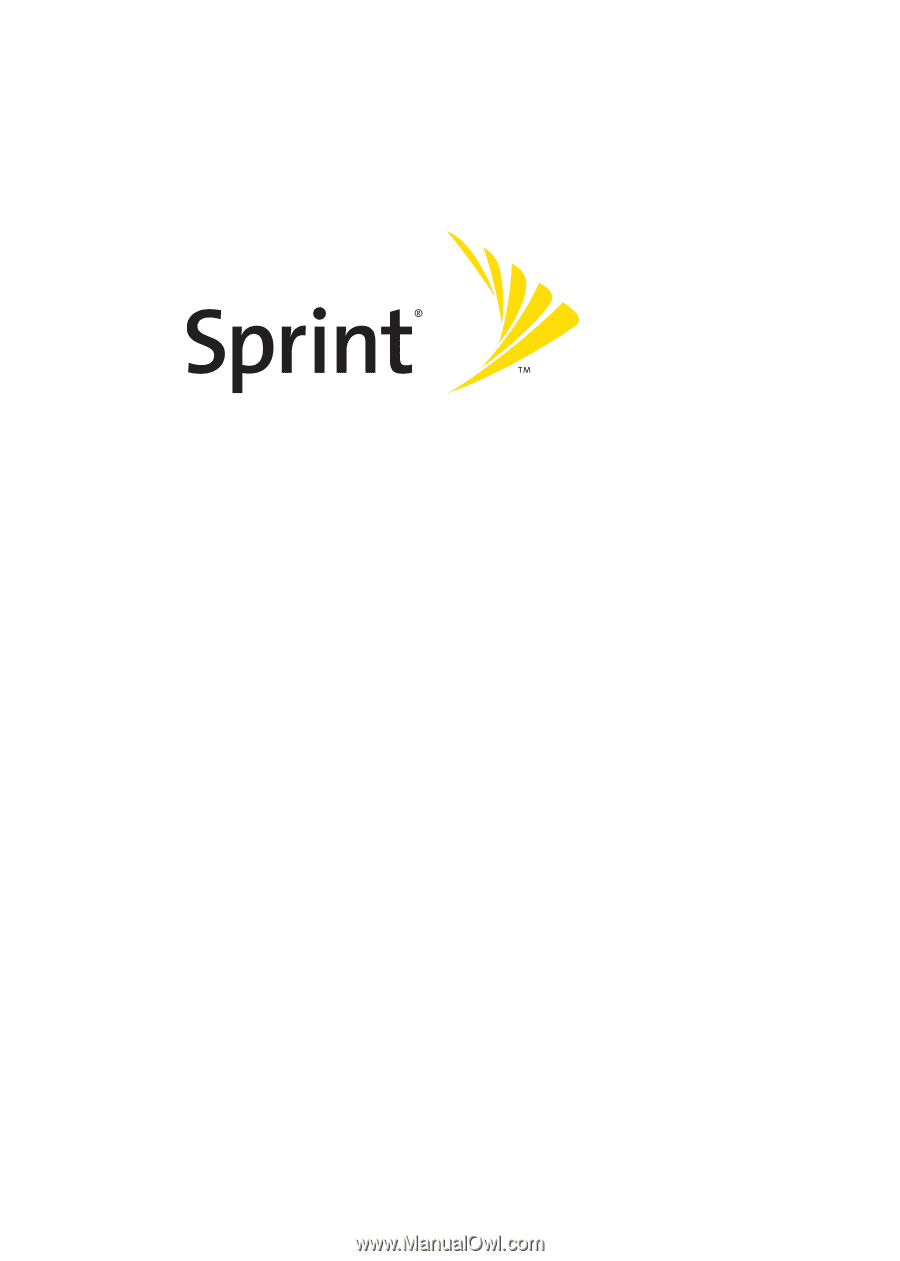
Sprint Power Vision
SM
Phone
M610 by Samsung®
www.sprint.com
© 2006 Sprint Nextel. All rights reserved. SPRINT, the “Going Forward”
logo, the NEXTEL name and logo, and other trademarks are trademarks of
Sprint Nextel.
Printed in Korea.