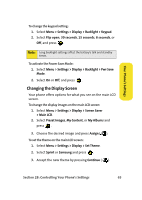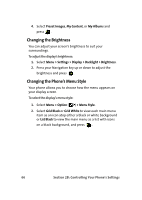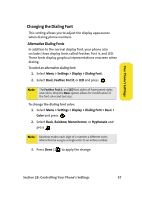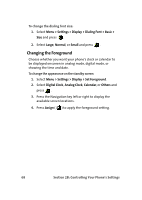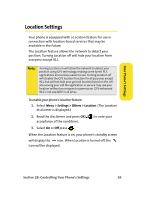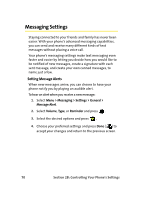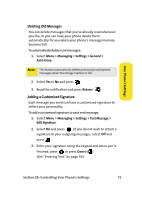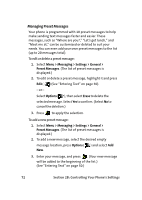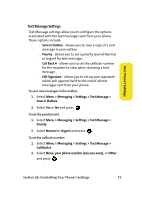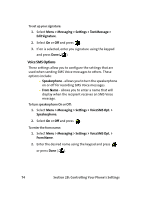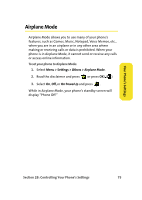Samsung SPH-M610 User Manual (ENGLISH) - Page 96
Messaging Settings, Setting Message Alerts
 |
View all Samsung SPH-M610 manuals
Add to My Manuals
Save this manual to your list of manuals |
Page 96 highlights
Messaging Settings Staying connected to your friends and family has never been easier. With your phone's advanced messaging capabilities, you can send and receive many different kinds of text messages without placing a voice call. Your phone's messaging settings make text messaging even faster and easier by letting you decide how you would like to be notified of new messages, create a signature with each sent message, and create your own canned messages, to name just a few. Setting Message Alerts When new messages arrive, you can choose to have your phone notify you by playing an audible alert. To hear an alert when you receive a new message: 1. Select Menu > Messaging > Settings > General > Message Alert. 2. Select Volume, Type, or Reminder and press . 3. Select the desired options and press . 4. Choose your preferred settings and press Done ( ) to accept your changes and return to the previous screen. 70 Section 2B: Controlling Your Phone's Settings