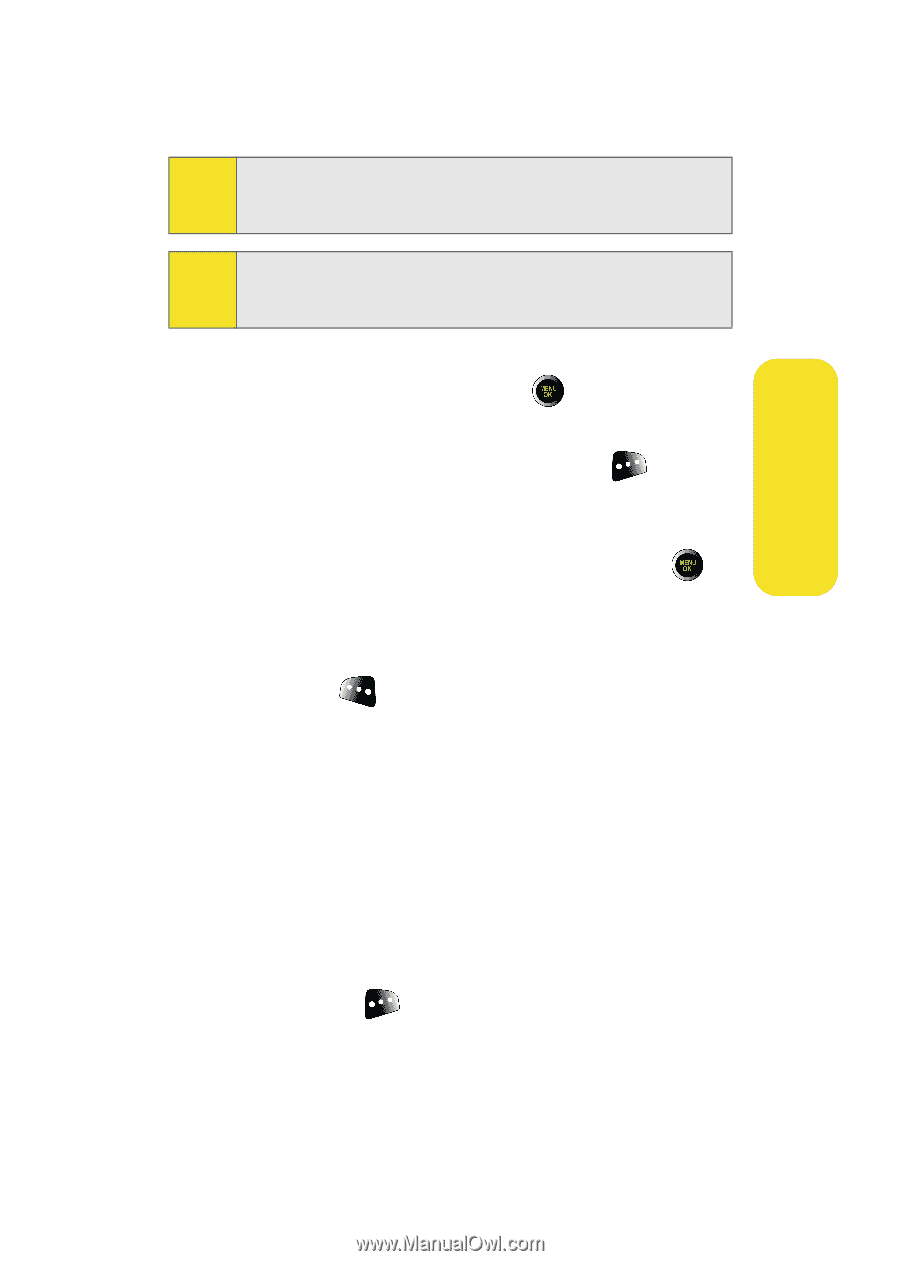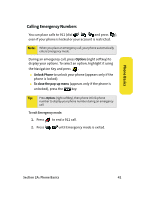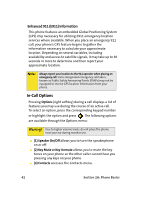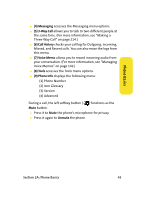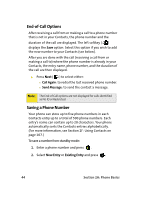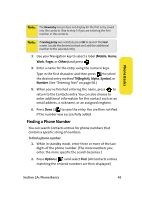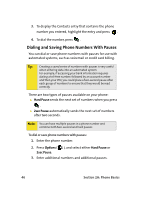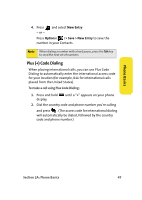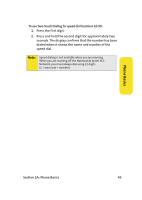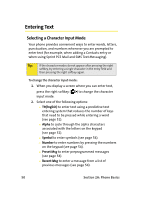Samsung SPH-M610 User Manual (ENGLISH) - Page 71
Finding a Phone Number, A: Phone Basics
 |
View all Samsung SPH-M610 manuals
Add to My Manuals
Save this manual to your list of manuals |
Page 71 highlights
Phone Basics Note: The New Entry screen does not display for the first entry saved into the contacts. Skip to step 3 if you are entering the first number in the contacts. Note: If Existing Entry was selected, press OK to launch the Find screen. Locate the desired contact and add the additional number to the selected entry. 3. Use your Navigation key to select a label (Mobile, Home, Work, Pager, or Others) and press . 4. Enter a name for the entry using the numeric keys. Type in the first character and then press to select the desired entry method T9(English), Alpha, Symbol, or Number. (See "Entering Text" on page 50.) 5. When you've finished entering the name, press to return to the Contacts entry. You can also choose to enter additional information for this contact such as an email address, a nickname, or an assigned ringtone. 6. Press Done ( ) to save the entry. You are then notified if the number was successfully added. Finding a Phone Number You can search Contacts entries for phone numbers that contain a specific string of numbers. To find a phone number: 1. While in standby mode, enter three or more of the last digits of the phone number. (The more numbers you enter, the more specific the search becomes.) 2. Press Options ( ) and select Find. (All Contacts entries matching the entered numbers are then displayed.) Section 2A: Phone Basics 45