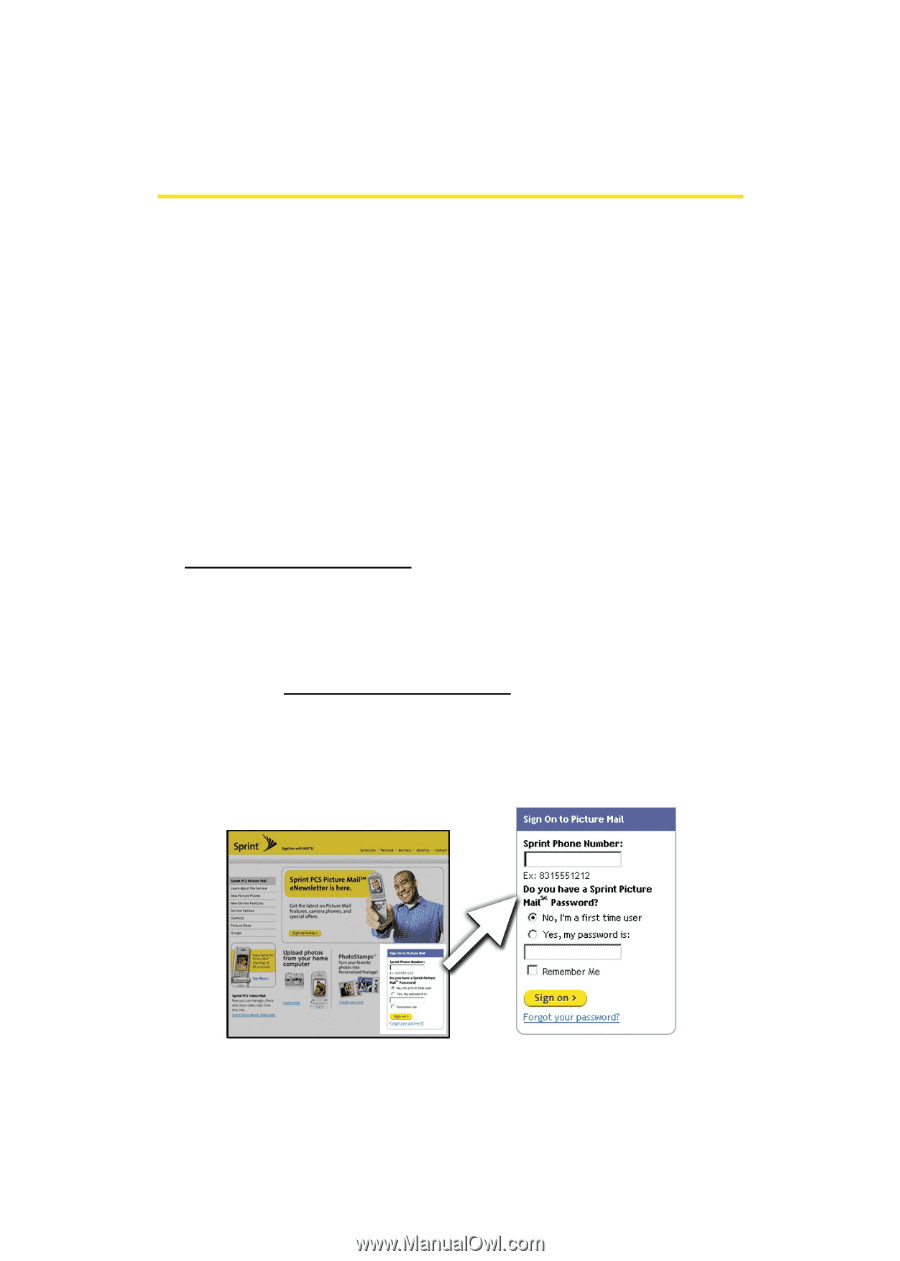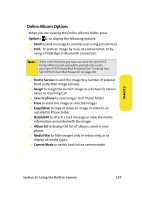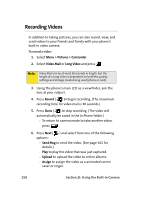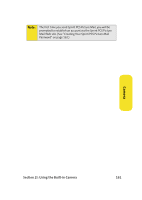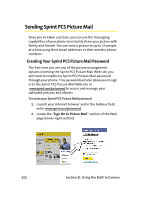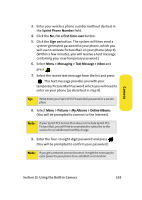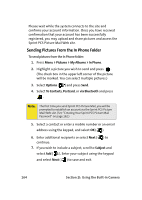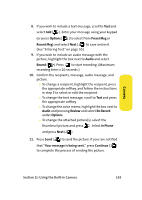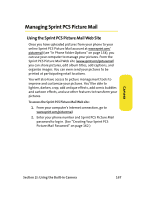Samsung SPH-M610 User Manual (ENGLISH) - Page 188
Sending Sprint PCS Picture Mail, Creating Your Sprint PCS Picture Mail Password
 |
View all Samsung SPH-M610 manuals
Add to My Manuals
Save this manual to your list of manuals |
Page 188 highlights
Sending Sprint PCS Picture Mail Once you've taken a picture, you can use the messaging capabilities of your phone to instantly share your picture with family and friends. You can send a picture to up to 25 people at a time using their email addresses or their wireless phone numbers. Creating Your Sprint PCS Picture Mail Password The first time you use any of the picture management options involving the Sprint PCS Picture Mail Web site, you will need to establish a Sprint PCS Picture Mail password through your phone. This password will also allow you to sign in to the Sprint PCS Picture Mail Web site at www.sprint.com/picturemail to access and manage your uploaded pictures and albums. To create your Sprint PCS Picture Mail password: 1. Launch your Internet browser and in the Address field, enter www.sprint.com/picturemail. 2. Locate the "Sign On to Picture Mail" section of the Web page (lower-right section). 162 Section 2I: Using the Built-in Camera