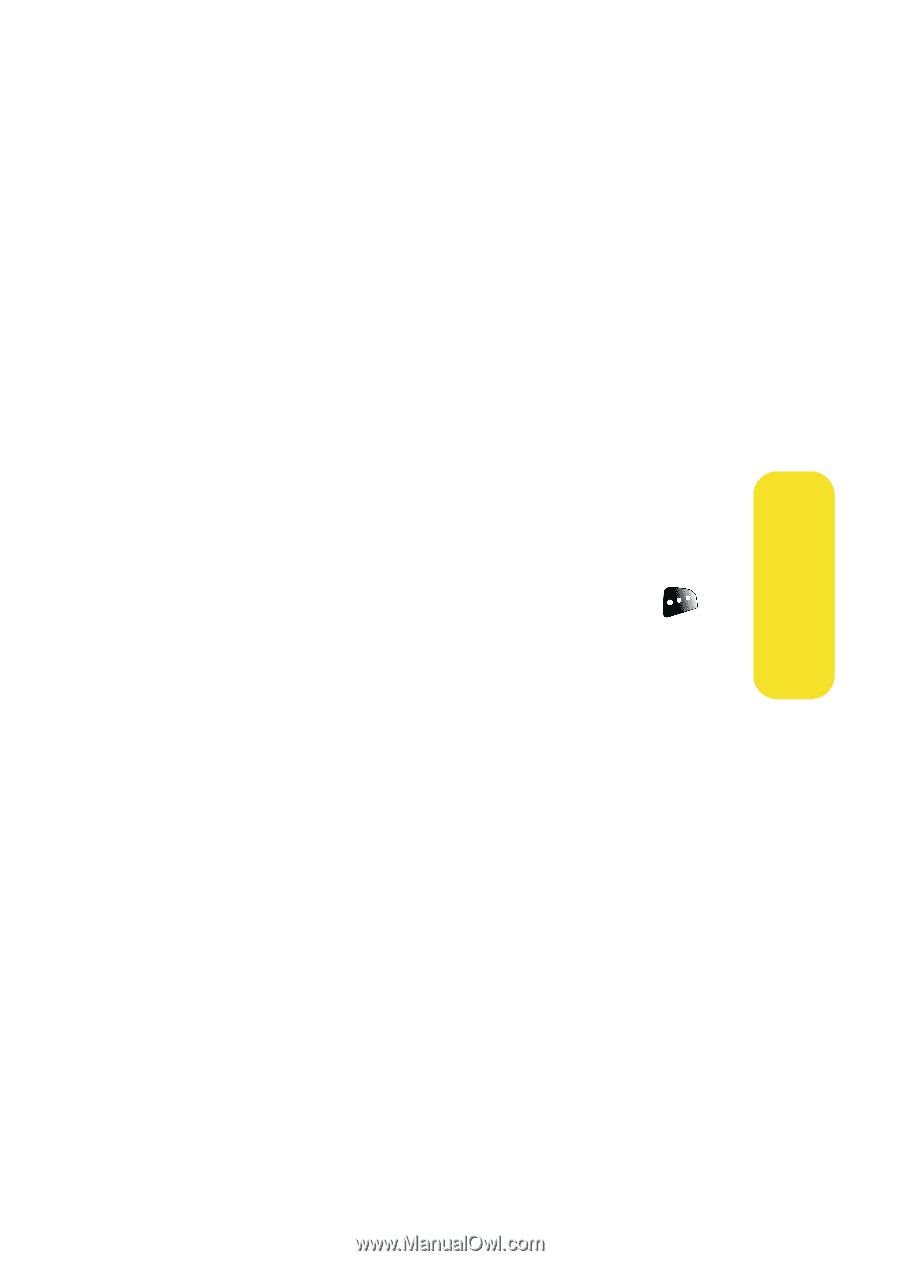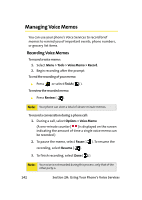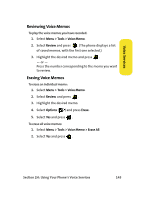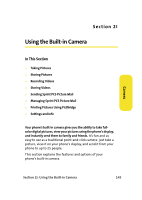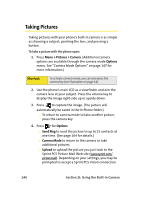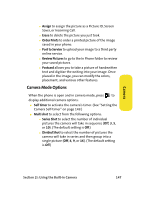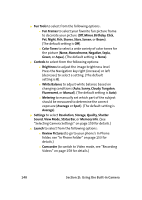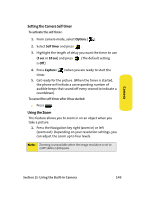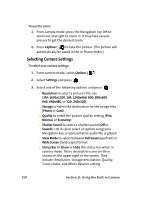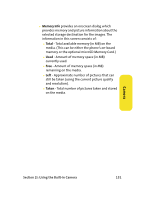Samsung SPH-M610 User Manual (ENGLISH) - Page 173
Camera Mode Options, Assign, Erase, Order Prints, Post to Service, Review Pictures, Postcard
 |
View all Samsung SPH-M610 manuals
Add to My Manuals
Save this manual to your list of manuals |
Page 173 highlights
Ⅲ Assign to assign the picture as a Picture ID, Screen Saver, or Incoming Call. Ⅲ Erase to delete the picture you just took. Ⅲ Order Prints to order a printed picture of the image saved in your phone. Ⅲ Post to Service to upload your image to a third party online service. Ⅲ Review Pictures to go to the In Phone folder to review your saved pictures. Ⅲ Postcard allows you to take a picture of handwritten text and digitize the writing into your image. Once placed in the image, you can modify the colors, placement, and various other features. Camera Mode Options When the phone is open and in camera mode, press to display additional camera options: ⅷ Self timer to activate the camera's timer. (See "Setting the Camera Self-timer" on page 149.) ⅷ Multi shot to select from the following options: Ⅲ Series Shot to select the number of individual pictures the camera will take in sequence (Off, 3, 5, or 10). (The default setting is Off.) Ⅲ Divided Shot to select the number of pictures the camera will take in series and then group into a single picture (Off, 4, 9, or 16). (The default setting is Off.) Camera Section 2I: Using the Built-in Camera 147