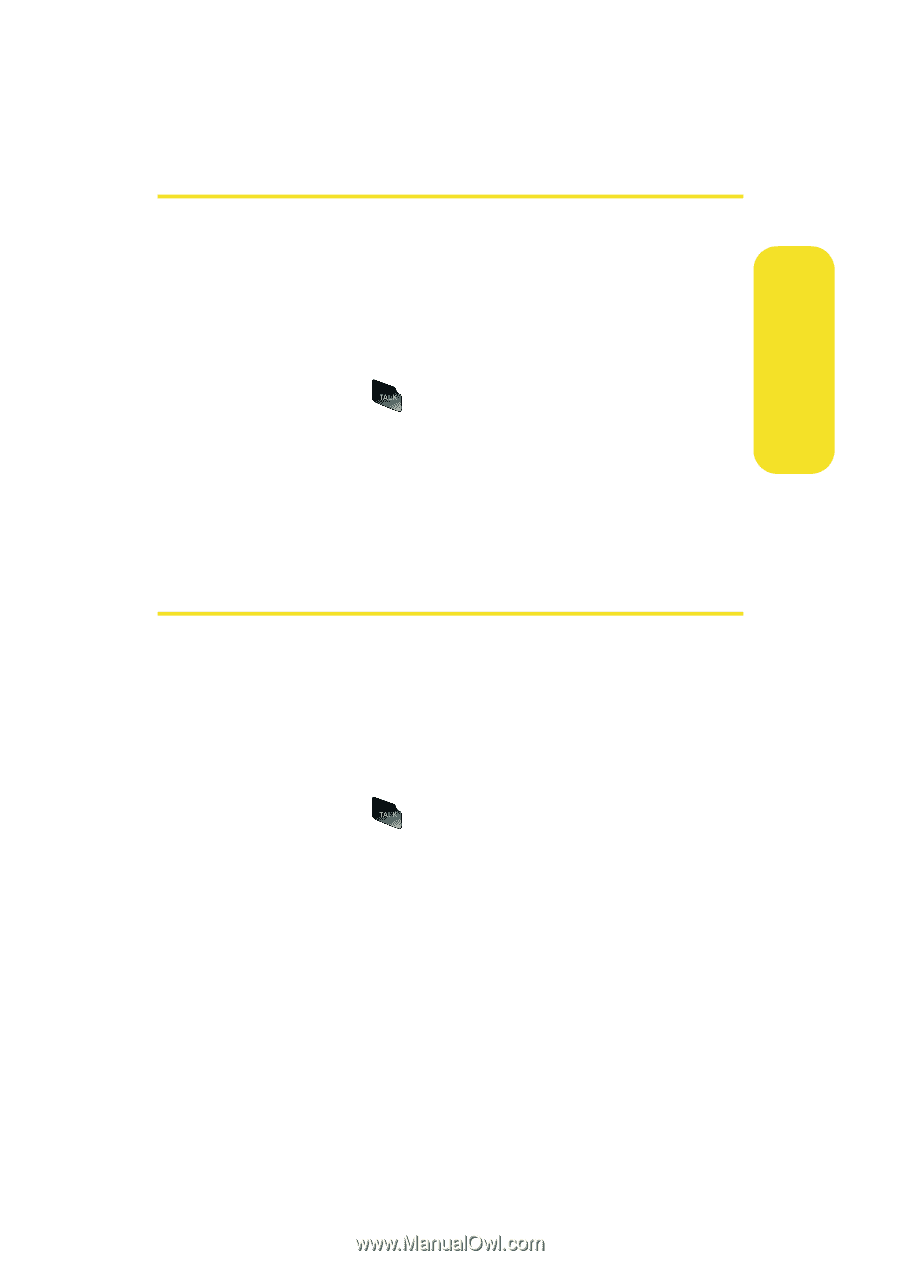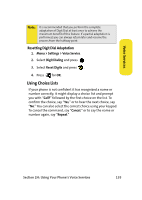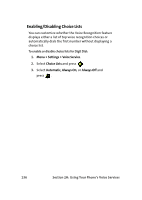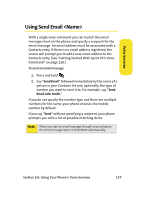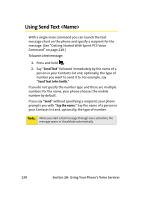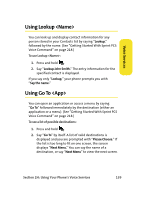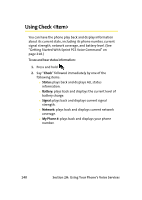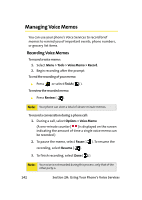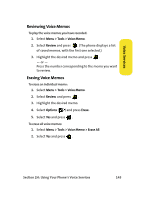Samsung SPH-M610 User Manual (ENGLISH) - Page 165
Using Lookup <Name>, Using Go To <App
 |
View all Samsung SPH-M610 manuals
Add to My Manuals
Save this manual to your list of manuals |
Page 165 highlights
Voice Services Using Lookup You can look up and display contact information for any person stored in your Contacts list by saying "Lookup," followed by the name. (See "Getting Started With Sprint PCS Voice Command" on page 218.) To use Lookup : 1. Press and hold . 2. Say "Lookup John Smith." The entry information for the specified contact is displayed. If you say only "Lookup," your phone prompts you with "Say the name." Using Go To You can open an application or access a menu by saying "Go To" followed immediately by the destination (either an application or a menu). (See "Getting Started With Sprint PCS Voice Command" on page 218.) To see a list of possible destinations: 1. Press and hold . 2. Say "Go To" by itself. A list of valid destinations is displayed and you are prompted with "Please Choose." If the list is too long to fit on one screen, the screen displays "Next Menu." You can say the name of a destination, or say "Next Menu" to view the next screen. Section 2H: Using Your Phone's Voice Services 139