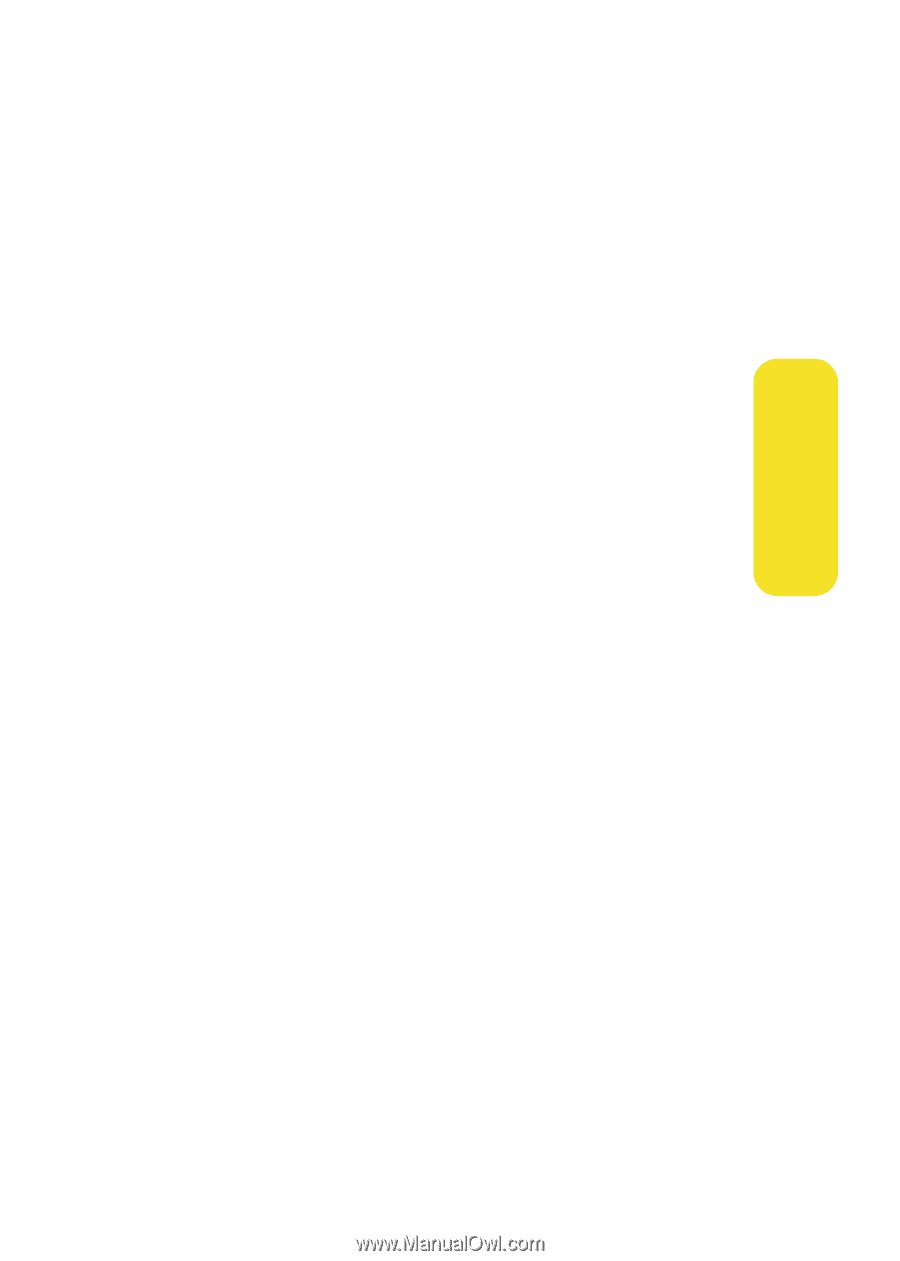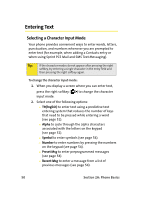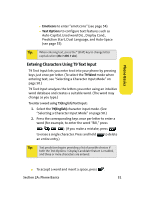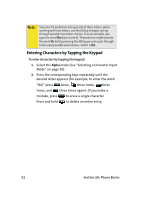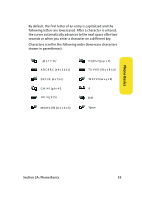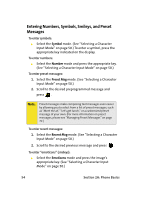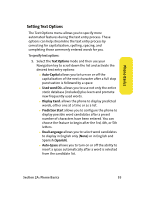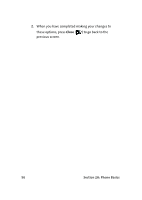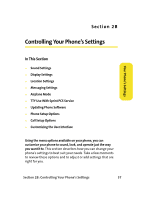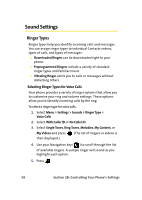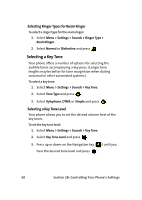Samsung SPH-M610 User Manual (ENGLISH) - Page 81
Setting Text Options, Text Options, Auto-Capital, Used word Dic., Display Cand., Prediction Start
 |
View all Samsung SPH-M610 manuals
Add to My Manuals
Save this manual to your list of manuals |
Page 81 highlights
Phone Basics Setting Text Options The Text Options menu allows you to specify more automated features during the text entry process. These options can help streamline the text entry process by correcting for capitalization, spelling, spacing, and completing those commonly entered words for you. To specify text options: 1. Select the Text Options mode and then use your Navigation key to scroll down the list and activate the desired text entry options: Ⅲ Auto-Capital allows you to turn on or off the capitalization of the next character after a full stop punctuation is followed by a space. Ⅲ Used word Dic. allows you to use not only the entire static database (included) plus learn and promote new frequently used words. Ⅲ Display Cand. allows the phone to display predicted words, either one at a time or as a list. Ⅲ Prediction Start allows you to configure the phone to display possible word candidates after a preset number of characters have been entered. You can choose the feature to begin after the 3rd, 4th, or 5th letters. Ⅲ Dual Language allows you to select word candidates to display in English only (None) or in English and Spanish (Spanish). Ⅲ Auto-Space allows you to turn on or off the ability to insert a space automatically after a word is selected from the candidate list. Section 2A: Phone Basics 55