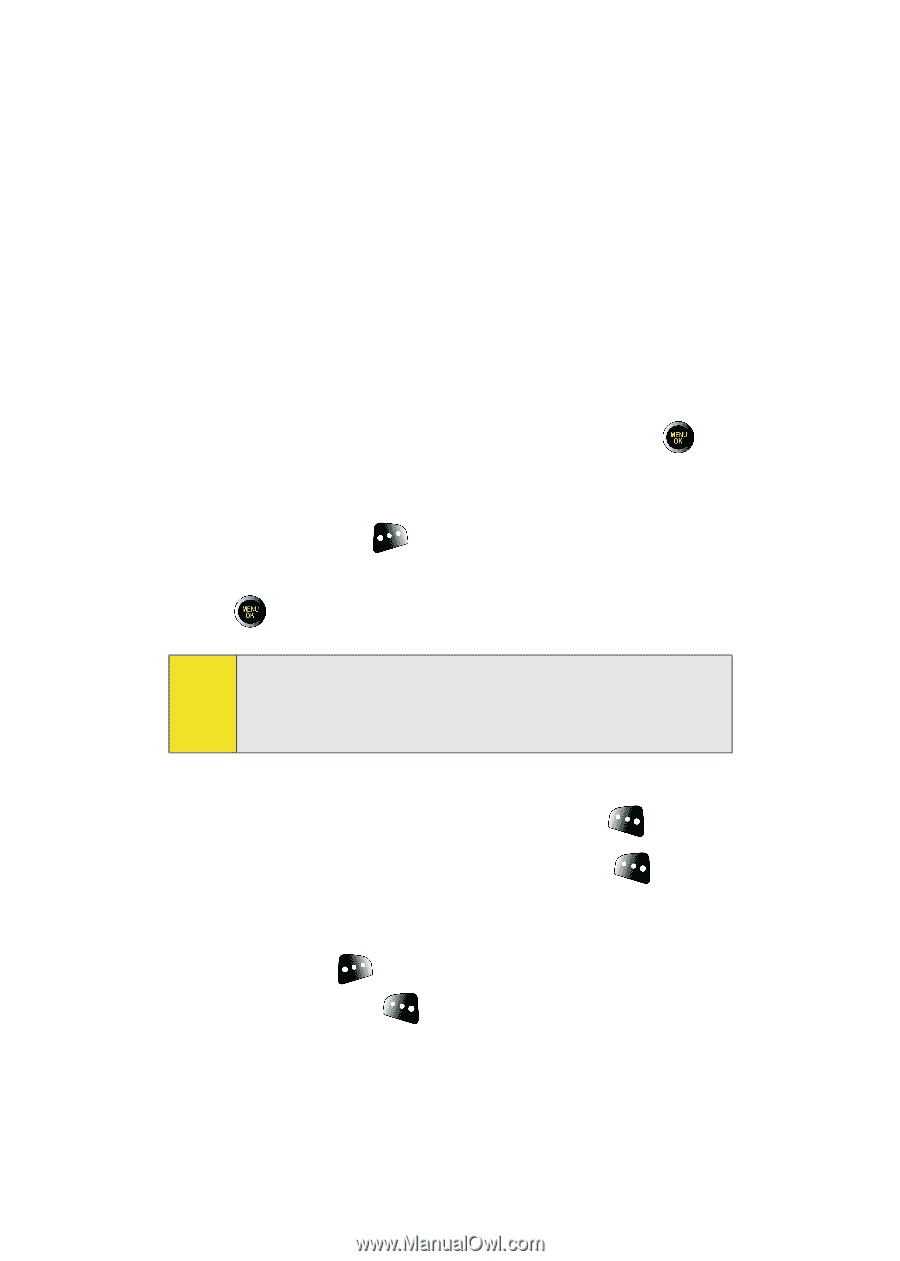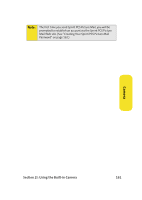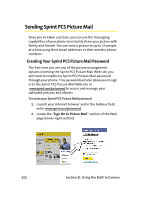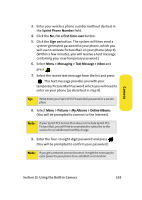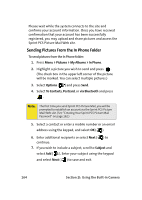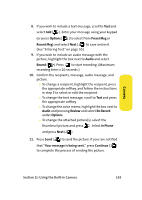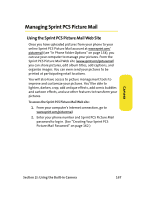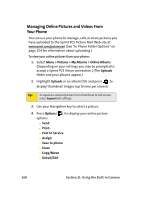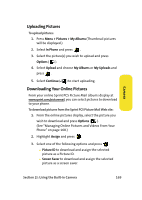Samsung SPH-M610 User Manual (ENGLISH) - Page 190
Sending Pictures From the In Phone Folder, I: Using the Built-in Camera
 |
View all Samsung SPH-M610 manuals
Add to My Manuals
Save this manual to your list of manuals |
Page 190 highlights
Please wait while the system connects to the site and confirms your account information. Once you have received confirmation that your account has been successfully registered, you may upload and share pictures and access the Sprint PCS Picture Mail Web site. Sending Pictures From the In Phone Folder To send pictures from the In Phone folder: 1. Press Menu > Pictures > My Albums > In Phone. 2. Highlight a picture you wish to send and press . (The check box in the upper left corner of the picture will be marked. You can select multiple pictures.) 3. Select Options ( ) and press Send. 4. Select To Contacts, Postcard, or via Bluetooth and press . Note: The first time you send Sprint PCS Picture Mail, you will be prompted to establish an account via the Sprint PCS Picture Mail Web site. (See "Creating Your Sprint PCS Picture Mail Password" on page 162.) 5. Select a contact or enter a mobile number or an email address using the keypad, and select OK ( ). 6. Enter additional recipients or select Next ( ) to continue. 7. If you wish to include a subject, scroll to Subject and select Add ( ). Enter your subject using the keypad and select Next ( ) to save and exit. 164 Section 2I: Using the Built-in Camera