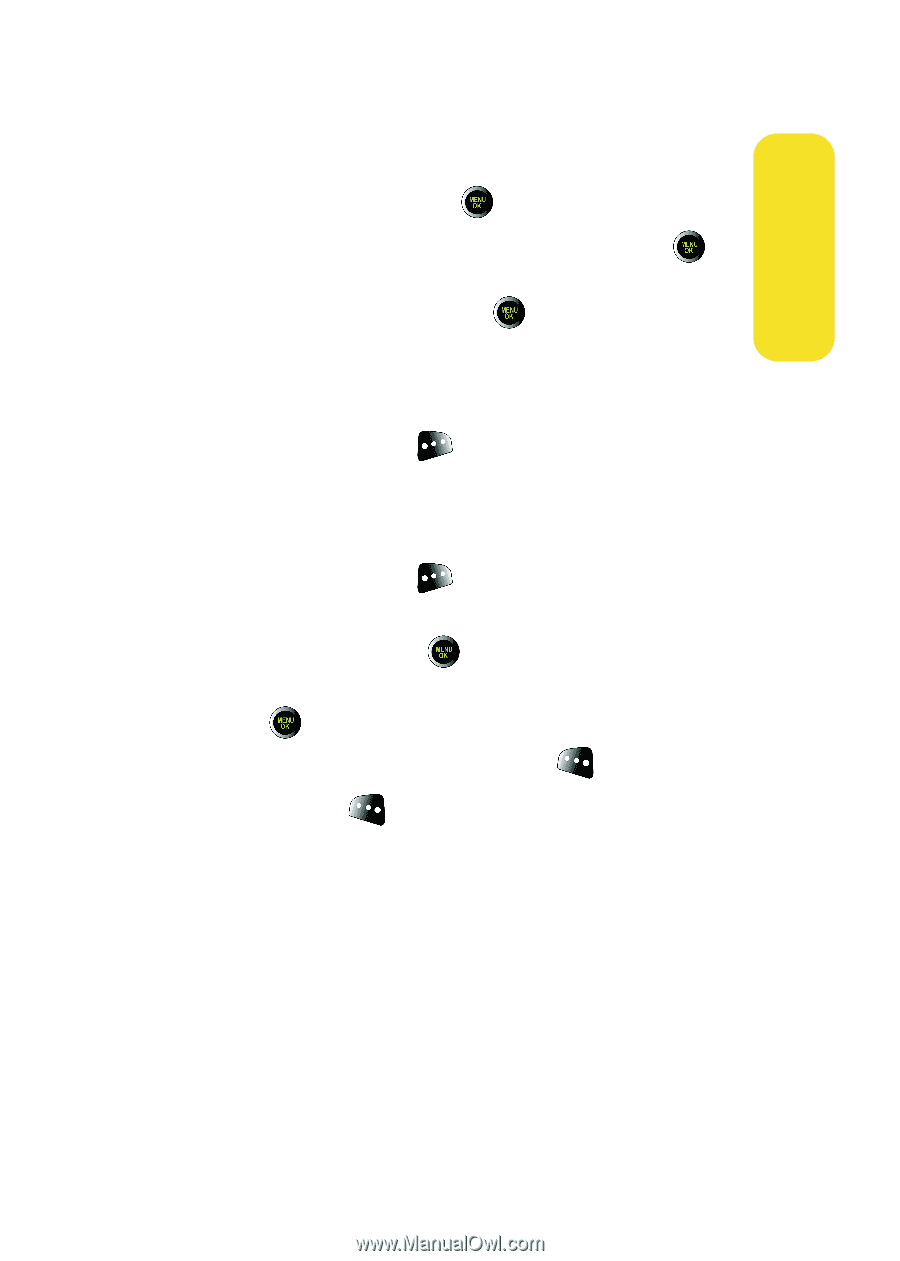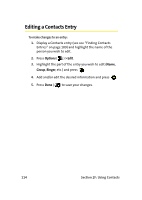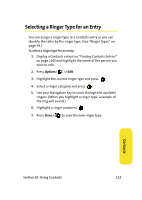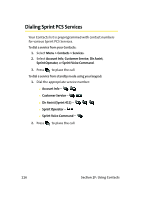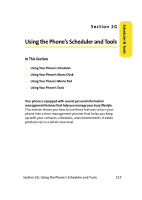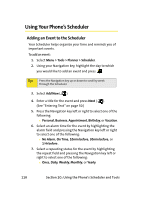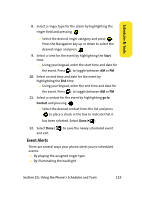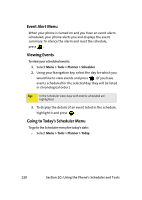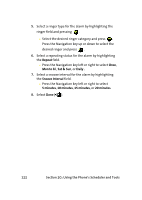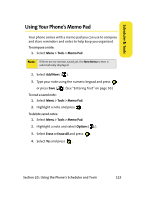Samsung SPH-M610 User Manual (ENGLISH) - Page 145
Event Alerts, Scheduler & Tools
 |
View all Samsung SPH-M610 manuals
Add to My Manuals
Save this manual to your list of manuals |
Page 145 highlights
Scheduler & Tools 8. Select a ringer type for the alarm by highlighting the ringer field and pressing . Ⅲ Select the desired ringer category and press . Press the Navigation key up or down to select the desired ringer and press . 9. Select a time for the event by highlighting the Start time. Ⅲ Using your keypad, enter the start time and date for the event. Press to toggle between AM or PM. 10. Select an end time and date for the event by highlighting the End time. Ⅲ Using your keypad, enter the end time and date for the event. Press to toggle between AM or PM. 11. Select a contact for the event by highlighting go to Contact and pressing . Ⅲ Select the desired contact from the list and press to place a check in the box to indicate that it has been selected. Select Done ( ). 12. Select Done ( and exit. ) to save the newly scheduled event Event Alerts There are several ways your phone alerts you to scheduled events: ⅷ By playing the assigned ringer type. ⅷ By illuminating the backlight. Section 2G: Using the Phone's Scheduler and Tools 119