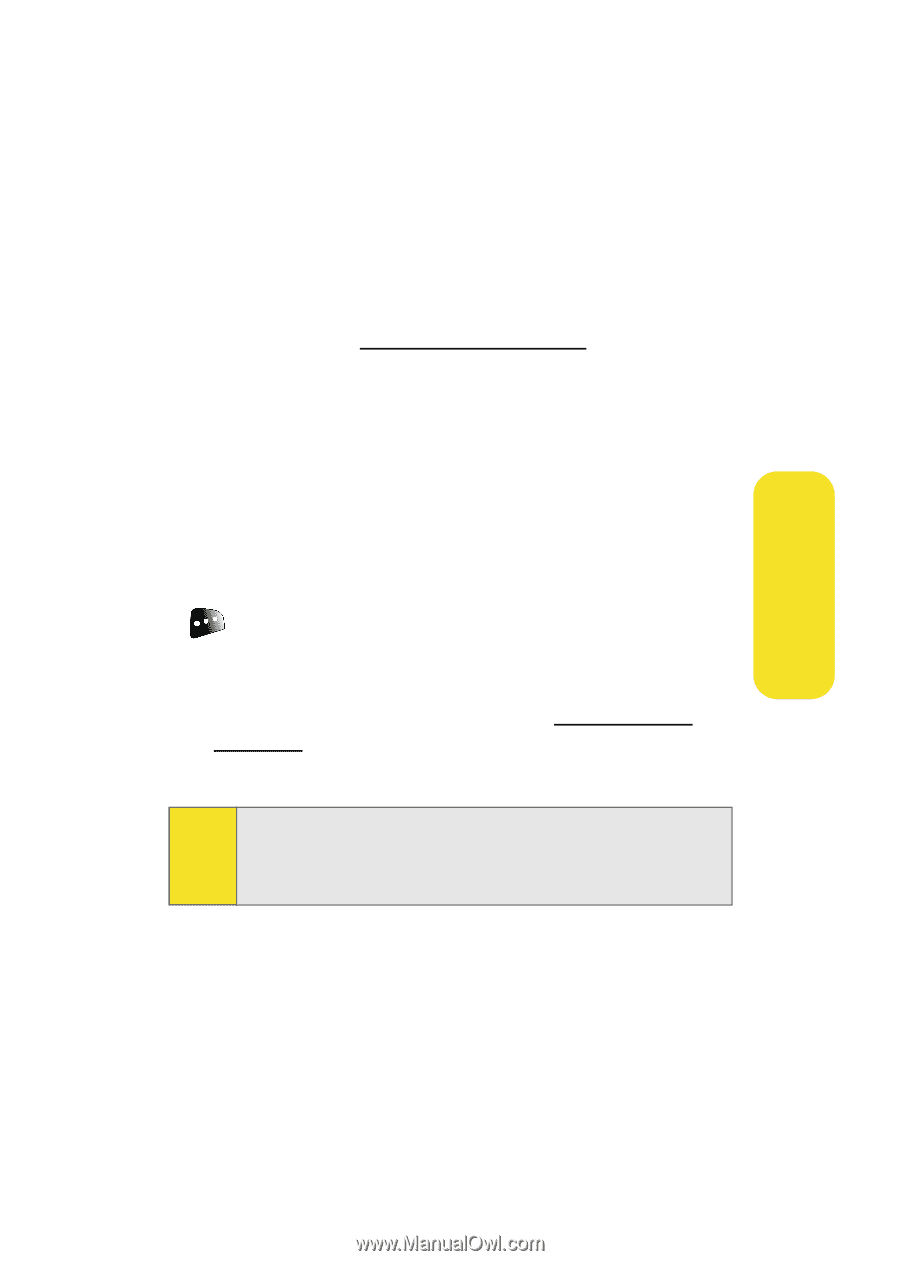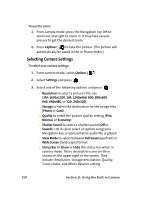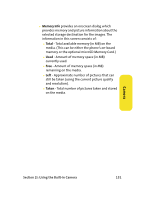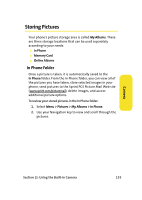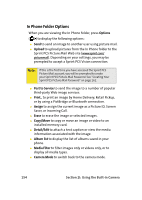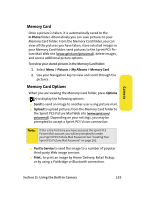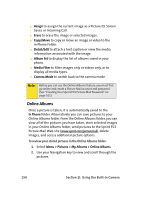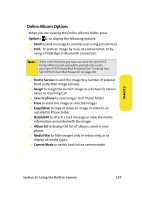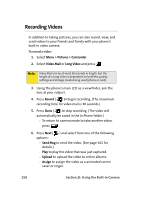Samsung SPH-M610 User Manual (ENGLISH) - Page 181
Memory Card, Memory Card Options, In Phone, Pictures, My Albums, Options, Upload, Post to Service
 |
View all Samsung SPH-M610 manuals
Add to My Manuals
Save this manual to your list of manuals |
Page 181 highlights
Camera Memory Card Once a picture is taken, it is automatically saved to the In Phone folder. Alternatively you can save pictures to your Memory Card folder. From the Memory Card folder, you can view all the pictures you have taken, store selected images in your Memory Card folder, send pictures to the Sprint PCS Picture Mail Web site (www.sprint.com/picturemail), delete images, and access additional picture options. To review your stored pictures in the Memory Card folder: 1. Select Menu > Pictures > My Albums > Memory Card. 2. Use your Navigation key to view and scroll through the pictures. Memory Card Options When you are viewing the Memory Card folder, press Options ( ) to display the following options: ⅷ Send to send an image to another user using picture mail. ⅷ Upload to upload pictures from the Memory Card folder to the Sprint PCS Picture Mail Web site (www.sprint.com/ picturemail). Depending on your settings, you may be prompted to accept a Sprint PCS Vision connection. Note: If this is the first time you have accessed the Sprint PCS Picture Mail account, you will be prompted to create your Sprint PCS Picture Mail Password. See "Creating Your Sprint PCS Picture Mail Password" on page 162. ⅷ Post to Service to send the image to a number of popular third-party Web image services. ⅷ Print.. to print an image by Home Delivery, Retail Pickup, or by using a PictBridge or Bluetooth connection. Section 2I: Using the Built-in Camera 155