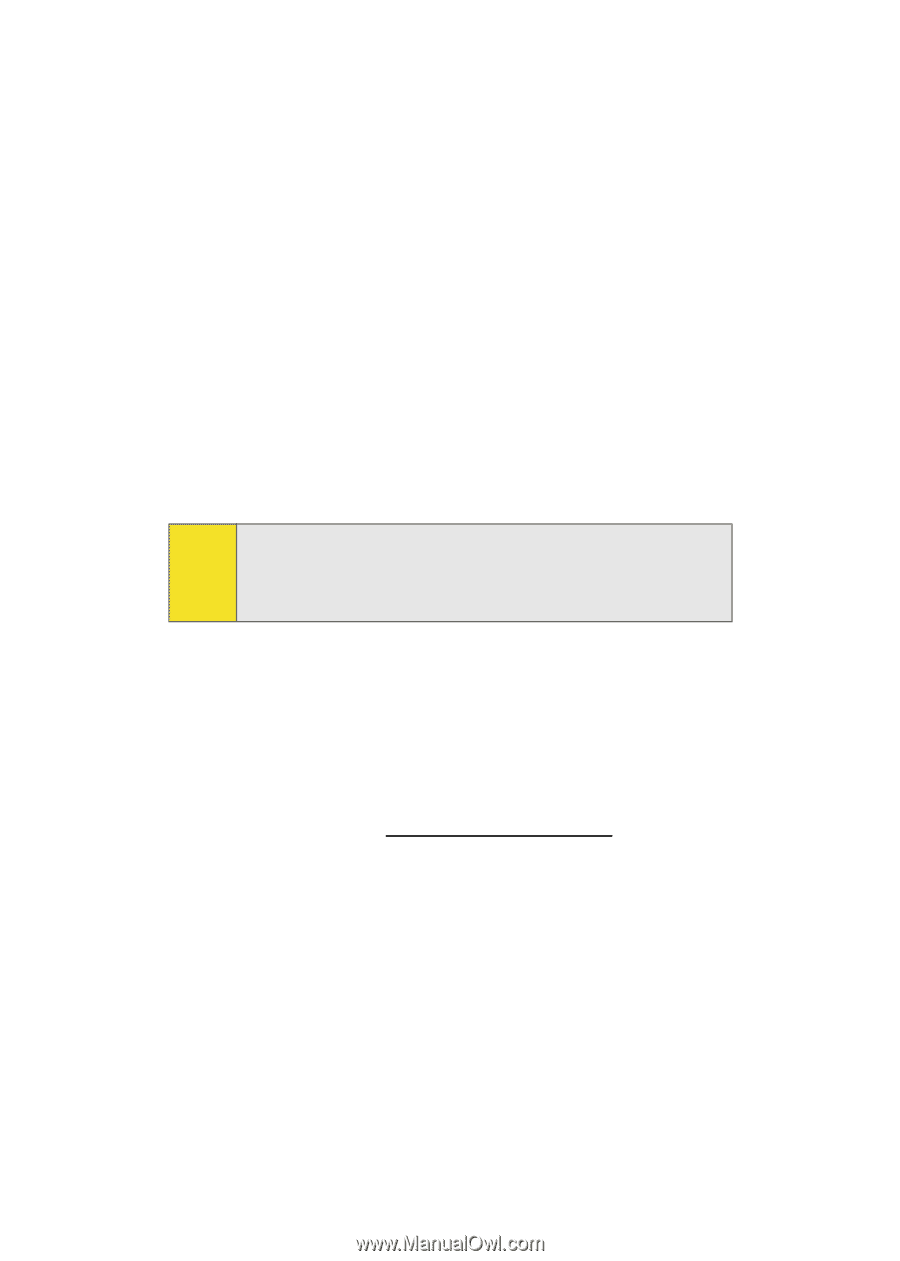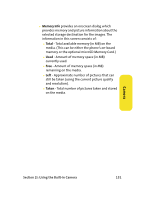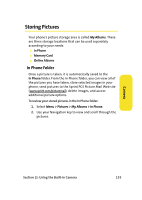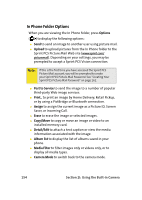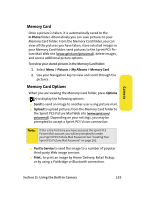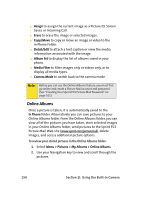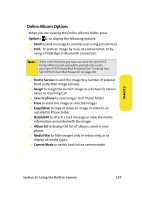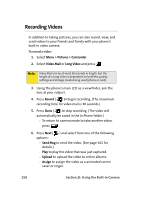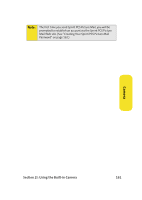Samsung SPH-M610 User Manual (ENGLISH) - Page 182
Online Albums, Assign, Erase, Copy/Move, Detail/Edit, Album list, Media Filter, Camera Mode, In Phone
 |
View all Samsung SPH-M610 manuals
Add to My Manuals
Save this manual to your list of manuals |
Page 182 highlights
ⅷ Assign to assign the current image as a Picture ID, Screen Saver, or Incoming Call. ⅷ Erase to erase the image or selected images. ⅷ Copy/Move to copy or move an image or video to the In Phone Folder. ⅷ Detail/Edit to attach a text caption or view the media information associated with the image. ⅷ Album list to display the list of albums saved in your phone. ⅷ Media Filter to filter images only or videos only, or to display all media types. ⅷ Camera Mode to switch back to the camera mode. Note: Before you can use the Online Albums feature, you must first go online and create a Picture Mail account and password. (See "Creating Your Sprint PCS Picture Mail Password" on page 162). Online Albums Once a picture is taken, it is automatically saved to the In Phone folder. Alternatively you can save pictures to your Online Albums folder. From the Online Albums folder, you can view all of the pictures you have taken, store selected images in your Online Albums folder, send pictures to the Sprint PCS Picture Mail Web site (www.sprint.com/picturemail), delete images, and access additional picture options. To review your stored pictures in the Online Albums folder: 1. Select Menu > Pictures > My Albums > Online Albums. 2. Use your Navigation key to view and scroll through the pictures. 156 Section 2I: Using the Built-in Camera