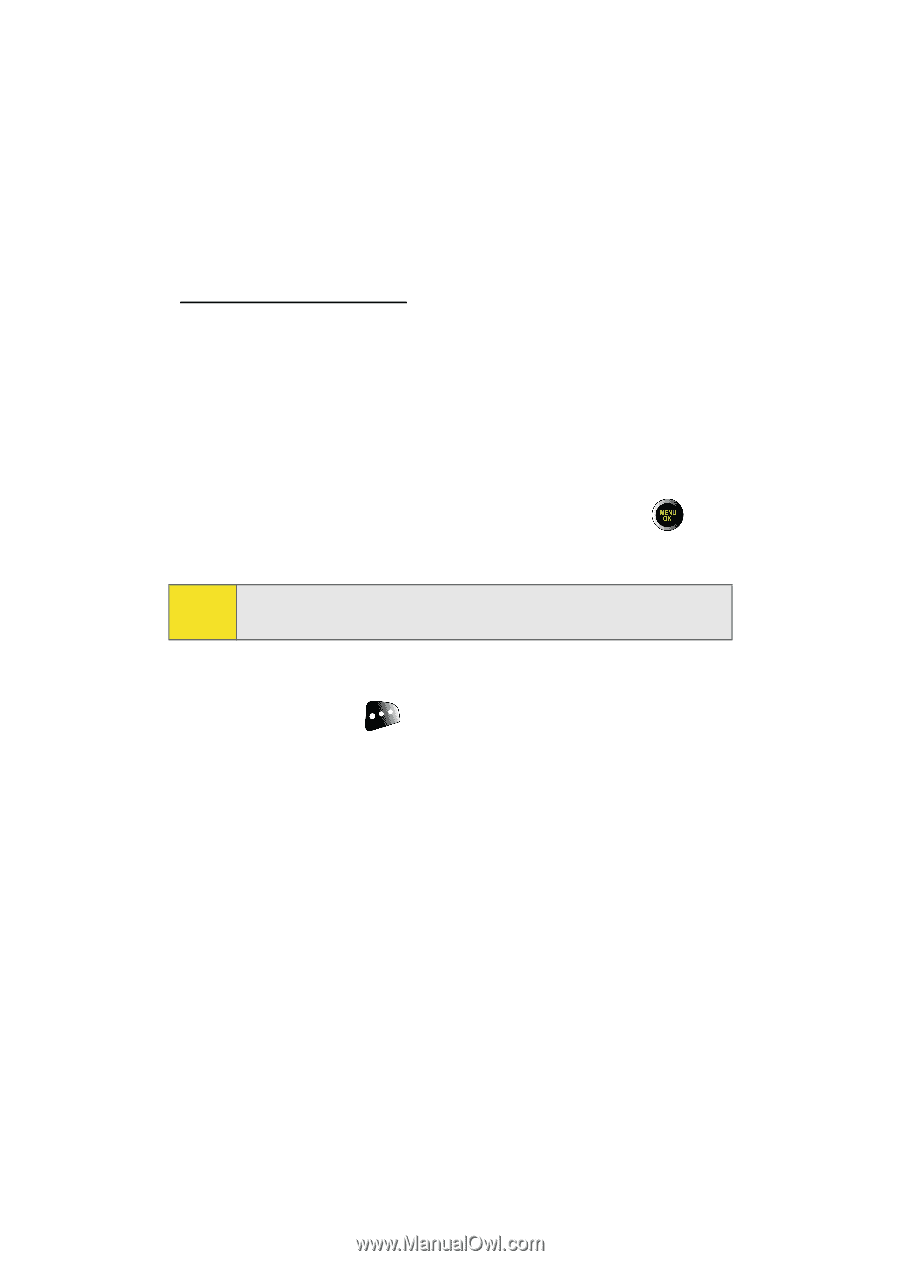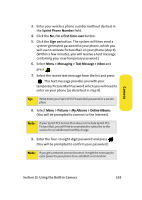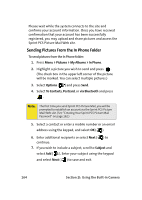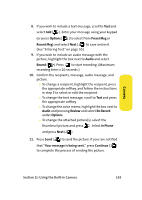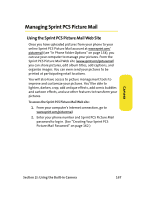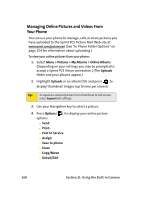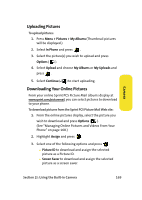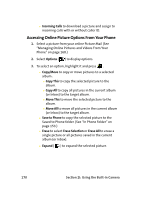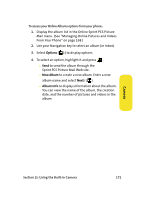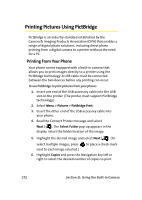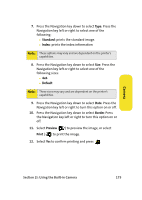Samsung SPH-M610 User Manual (ENGLISH) - Page 194
Managing Online Pictures and Videos From Your Phone, Pictures, My Albums, Online Albums, Uploads
 |
View all Samsung SPH-M610 manuals
Add to My Manuals
Save this manual to your list of manuals |
Page 194 highlights
Managing Online Pictures and Videos From Your Phone You can use your phone to manage, edit, or share pictures you have uploaded to the Sprint PCS Picture Mail Web site at www.sprint.com/picturemail. (See "In Phone Folder Options" on page 154 for information about uploading.) To view your online pictures from your phone: 1. Select Menu > Pictures > My Albums > Online Albums. (Depending on your settings you may be prompted to accept a Sprint PCS Vision connection.) (The Uploads folder and your albums appear.) 2. Highlight Uploads or an album title and press to display thumbnail images (up to nine per screen). Tip: To expand a selected picture from thumbnail to full-screen, select Expand (left softkey). 3. Use your Navigation key to select a picture. 4. Press Options ( ) to display your online picture options. Ⅲ Send Ⅲ Print.. Ⅲ Post to Service Ⅲ Assign Ⅲ Save to phone Ⅲ Erase Ⅲ Copy/Move Ⅲ Detail/Edit 168 Section 2I: Using the Built-in Camera