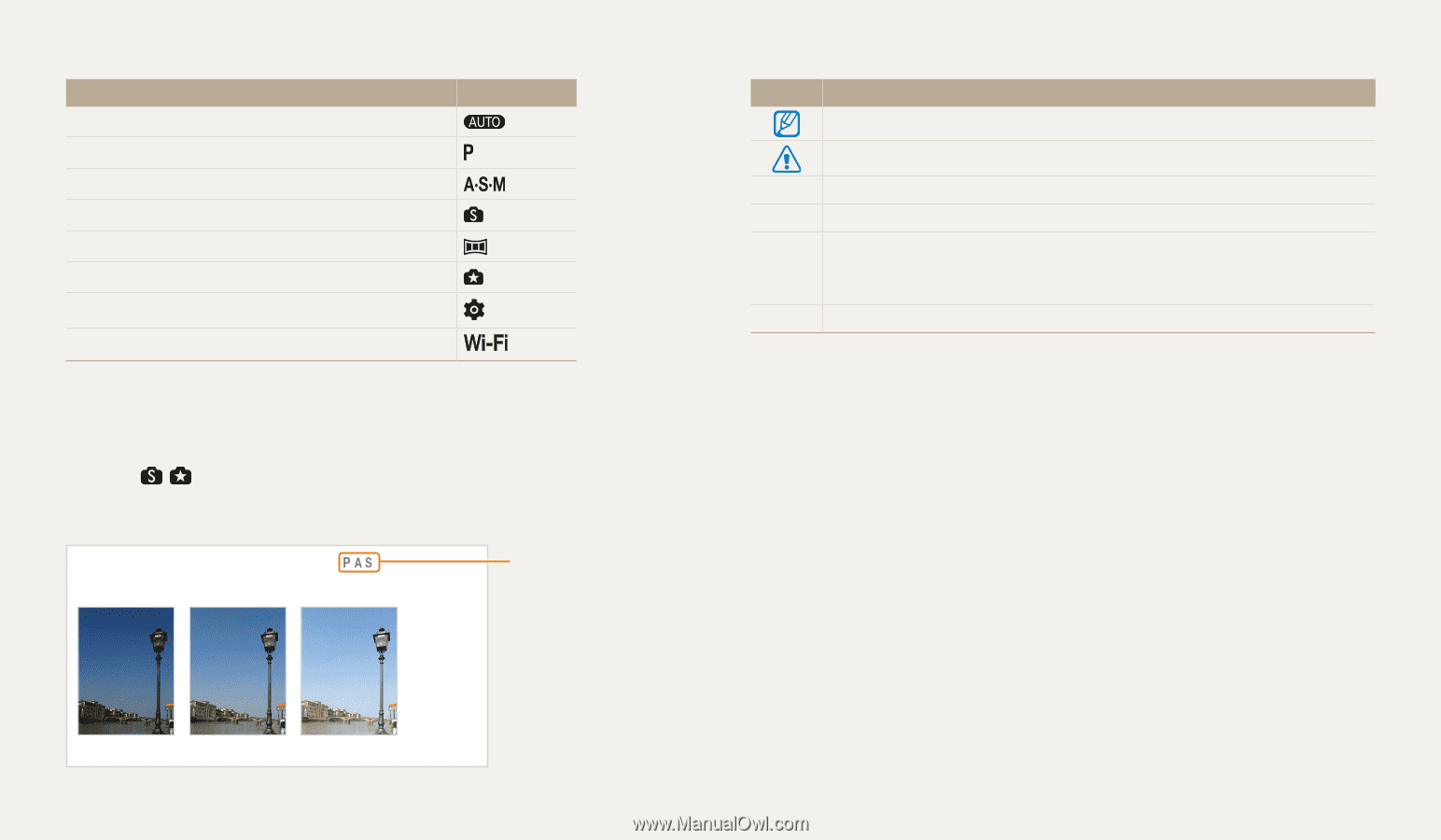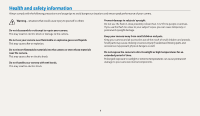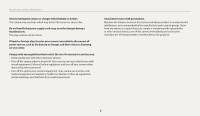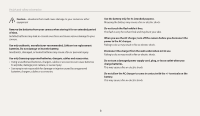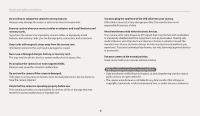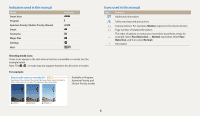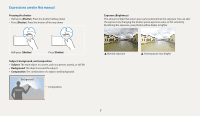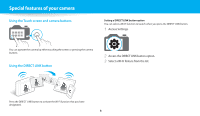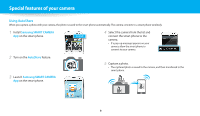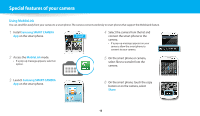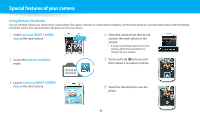Samsung WB200F User Manual Ver.1.0 (English) - Page 7
Indicators used in this manual, Shooting mode icons, For example, Shutter, Face Detection, Normal
 |
View all Samsung WB200F manuals
Add to My Manuals
Save this manual to your list of manuals |
Page 7 highlights
Indicators used in this manual Mode Smart Auto Program Aperture Priority, Shutter Priority, Manual Smart Panorama Magic Plus Settings Wi-Fi Indicator Icons used in this manual Icon Function Additional information Safety warnings and precautions [ ] Camera buttons. For example, [Shutter] represents the shutter button. ( ) Page number of related information The order of options or menus you must select to perform a step; for → example: Select Face Detection → Normal (represents Select Face Detection, and then select Normal). * Annotation Shooting mode icons These icons appear in the text when a function is available in a mode. See the example below. Note: The , or mode may not support functions for all scenes or modes. Adjusting brightness and color FoLerarenxhoawmtopadljeus:t the brightness and color for better image quality. Adjusting the exposure manually (EV) Depending on the intensity of the ambient light, your photos may be too bright or dark. In these cases, you can adjust the exposure to get a better photo. 3AvParielassb[le/in] Ptoroadgjursatmth,e exposure. Ap•erYotuucraen aPlsroiodrraigtyth,easlnidder or touch +/- to adjust the exposure. Sh•utTtheerphPortoiowrililtbye bmrigohdtereass the exposure value increases. EV : 0 Darker (-) Neutral (0) 1 In Shooting mode, press [ 2 Select EV. Brighter (+) ]. Cancel Set 4 Press [ ] to save your settings. 6 • Once you adjust the exposure, the setting will be stored automatically. You may need to change the exposure value later to avoid overexposure or underexposure. • If you cannot decide on an appropriate exposure, select the AE Bracket (Auto