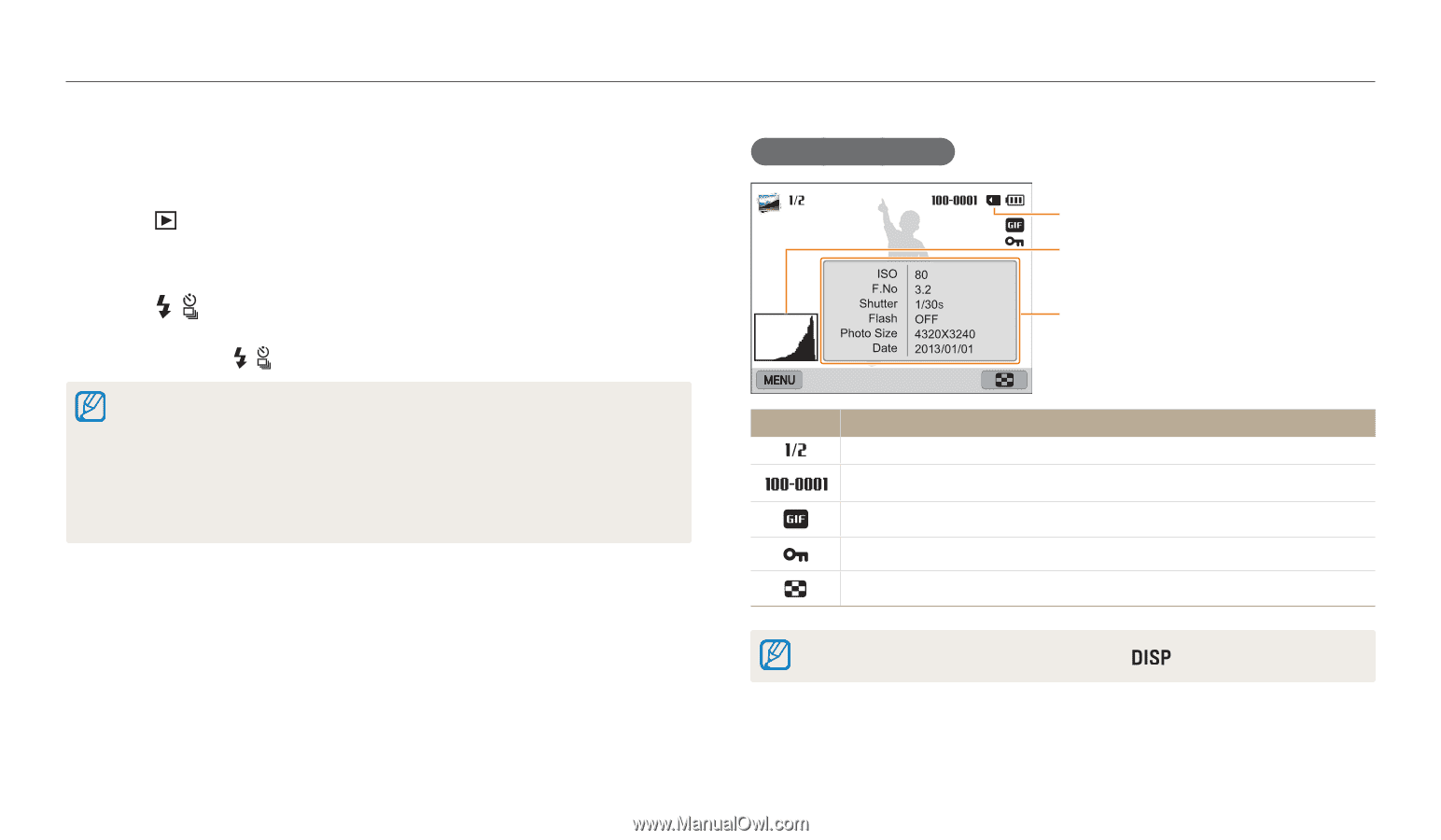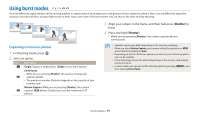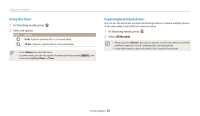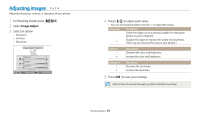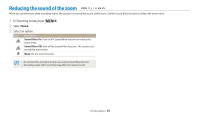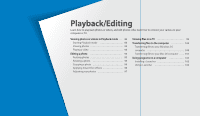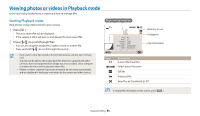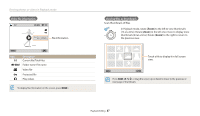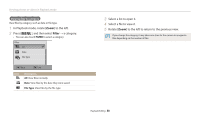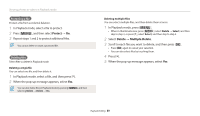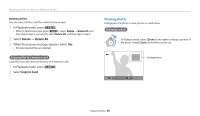Samsung WB200F User Manual Ver.1.0 (English) - Page 87
Viewing photos or videos in Playback mode, Starting Playback mode
 |
View all Samsung WB200F manuals
Add to My Manuals
Save this manual to your list of manuals |
Page 87 highlights
Viewing photos or videos in Playback mode Learn how to play back photos or videos and how to manage files. Starting Playback mode View photos or play videos stored in your camera. 1 Press [ ]. • The most recent file will be displayed. • If the camera is off, it will turn on and display the most recent file. 2 Press [ / ] to scroll through files. • You can also drag the image left or right to move to another file. • Press and hold [ / ] to scroll through files quickly. • If you want to view files stored in the internal memory, remove your memory card. • You may not be able to edit or play back files that were captured with other cameras, due to unsupported sizes (image size, etc) or codecs. Use a computer or another device to edit or play back these files. • Photos or videos captured in portrait orientation do not rotate automatically and are displayed in landscape orientation by the camera and other devices. Photo file information Memory in use Histogram File Information Icon Description Current file/Total files Folder name-File name GIF file Protected file View files as thumbnails (p. 87) To display file information on the screen, press [ ]. Playback/Editing 86