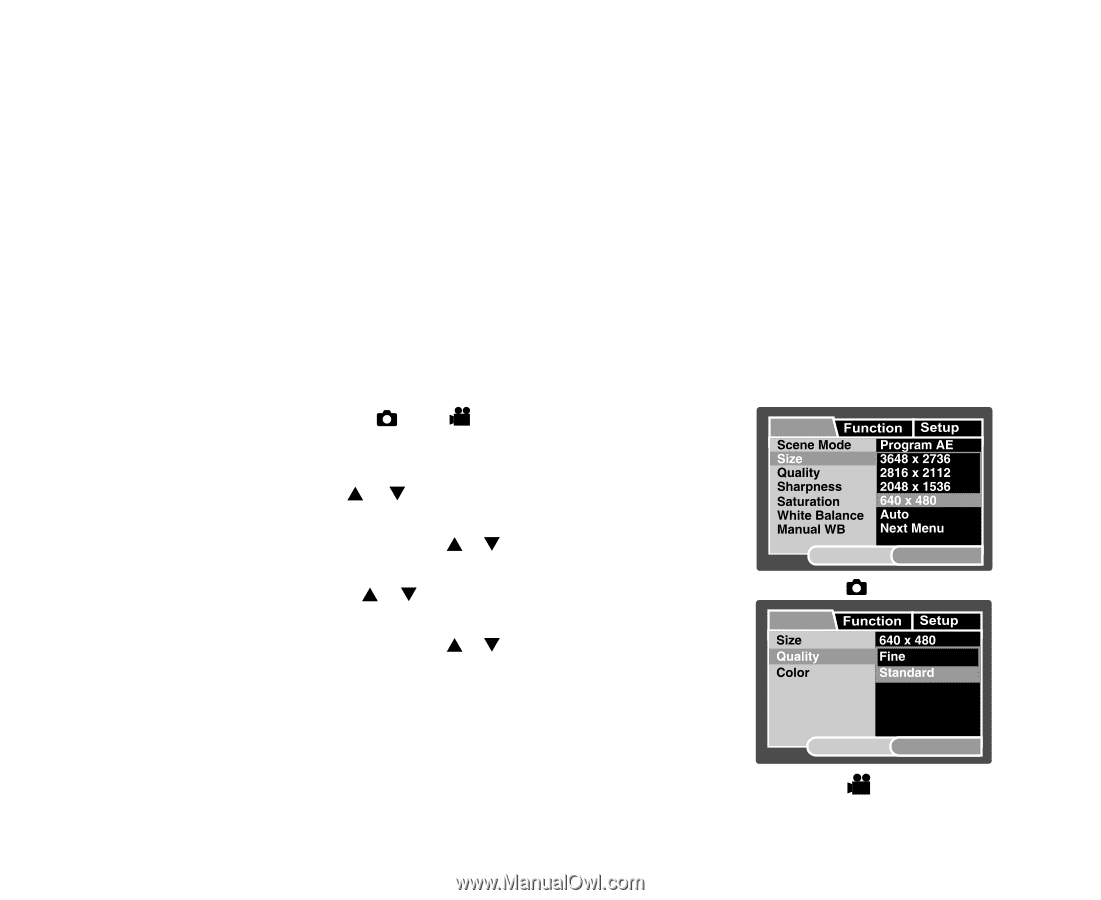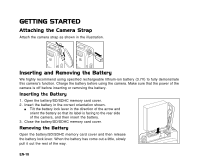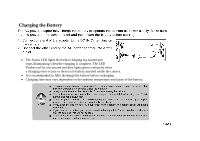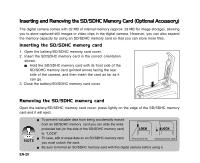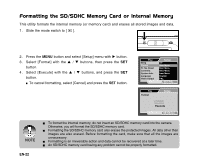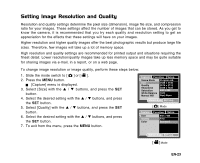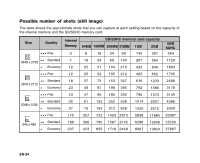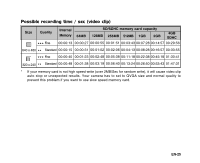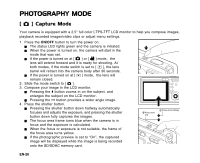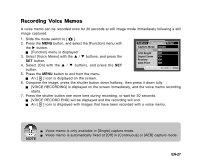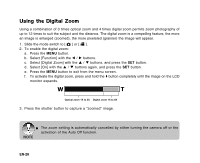Sanyo VPC E1 Instruction Manual, VPC-E1000 - Page 24
Setting Image Resolution and Quality
 |
UPC - 086483067532
View all Sanyo VPC E1 manuals
Add to My Manuals
Save this manual to your list of manuals |
Page 24 highlights
Setting Image Resolution and Quality Resolution and quality settings determine the pixel size (dimension), image file size, and compression ratio for your images. These settings affect the number of images that can be stored. As you get to know the camera, it is recommended that you try each quality and resolution setting to get an appreciation for the effects that these settings will have on your images. Higher resolution and higher quality images offer the best photographic results but produce large file sizes. Therefore, few images will take up a lot of memory space. High resolution and quality settings are recommended for printed output and situations requiring the finest detail. Lower resolution/quality images take up less memory space and may be quite suitable for sharing images via e-mail, in a report, or on a web page. To change image resolution or image quality, perform these steps below: 1. Slide the mode switch to [ ] or [ ]. 2. Press the MENU button. [Capture] menu is displayed. 3. Select [Size] with the S / T buttons, and press the SET button. 4. Select the desired setting with the S / T buttons, and press the SET button. 5. Select [Quality] with the S / T buttons, and press the SET button. 6. Select the desired setting with the S / T buttons, and press the SET button. 7. To exit from the menu, press the MENU button. Capture MENU:Exit SET:Adj. [ ] Mode Capture MENU:Exit SET:Adj. [ ] Mode EN-23