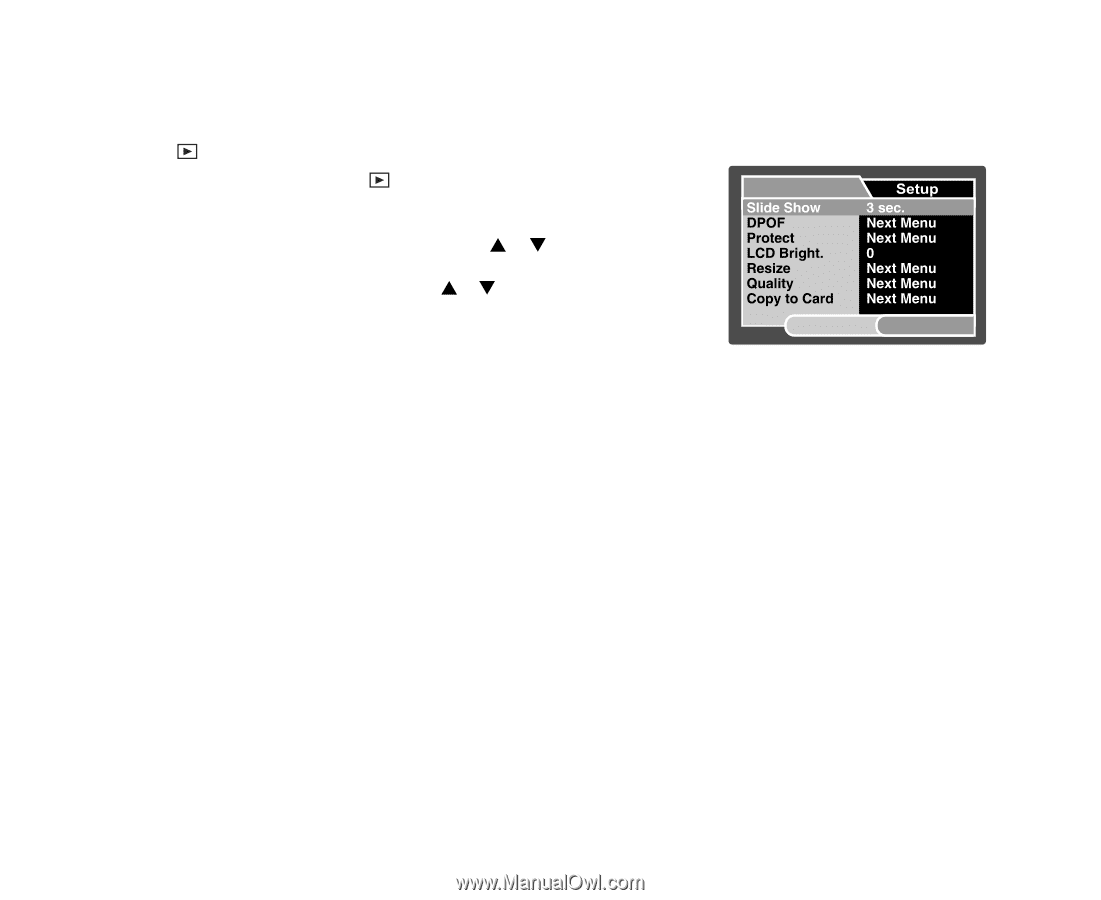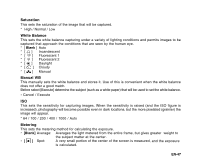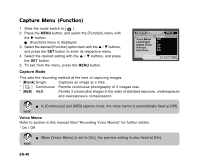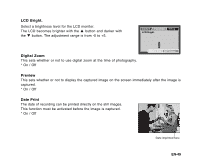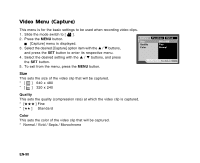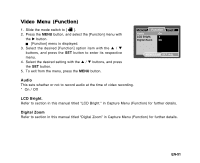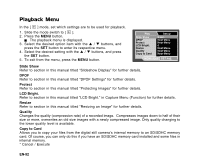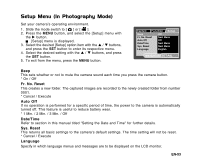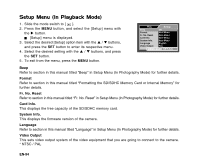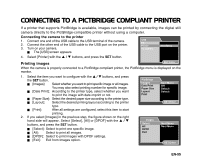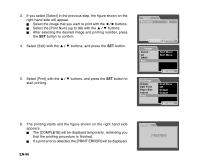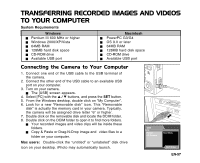Sanyo VPC E1 Instruction Manual, VPC-E1000 - Page 53
Playback Menu
 |
UPC - 086483067532
View all Sanyo VPC E1 manuals
Add to My Manuals
Save this manual to your list of manuals |
Page 53 highlights
Playback Menu In the [ ] mode, set which settings are to be used for playback. 1. Slide the mode switch to [ ]. 2. Press the MENU button. The playback menu is displayed. 3. Select the desired option item with the S / T buttons, and press the SET button to enter its respective menu. 4. Select the desired setting with the S / T buttons, and press the SET button. 5. To exit from the menu, press the MENU button. Play MENU:Exit SET:Adj. Slide Show Refer to section in this manual titled "Slideshow Display" for further details. DPOF Refer to section in this manual titled "DPOF Settings" for further details. Protect Refer to section in this manual titled "Protecting Images" for further details. LCD Bright. Refer to section in this manual titled "LCD Bright." in Capture Menu (Function) for further details. Resize Refer to section in this manual titled "Resizing an Image" for further details. Quality Changes the quality (compression rate) of a recorded image. Compresses images down to half of their size or more, overwrites an old size images with a newly compressed image. Only quality changing to the lower quality level is available. Copy to Card Allows you to copy your files from the digital still camera's internal memory to an SD/SDHC memory card. Of course, you can only do this if you have an SD/SDHC memory card installed and some files in internal memory. * Cancel / Execute EN-52