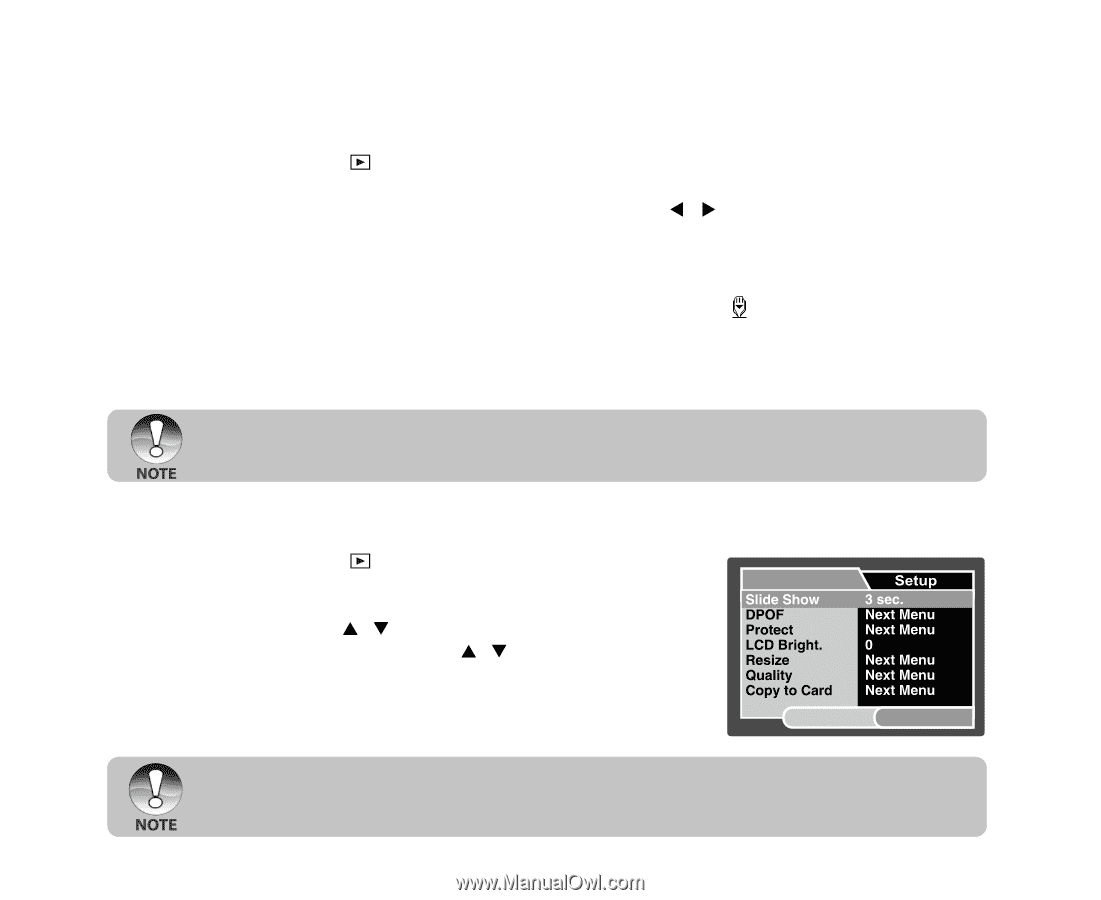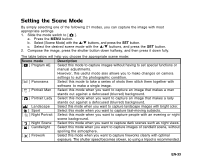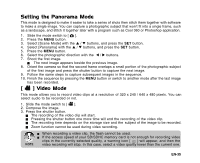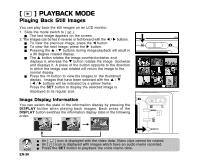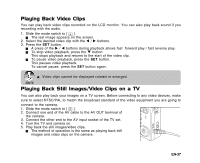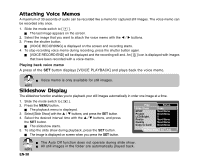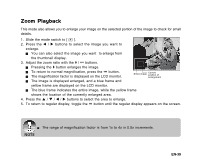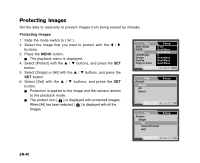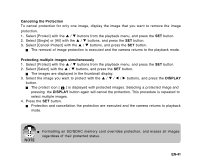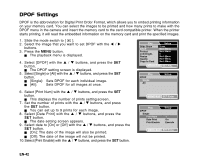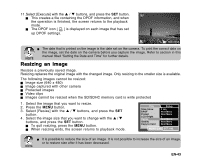Sanyo VPC E1 Instruction Manual, VPC-E1000 - Page 39
Slideshow Display, Attaching Voice Memos
 |
UPC - 086483067532
View all Sanyo VPC E1 manuals
Add to My Manuals
Save this manual to your list of manuals |
Page 39 highlights
Attaching Voice Memos A maximum of 30 seconds of audio can be recorded like a memo for captured still images. The voice memo can be recorded only once. 1. Slide the mode switch to [ ]. The last image appears on the screen. 2. Select the image that you want to attach the voice memo with the W / X buttons. 3. Press the shutter button. [VOICE RECORDING] is displayed on the screen and recording starts. 4. To stop recording voice memo during recording, press the shutter button again. [VOICE RECORD END] will be displayed and the recording will end. An [ ] icon is displayed with images that have been recorded with a voice memo. Playing back voice memo A press of the SET button displays [VOICE PLAYBACK] and plays back the voice memo. Voice memo is only available for still images. Slideshow Display The slideshow function enables you to playback your still images automatically in order one image at a time. 1. Slide the mode switch to [ ]. 2. Press the MENU button. The playback menu is displayed. 3. Select [Slide Show] with the S / T buttons, and press the SET button. 4. Select the desired interval time with the S / T buttons, and press the SET button. The slideshow starts. 5. To stop the slide show during playback, press the SET button. The image is displayed on screen when you press the SET button. Play MENU:Exit SET:Adj. The Auto Off function does not operate during slide show. All still images in the folder are automatically played back. EN-38