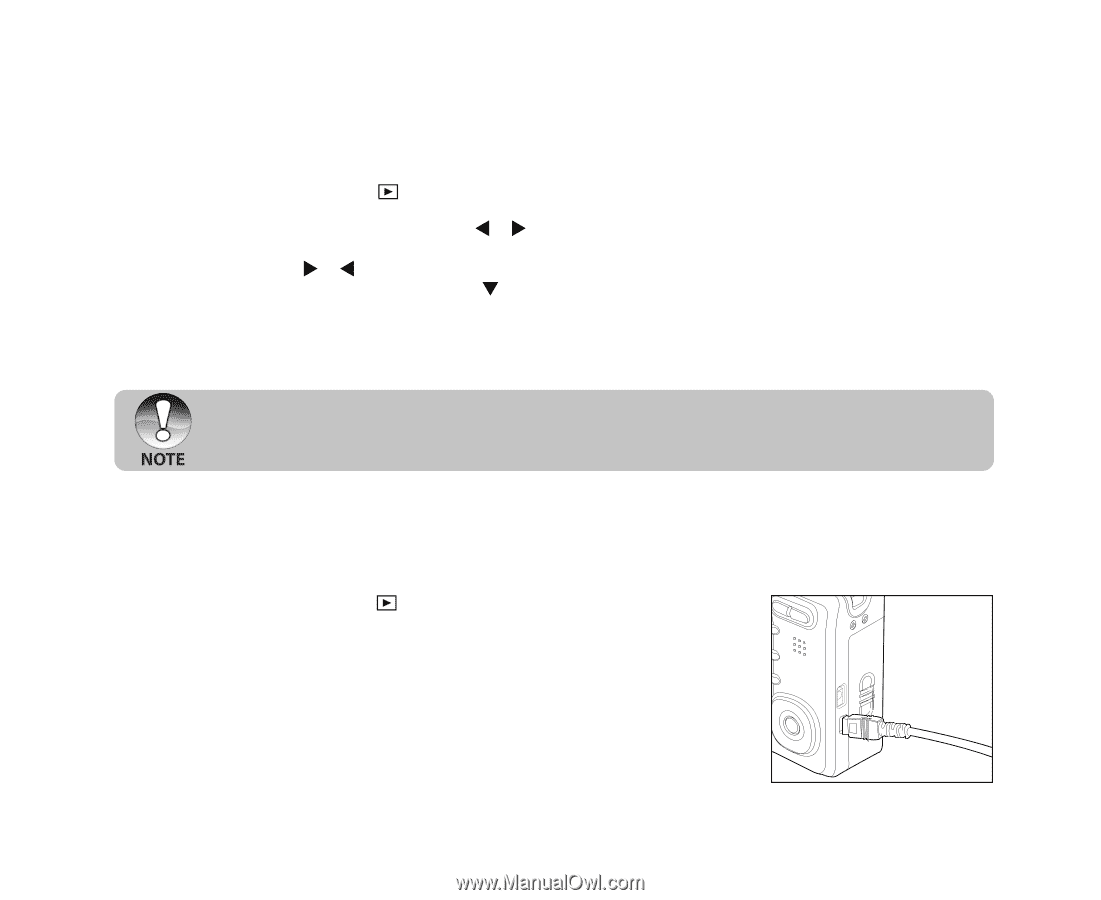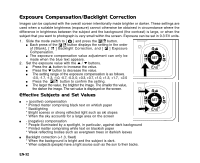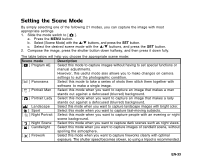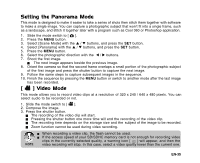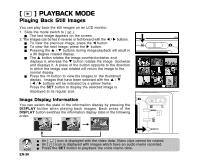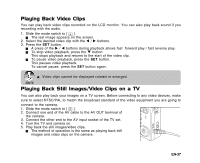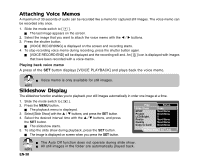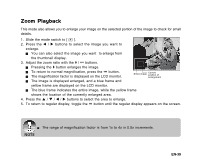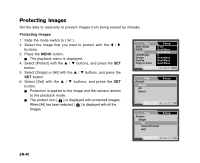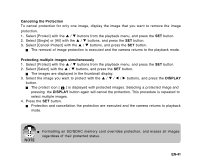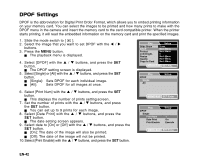Sanyo VPC E1 Instruction Manual, VPC-E1000 - Page 38
Playing Back Still Images/Video Clips on a TV, Playing Back Video Clips
 |
UPC - 086483067532
View all Sanyo VPC E1 manuals
Add to My Manuals
Save this manual to your list of manuals |
Page 38 highlights
Playing Back Video Clips You can play back video clips recorded on the LCD monitor. You can also play back sound if you recording with the audio. 1. Slide the mode switch to [ ]. The last image appears on the screen. 2. Select the desired video clip with the W / X buttons. 3. Press the SET button. A press of the X / W buttons during playback allows fast forward play / fast reverse play. To stop video playback, press the T button. This stops playback and returns to the start of the video clip. To pause video playback, press the SET button. This pauses video playback. To cancel pause, press the SET button again. Video clips cannot be displayed rotated or enlarged. Playing Back Still Images/Video Clips on a TV You can also play back your images on a TV screen. Before connecting to any video devices, make sure to select NTSC/PAL to match the broadcast standard of the video equipment you are going to connect to the camera. 1. Slide the mode switch to [ ]. 2. Connect one end of the AV cable to the AV OUT terminal of the camera. 3. Connect the other end to the AV input socket of the TV set. 4. Turn the TV and camera on. 5. Play back the still images/video clips. The method of operation is the same as playing back still images and video clips on the camera. EN-37