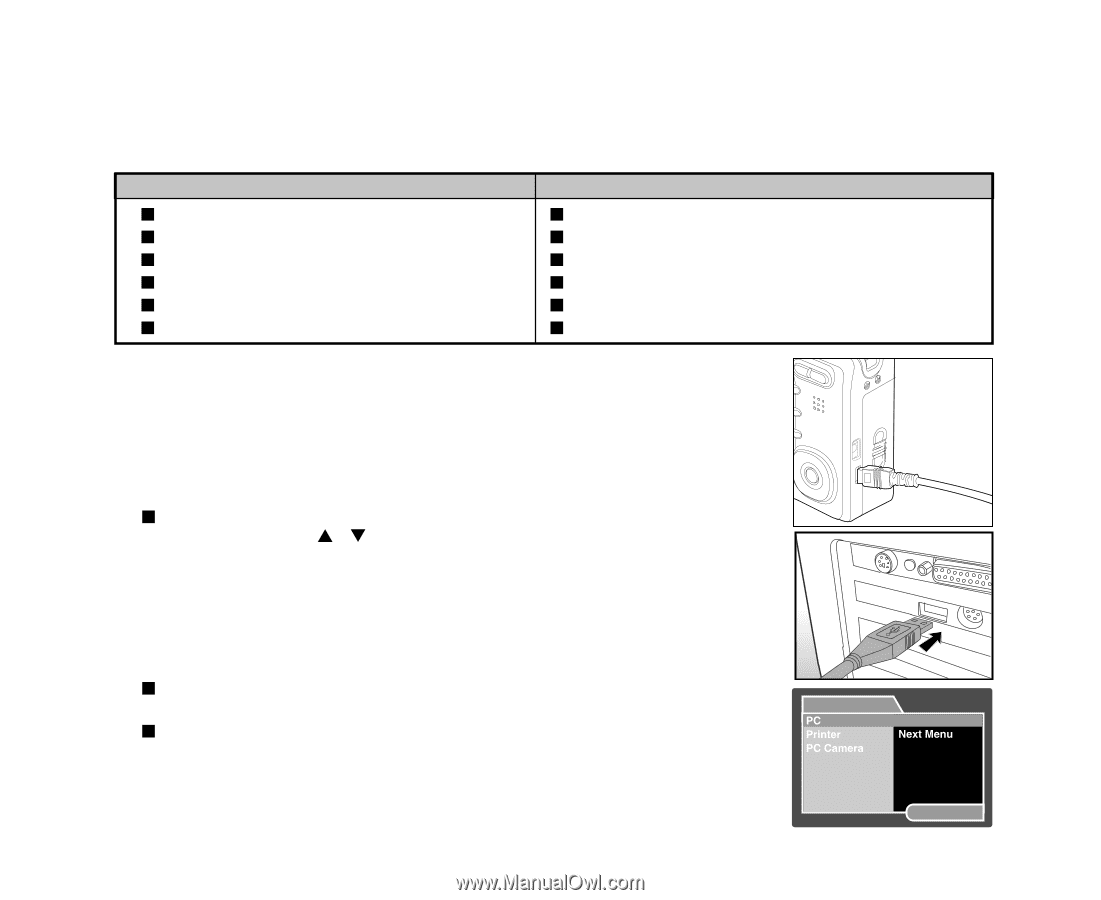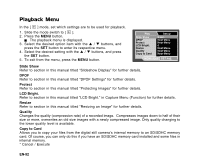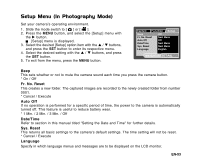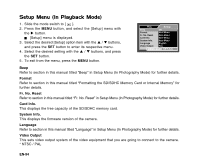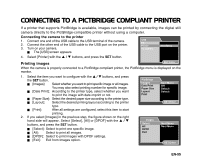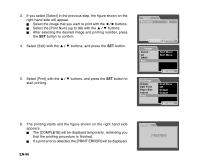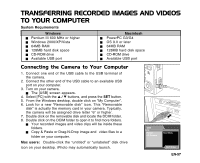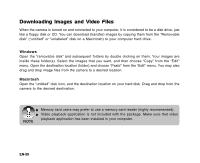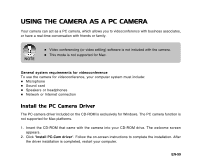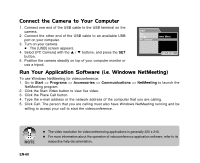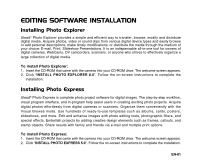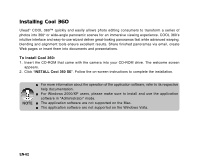Sanyo VPC E1 Instruction Manual, VPC-E1000 - Page 58
Transferring Recorded Images And Videos, To Your Computer
 |
UPC - 086483067532
View all Sanyo VPC E1 manuals
Add to My Manuals
Save this manual to your list of manuals |
Page 58 highlights
TRANSFERRING RECORDED IMAGES AND VIDEOS TO YOUR COMPUTER System Requirements Windows J Pentium III 600 MHz or higher J Windows 2000/XP/Vista J 64MB RAM J 128MB hard disk space J CD-ROM drive J Available USB port Macintosh J PowerPC G3/G4 J OS 9.0 or later J 64MB RAM J 128MB hard disk space J CD-ROM drive J Available USB port Connecting the Camera to Your Computer 1. Connect one end of the USB cable to the USB terminal of the camera. 2. Connect the other end of the USB cable to an available USB port on your computer. 3. Turn on your camera. J The [USB] screen appears. 4. Select [PC] with the S / T buttons, and press the SET button. 5. From the Windows desktop, double click on "My Computer". 6. Look for a new "Removable disk" icon. This "Removable disk" is actually the memory card in your camera. Typically, the camera will be assigned drive letter "e" or higher. 7. Double click on the removable disk and locate the DCIM folder. 8. Double click on the DCIM folder to open it to find more folders. J Your recorded images and video clips will be inside these folders. J Copy & Paste or Drag-N-Drop image and video files to a folder on your computer. Mac users: Double-click the "untitled" or "unlabeled" disk drive icon on your desktop. iPhoto may automatically launch. USB SET:Enter EN-57