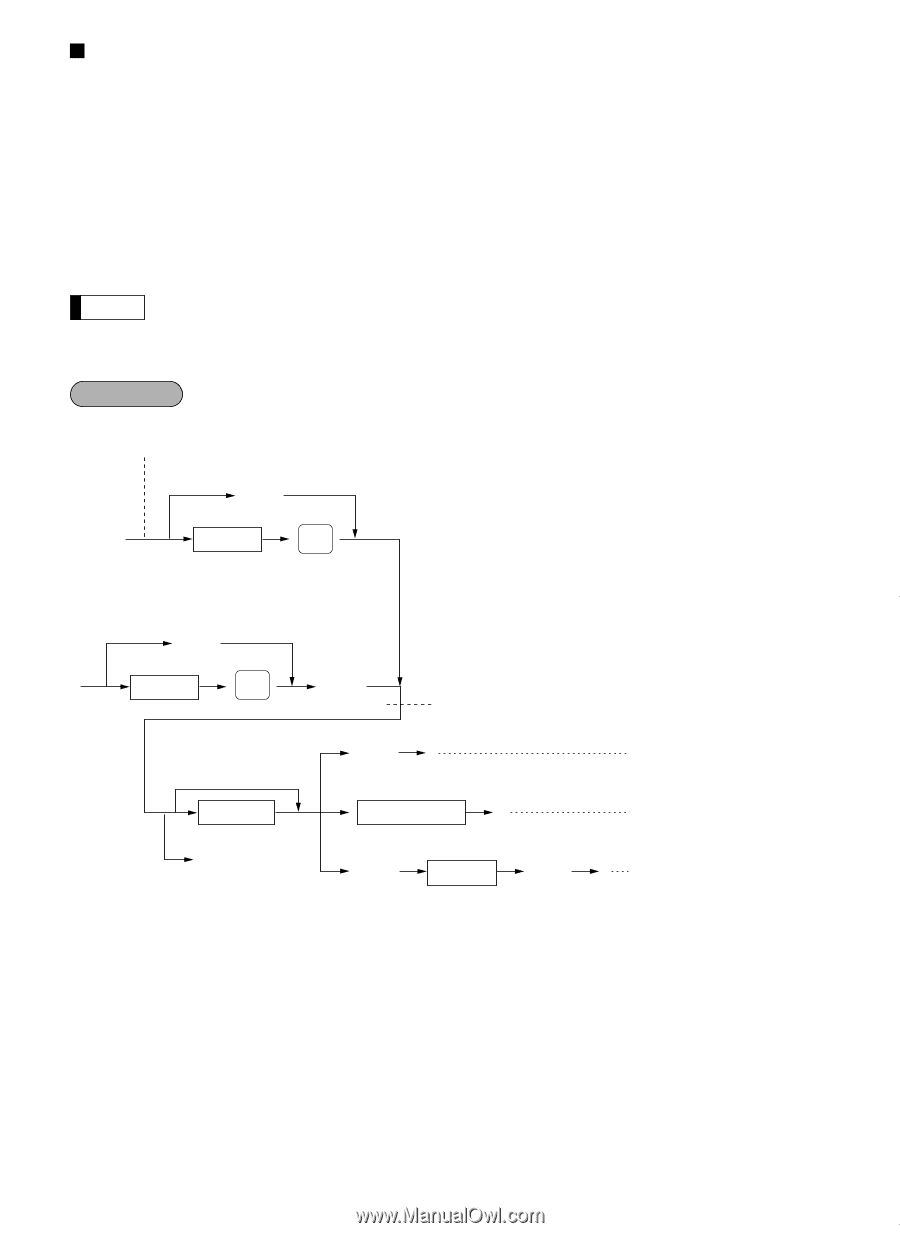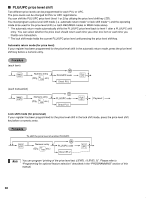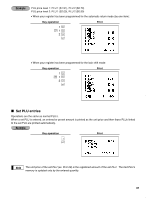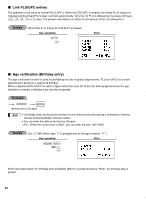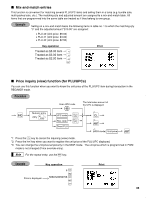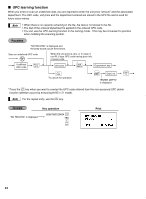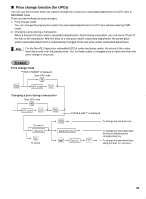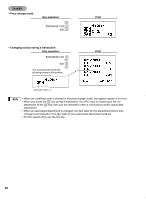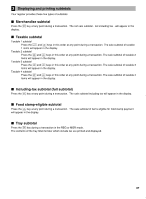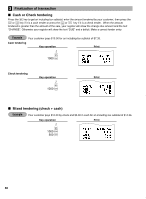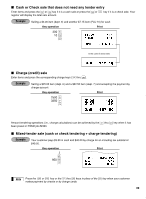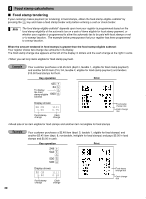Sharp ER-A420 ER-A410 ER-A420 Operation Manual - Page 37
Price change function for UPCs - how to change prices
 |
View all Sharp ER-A420 manuals
Add to My Manuals
Save this manual to your list of manuals |
Page 37 highlights
Price change function (for UPCs) You can use this function when you need to change the unit price or associated department of a UPC item in REG/MGR mode. There are two methods for price changes: 1. Price change mode You can change the preset price and/or the associated department of a UPC item without entering PGM mode. 2. Changing a price during a transaction When a wrong UPC price and/or associated department is found during transaction, you can correct them at the time of the transaction. With the entry of a new price and/or associated department, the preset price and/or associated department is automatically changed to the new price and/or associated department. Note For the Non-PLU type price embedded UPC-A codes and press codes, the prices in the codes have the priority over the preset prices. So, for these codes, a changed price is valid only when the price change is executed. Procedure Price change mode "PRICE CHANGE" is displayed. Scan UPC code Ä Ê UPC code PLU/ UPC Changing a price during a transaction Scan UPC code Ä UPC code PLU/ UPC Ê "PRICE & DEPT" is displayed. To enter 0 Unit price c To cancel Ê Department key å Dept no. à To change the unit price only To change the associated dept. directly by depressing the corresponding key To change the associated dept. using the dept. no. entry key 35