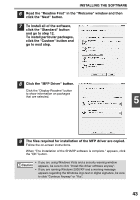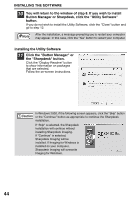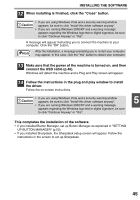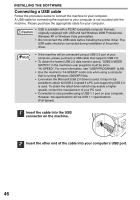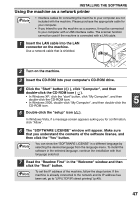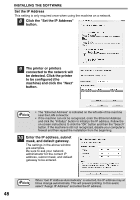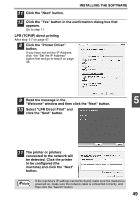Sharp FO-2080 FO-2080 Operation Manual for General Use - Page 46
Button Manager or Sharpdesk, click the Utility Software
 |
View all Sharp FO-2080 manuals
Add to My Manuals
Save this manual to your list of manuals |
Page 46 highlights
INSTALLING THE SOFTWARE 10 You will return to the window of step 8. If you wish to install Button Manager or Sharpdesk, click the "Utility Software" button. If you do not wish to install the Utility Software, click the "Close" button and go to step 12. Note After the installation, a message prompting you to restart your computer may appear. In this case, click the "Yes" button to restart your computer. Installing the Utility Software 11 Click the "Button Manager" or the "Sharpdesk" button. Click the "Display Readme" button to show information on packages that are selected. Follow the on-screen instructions. In Windows 2000, if the following screen appears, click the "Skip" button Caution or the "Continue" button as appropriate to continue the Sharpdesk installation. If "Skip" is selected, the Sharpdesk installation will continue without installing Sharpdesk Imaging. If "Continue" is selected, Sharpdesk Imaging will be installed. If Imaging for Windows is installed on your computer, Sharpdesk Imaging will overwrite Imaging for Windows. 44