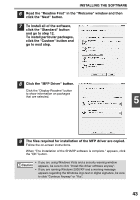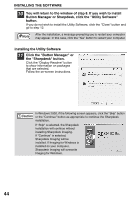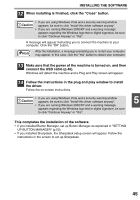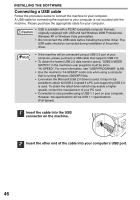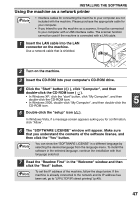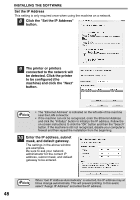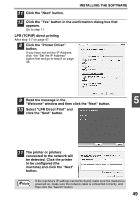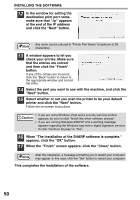Sharp FO-2080 FO-2080 Operation Manual for General Use - Page 47
This completes the installation of the software. - driver for windows 7
 |
View all Sharp FO-2080 manuals
Add to My Manuals
Save this manual to your list of manuals |
Page 47 highlights
INSTALLING THE SOFTWARE 12 When installing is finished, click the "Close" button. Caution • If you are using Windows Vista and a security warning window appears, be sure to click "Install this driver software anyway". • If you are running Windows 2000/XP and a warning message appears regarding the Windows logo test or digital signature, be sure to click "Continue Anyway" or "Yes". A message will appear instructing you to connect the machine to your computer. Click the "OK" button. Note After the installation, a message prompting you to restart your computer may appear. In this case, click the "Yes" button to restart your computer. 13 Make sure that the power of the machine is turned on, and then connect the USB cable (p.46). Windows will detect the machine and a Plug and Play screen will appear. 14 Follow the instructions in the plug and play window to install the driver. Follow the on-screen instructions. • If you are using Windows Vista and a security warning window Caution appears, be sure to click "Install this driver software anyway". 5 • If you are running Windows 2000/XP and a warning message appears regarding the Windows logo test or digital signature, be sure to click "Continue Anyway" or "Yes". This completes the installation of the software. • If you installed Button Manager, set up Button Manager as explained in "SETTING UP BUTTON MANAGER" (p.53). • If you installed Sharpdesk, the Sharpdesk setup screen will appear. Follow the instructions in the screen to set up Sharpdesk. 45