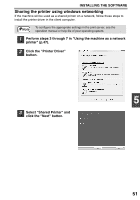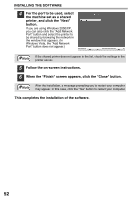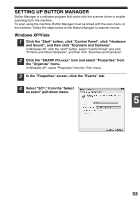Sharp FO-2080 FO-2080 Operation Manual for General Use - Page 58
Repeat Steps 5 through 7 to link Button Manager to SC2
 |
View all Sharp FO-2080 manuals
Add to My Manuals
Save this manual to your list of manuals |
Page 58 highlights
INSTALLING THE SOFTWARE 6 Select "Sharp Button Manager X" in "Send to this application". Note If other applications are shown, deselect the checkboxes for the other applications and leave only the Button Manager checkbox selected. 7 Click the "Apply" button. 8 Repeat Steps 5 through 7 to link Button Manager to "SC2:" through "SC6:". Select "SC2:" from the "Scanner events" pull-down menu. Select "Sharp Button Manager X" in "Send to this application" and click the "Apply" button. Do the same for each ScanMenu through "SC6:". When the settings have been completed, click the "OK" button to close the screen. Button Manager is now linked to the scan menu (1 through 6). The scan settings for each of scan menus 1 through 6 can be changed with the setting window of Button Manager. For the factory default settings of the scan menu and the procedures for configuring Button Manager settings, see "Button Manager Settings" in the Online Manual. 56