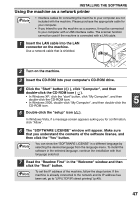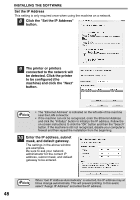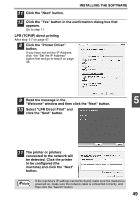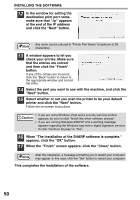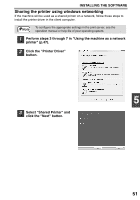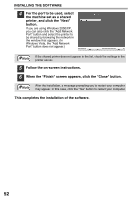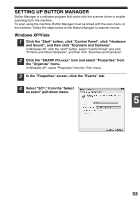Sharp FO-2080 FO-2080 Operation Manual for General Use - Page 54
When the Finish screen appears, click the Close button.
 |
View all Sharp FO-2080 manuals
Add to My Manuals
Save this manual to your list of manuals |
Page 54 highlights
INSTALLING THE SOFTWARE 4 For the port to be used, select the machine set as a shared printer, and click the "Next" button. If you are using Windows 2000/XP, you can also click the "Add Network Port" button and select the printer to be shared by browsing the network in the window that appears. (In Windows Vista, the "Add Network Port" button does not appear.) Note If the shared printer does not appear in the list, check the settings in the printer server. 5 Follow the on-screen instructions. 6 When the "Finish" screen appears, click the "Close" button. Note After the installation, a message prompting you to restart your computer may appear. In this case, click the "Yes" button to restart your computer. This completes the installation of the software. 52