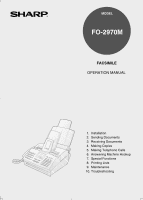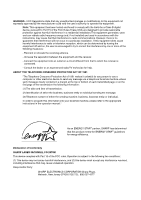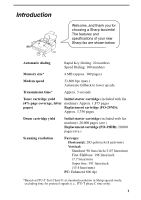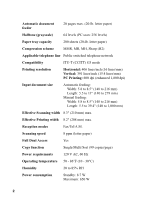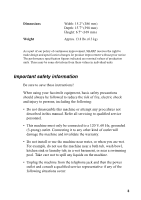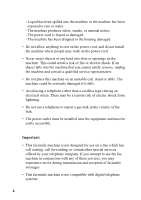Sharp FO-2970M FO-2970M Operation Manual
Sharp FO-2970M Manual
 |
View all Sharp FO-2970M manuals
Add to My Manuals
Save this manual to your list of manuals |
Sharp FO-2970M manual content summary:
- Sharp FO-2970M | FO-2970M Operation Manual - Page 1
MODEL FO-2970M FACSIMILE OPERATION MANUAL 1. Installation 2. Sending Documents 3. Receiving Documents 4. Making Copies 5. Making Telephone Calls 6. Answering Machine Hookup 7. Special Functions 8. Printing Lists 9. Maintenance 10. Troubleshooting - Sharp FO-2970M | FO-2970M Operation Manual - Page 2
and on, the user is encouraged to try machine, please refer to the appropriate instructions in the operation manual." As an ENERGY STAR partner, SHARP has determined that this product meets the ENERGY STAR guidelines for energy efficiency. Declaration of Conformity SHARP LASER FACSIMILE, FO-2970M - Sharp FO-2970M | FO-2970M Operation Manual - Page 3
* Approx. 3 seconds Toner cartridge yield Initial starter cartridge (included with fax (4% page coverage, letter machine): Approx. 1,875 pages paper) Replacement cartridge (FO-29ND): Approx. 3,750 pages Drum cartridge yield Initial starter cartridge (included with fax machine): 20,000 pages - Sharp FO-2970M | FO-2970M Operation Manual - Page 4
Compression scheme MMR, MR, MH, Sharp (H2) Applicable telephone line Public switched to 216 mm) Length: 5.5 to 11" (140 to 279 mm) Manual feeding: Width: 5.8 to 8.5" (148 to 216 mm) Length: 5.5 width 8.2" (208 mm) max. Reception modes Fax/Tel/A.M. Scanning speed 8 ppm (letter paper) - Sharp FO-2970M | FO-2970M Operation Manual - Page 5
a part of our policy of continuous improvement, SHARP reserves the right to make design and specification Be sure to save these instructions! When using your facsimile machine or attempt any procedures not described in this manual. Refer all servicing to qualified service personnel. • This machine - Sharp FO-2970M | FO-2970M Operation Manual - Page 6
on a line which has call waiting, call forwarding, or certain other special services offered by your telephone company. If you attempt to use the fax machine in conjunction with any of these services, you may experience errors during transmission and reception of facsimile messages. • This facsimile - Sharp FO-2970M | FO-2970M Operation Manual - Page 7
at the Operation Panel 7 1. Installation 10 Unpacking Checklist 10 Connections 11 Installing the Toner Cartridge 17 Loading Printing Paper 21 Setting Up the Multifunction Interface 24 Entering Your Name and Fax Number 28 Setting the Date and Time 32 Setting the Reception Mode 35 Volume - Sharp FO-2970M | FO-2970M Operation Manual - Page 8
housing 117 Replacing the toner cartridge 118 Replacing the drum cartridge 119 Cleaning the drum cartridge 122 10. Troubleshooting 124 Problems and Solutions 124 Messages and Signals 130 Clearing Paper Jams 133 FCC Regulatory Information 137 Quick Reference Guide 140 Guía de referencia - Sharp FO-2970M | FO-2970M Operation Manual - Page 9
9 10 11 12 13 ABC DEF 123 GHI 4 JKL MNO 56 PQRS TUV WXYZ 789 0 SPEED DIAL REDIAL HOLD/ SEARCH SPEAKER TEL FAX A.M. PAPER CHECK TONER EMPTY PC IN USE LINE IN USE COPY/HELP REDUCTION/ ENLARGEMENT START STOP FUNCTION VOLUME DOWN UP RECEPTION MODE RESOLUTION BROADCAST 01 02 - Sharp FO-2970M | FO-2970M Operation Manual - Page 10
operation panel. 7 PC IN USE light This blinks when data is being sent to or from the computer connected to the fax machine. 8 LINE IN USE light This lights when the fax machine is using the telephone line. 9 RECEPTION MODE key Press this key to select the reception mode. An arrow in the display - Sharp FO-2970M | FO-2970M Operation Manual - Page 11
. At any other time, press this key to print out the Help List, a quick reference guide to the operation of your fax machine. 20 HOLD/SEARCH key When dialing, press this key to search for an auto-dial fax number. During a phone conversation, press this key to put the other party on hold. 21 - Sharp FO-2970M | FO-2970M Operation Manual - Page 12
items. If any are missing, contact your dealer or retailer. Original document support Handset Handset cord Toner cartridge Drum cartridge (comes pre-installed in machine) 10 Rapid Key labels Received document tray Operation manual Telephone line cord Paper tray Sharp Laser Multifunction CD-ROM - Sharp FO-2970M | FO-2970M Operation Manual - Page 13
and the drum cartridge in direct sunlight. Do not place the machine near heaters or air conditioners. Keep dust away from the machine. Keep the area around the machine clear. About condensation If the machine is moved from a cold to a warm place, it is possible that condensation may form on - Sharp FO-2970M | FO-2970M Operation Manual - Page 14
, so they will go into either jack. Make sure the handset cord goes into the jack marked with a handset symbol on the side of the machine! Use the handset to make ordinary phone calls, or to transmit and receive faxes manually. 12 - Sharp FO-2970M | FO-2970M Operation Manual - Page 15
, grounded AC (3-prong) outlet. Caution! Do not plug the power cord into any other kind of outlet. This will damage the machine and is not covered under the warranty. The machine does not have a power on/off switch, so the power is turned on and off by simply plugging in or unplugging - Sharp FO-2970M | FO-2970M Operation Manual - Page 16
one end of the line cord into the jack on the left of the machine marked TEL. LINE. Insert the other end into a standard (RJ11C) single it into the TEL. SET jack. Note: Your fax is set for tone dialing. If you are on a pulse dial line, you must set your fax for pulse dialing. Press the keys on the - Sharp FO-2970M | FO-2970M Operation Manual - Page 17
1. Installation Connections Attaching the paper tray and document supports Attach the paper tray. Attach the received document tray. Attach the original document support. ♦ Make sure the front side of the support faces you (the support should curve slightly toward you). 15 - Sharp FO-2970M | FO-2970M Operation Manual - Page 18
Extension phone (optional) If desired, you can connect an extension phone to the TEL. SET jack on the fax. ♦ To connect an answering machine to your fax, see Chapter 6, Answering Machine Hookup. 1 Remove the seal covering the TEL. SET jack. 2 Connect the extension phone line to the TEL. SET - Sharp FO-2970M | FO-2970M Operation Manual - Page 19
cartridge comes pre-installed, and the toner cartridge must be installed. The starter toner cartridge included with your fax can print approximately 1,875 letter-size pages at 4% page coverage. When replacing the toner cartridge, use a Sharp FO-29ND toner cartridge. One cartridge can print about - Sharp FO-2970M | FO-2970M Operation Manual - Page 20
remove the black sheet of protective paper from the cartridge. • Be careful not to tear the paper nor leave any pieces of paper in the machine. 3 Remove the new toner cartridge from its packaging. Shake the cartridge side to side four or five times to distribute the - Sharp FO-2970M | FO-2970M Operation Manual - Page 21
1. Installation Installing the Toner Cartridge 4 Hold the toner cartridge by the handle with the stamped markings on the cartridge facing upwards, and insert the cartridge into the print compartment. 5 Place your thumb on - Sharp FO-2970M | FO-2970M Operation Manual - Page 22
following keys: FUNCTION 9 Display shows: CLR TONER COUNT PRESS START KEY START 8 Reset the drum counter by pressing the following keys: • Note: This setting is only necessary after you have replaced the drum cartridge (not after replacing the toner cartridge). FUNCTION 9 Display shows: CLR - Sharp FO-2970M | FO-2970M Operation Manual - Page 23
1. Installation Loading Printing Paper Loading Printing Paper You can load up to 200 sheets of letter, A4 or legal paper (max. 20 lbs.) in the paper tray. Caution! Do not use the blank side of paper that has already been printed on. 1 If you are going to load legal size paper, pull out the paper - Sharp FO-2970M | FO-2970M Operation Manual - Page 24
on the reverse side may result in poor print quality. 5 Make sure the stack of paper is aligned against the right paper guide, and then gently move the left paper guide to the 8 1/2 position for letter or legal paper, or the A4 position for A4 paper. 6 Push the paper release lever back - Sharp FO-2970M | FO-2970M Operation Manual - Page 25
been set at the factory to scale the size of received faxes to letter size paper. If you have loaded legal paper, you must change the paper size setting to legal. Press these keys: FUNCTION 4 The display - Sharp FO-2970M | FO-2970M Operation Manual - Page 26
connect it to your computer and install the Multifunction software. Connecting the parallel cable Connect the fax machine to your computer with a parallel cable. ♦ If you do not already have a parallel cable, you can purchase one from your dealer or any computer store. ♦ - Sharp FO-2970M | FO-2970M Operation Manual - Page 27
: There is normally no need to change the parallel port setting in your computer's setup (BIOS) program. However, if you find that the Sharp Laser Multifunction fax does not operate well when scanning or printing, you may need to change the setting. In this case select ECP, PS2, Bi-directional, or - Sharp FO-2970M | FO-2970M Operation Manual - Page 28
MHz or higher Windows 95/98, Windows NT 4.0 (Service Pack 3 or later), English version Windows 95/98: 16 /98: 30 MB Windows NT 4.0: 35MB ♦ The Sharp Laser Multifunction software cannot be installed by Plug and Play the instructions that appear on the screen. 5. When installation is completed, - Sharp FO-2970M | FO-2970M Operation Manual - Page 29
1. Installation Setting Up the Multifunction Interface Online Operation Guide Detailed instructions for using the Sharp Laser Multifunction software can be found in the Online Guide on the CD. To open the guide, follow these steps: 1. Insert the Sharp Laser Multifunction CD into your CD-ROM drive. - Sharp FO-2970M | FO-2970M Operation Manual - Page 30
here and set the date and time as explained in the following section to have the fax machine include this information automatically at the top of your fax messages. 3 key FUNCTION key 123 456 789 0 # key START key STOP key 1 Press these keys: The display will show: ENTRY MODE PRESS * OR - Sharp FO-2970M | FO-2970M Operation Manual - Page 31
PRESS START KEY 3 Press the START key. The display will show: ENTER FAX # Note: When scrolling through the settings, you can press the UP key in # key, and the DOWN key in place of the * key. START 4 Enter your fax number by pressing the number keys (max. of 20 digits). 312 • To insert a space - Sharp FO-2970M | FO-2970M Operation Manual - Page 32
Entering Your Name and Fax Number 6 Enter your name by pressing number keys for each letter as shown in the chart below. Up to 24 characters can be entered. SPEAKER Example: SHARP = 77777 444 22 7777 77 SPACE = J = A = K = B = L = C = M = D = N = E = O = F = P = G = Q = H = R = - Sharp FO-2970M | FO-2970M Operation Manual - Page 33
1. Installation Entering Your Name and Fax Number 7 Press the START key. The display will show: SECURITY SELECT 1=ON, 2=OFF 8 Press the STOP key to return to the date and time display. START STOP 31 - Sharp FO-2970M | FO-2970M Operation Manual - Page 34
and Time Setting the Date and Time The date and time appear in the display and are printed at the top of every page you fax. Set the date and time by pressing the keys on the operation panel as shown below. 3 key FUNCTION key 123 456 789 0 * key START key - Sharp FO-2970M | FO-2970M Operation Manual - Page 35
Setting the Date and Time 1. Installation 3 Press the START key. • The currently set date will appear in the display. START 4 Enter a two-digit number for the month ("01" for January, "02" for February, "12" for December, etc.). • To correct a mistake, press the SPEED DIAL key to move the cursor - Sharp FO-2970M | FO-2970M Operation Manual - Page 36
Setting the Date and Time 9 Press the START key to start the clock. The display will show: DAY LIGHT SAVING 1=YES, 2=NO START 10 Press the STOP key to return to the STOP date and time display. Daylight Saving Time If desired, you can set the clock to move forward and backward automatically at - Sharp FO-2970M | FO-2970M Operation Manual - Page 37
this mode when you want to receive both phone calls and faxes on the line connected to the fax machine. All calls, including faxes, must be answered by picking up the fax machine's handset or an extension phone connected to the same line. FAX mode: Select this mode when you only want to receive - Sharp FO-2970M | FO-2970M Operation Manual - Page 38
, you can choose whether to have incoming faxes received to the fax machine or the computer. ♦ The initial setting is FAX (reception to the fax machine). 1 Press these keys: The display will show: RECEIVE UNIT 1=FAX, 2=PC FUNCTION 2 Press 1 (FAX) to select the fax machine, or 2 (PC) to select the - Sharp FO-2970M | FO-2970M Operation Manual - Page 39
You must answer all calls using the fax's handset. The Multifunction Desktop will receive a fax only if the sending machine issues a fax tone. (Make sure that Fax Receive is selected in the Fax menu of the Multifunction Desktop.) To receive the fax to your fax machine, press the START key. 5 If you - Sharp FO-2970M | FO-2970M Operation Manual - Page 40
Volume Adjustment Volume Adjustment You can adjust the volume of the speaker, handset, and ringer using the UP and DOWN keys. DOWN key UP key 123 456 789 0 Speaker 1 Press the SPEAKER key. SPEAKER 2 Press the UP or DOWN key. Display: JAN-29 01:44 SPEAKER : HIGH JAN-29 01:44 SPEAKER : MIDDLE JAN- - Sharp FO-2970M | FO-2970M Operation Manual - Page 41
1. Installation 3 When the display shows the desired volume level, press the SPEAKER key to turn off the speaker. Handset 1 Lift the handset. Volume Adjustment SPEAKER 2 Press the UP or DOWN key. Display: JAN-29 01:44 RECEIVER : HIGH DOWN UP or JAN-29 01:44 RECEIVER : MIDDLE JAN-29 01:44 - Sharp FO-2970M | FO-2970M Operation Manual - Page 42
Volume Adjustment Ringer 1 Press the UP or DOWN key. (Make sure the SPEAKER key has not been pressed.) • The ringer will ring once at the selected level, and then the date and time will reappear in the display. Display: JAN-29 01:44 RINGER : HIGH DOWN UP or JAN-29 01:44 RINGER : MIDDLE JAN-29 - Sharp FO-2970M | FO-2970M Operation Manual - Page 43
1. Installation Volume Adjustment Beep length Your fax machine normally signals the end of transmission, reception, or copying with a 3-second beep. If desired, you can change the duration of the beep to 1 second or - Sharp FO-2970M | FO-2970M Operation Manual - Page 44
2. Sending Documents Transmittable Documents Size and weight The size and weight of documents that you can load in the document feeder depend on whether you load one page at a time or several pages at once. Loading one page at a time: Minimum size 5.8" (148 mm) 5.5" (140 mm) Maximum size - Sharp FO-2970M | FO-2970M Operation Manual - Page 45
clips, staples, and pins must be removed from documents before loading in the feeder. If these are not removed, they may damage the machine. ♦ Documents which are patched, taped, torn, smaller than the minimum size, carbon backed, easily smudged, or have a slick coated surface should be photocopied - Sharp FO-2970M | FO-2970M Operation Manual - Page 46
the feeder at one time. The pages will automatically feed into the machine starting from the bottom page. ♦ If you need to send or copy page is being scanned. Insert gently to prevent doublefeeding. 1 Adjust the document guides to the width of your document. 2 Place the document face down and push - Sharp FO-2970M | FO-2970M Operation Manual - Page 47
or contrast settings (if desired) as explained in the section Resolution and Contrast on the following pages, then dial the receiving machine as explained in Sending a Fax by Normal Dialing which appears later in this section. Removing a document from the feeder If you need to remove a document from - Sharp FO-2970M | FO-2970M Operation Manual - Page 48
Loading the Document 2 Remove the document. 3 Close the operation panel, making sure it clicks into place. 46 - Sharp FO-2970M | FO-2970M Operation Manual - Page 49
Adjusting the Resolution and Contrast Adjusting the Resolution and Contrast If desired, you can adjust the resolution and contrast before sending a document. The default resolution setting is STANDARD and the default contrast setting is AUTO. You must adjust the settings each time you don't want - Sharp FO-2970M | FO-2970M Operation Manual - Page 50
:AUTO JAN-29 01:44 STANDARD :DARK JAN-29 01:44 HALF TONE :DARK Note: In order to transmit in SUPER FINE resolution, the receiving fax machine must also have that resolution. If it doesn't, your machine will automatically step down to the next best available setting. 48 - Sharp FO-2970M | FO-2970M Operation Manual - Page 51
2. Sending Documents Adjusting the Resolution and Contrast Changing the default resolution If desired, you can change the default resolution for faxing documents to FINE. Follow the steps below. 1 Press these keys: The display will show: FINE PRIORITY 1=YES, 2=NO FUNCTION 4 2 Press 1 (YES) to - Sharp FO-2970M | FO-2970M Operation Manual - Page 52
the SPEAKER key, you must pick up the handset to talk.) ♦ Normal Dialing allows you to listen to the line and make sure the other fax machine is responding. 1 Load the document(s). (Note: If desired, you can load the document after dialing in Step 3, below.) • SEND READY appears in the display - Sharp FO-2970M | FO-2970M Operation Manual - Page 53
Documents Sending a Fax by Normal Dialing 4 Wait for the connection. Depending on the setting of the receiving machine, you will either SPEAKER key, pick up the handset to speak with them). This causes the receiving machine to issue a reception tone. 5 When you hear the reception tone, press the - Sharp FO-2970M | FO-2970M Operation Manual - Page 54
a Rapid Key or Speed Dial number, you must first program the full fax number in the Rapid Key or Speed Dial number. It is usually convenient Programming Rapid Key and Speed Dial Numbers in Chapter 5 of your online operation guide. SPEED DIAL key 123 456 789 0 Rapid Keys Attach the Rapid Key labels - Sharp FO-2970M | FO-2970M Operation Manual - Page 55
01 Example: Rapid Key 01 0 1 Example: Speed Dial 01 4 Enter the fax or voice number by pressing the number keys. (Note: A space cannot be entered ♦ If a pause is required between any of the digits to access a special service or an outside line, press the REDIAL key (two seconds per pause). The - Sharp FO-2970M | FO-2970M Operation Manual - Page 56
Sending a Fax by Automatic Dialing 5 Press the START key. START 6 Enter J = A = K = B = L = C = M = D = N = E = O = F = P = G = Q = H = R = I = S = T = U = V = W = X = Y = Z = SPEAKER Example: SHARP = 77777 444 22 7777 77 ♦ To clear a mistake, press the SPEED DIAL key. ♦ To - Sharp FO-2970M | FO-2970M Operation Manual - Page 57
area and access codes below). Press 2 (or START) if the number is a regular fax or voice number. ON OFF 1 or 2 9 Return to Step 3 to store another code using a Rapid Key or Speed Dial number set for Chain Dialing, the fax machine will wait for you to dial the remainder of the number (you can dial - Sharp FO-2970M | FO-2970M Operation Manual - Page 58
to make changes in Step 3, and then change the number and/or name when they appear in the display in Steps 4 and 6. Note: The fax machine uses a lithium battery to keep automatic dialing numbers and other programmed data in memory when the power is turned off. Battery power is consumed primarily - Sharp FO-2970M | FO-2970M Operation Manual - Page 59
more than one document has been scanned into memory for transmission, the documents will be transmitted in the order in which they were scanned. ♦ The fax machine can hold approximately 280 pages of average content in memory. Less pages can be held if any pages are scanned using fine or halftone - Sharp FO-2970M | FO-2970M Operation Manual - Page 60
Sending a Fax by Automatic Dialing If you do not press the START key or the STOP key within one minute, the transmission will be canceled and the - Sharp FO-2970M | FO-2970M Operation Manual - Page 61
2. Sending Documents Sending a Fax by Automatic Dialing Speed Dialing If the number you want to dial has been programmed in a Speed Dial number, you can dial it by pressing - Sharp FO-2970M | FO-2970M Operation Manual - Page 62
dial a full number when you don't need to speak to the other party before faxing. 1 Load the document(s). (Note: If desired, you can load the document after receiving machine by pressing the numeric keys. 232 • If a pause is required between any 4567 of the digits to access a special service or - Sharp FO-2970M | FO-2970M Operation Manual - Page 63
Rapid Key or Speed Dial number in which you have programmed a particular fax number or E-mail recipient, you can search for the number by following pressing the START key. (Note: To search for an E-mail recipient, your fax must be connected to your computer.) 1 Load the document(s). • SEND READY - Sharp FO-2970M | FO-2970M Operation Manual - Page 64
. START Automatic redialing If you use automatic dialing (including Direct Keypad Dialing) and the line is busy, the fax machine will automatically redial the number. The fax machine will make up to two redialing attempts at an interval of five minutes. ♦ To stop automatic dialing, cancel - Sharp FO-2970M | FO-2970M Operation Manual - Page 65
Sending a Fax by Automatic Dialing 2. Sending Documents 2 Enter a 2-digit number from 01 to 15 for the number of minutes of the interval. 3 Press the STOP key to - Sharp FO-2970M | FO-2970M Operation Manual - Page 66
Sending a Fax by Automatic Dialing Checking and cancelling transmission jobs To display information on currently set transmission (and polling) jobs, follow the steps below. You can also - Sharp FO-2970M | FO-2970M Operation Manual - Page 67
end. This function is called Error Correction Mode (ECM). ECM is effective for both transmissions and receptions, and is only effective when the other fax machine also has ECM. 1 Press these keys: The display will show: ECM MODE 1=YES, 2=NO FUNCTION 4 2 Press 1 to turn on ECM or 2 to turn it - Sharp FO-2970M | FO-2970M Operation Manual - Page 68
transmitting while scanning is still in progress. This function is called Quick Online. If desired, you can turn off Quick Online and have the fax machine wait until all pages have been scanned before dialing. 1 Press these keys: The display will show: QUICK ON-LINE 1=YES, 2=NO FUNCTION 4 2 Press - Sharp FO-2970M | FO-2970M Operation Manual - Page 69
the RECEPTION MODE key until the arrow in the display points to FAX. RECEPTION MODE TEL FAX A.M. When the reception mode is set to FAX, the fax machine will automatically answer all calls on four rings and receive incoming faxes. 4 rings Fax reception ♦ If you pick up the handset before the - Sharp FO-2970M | FO-2970M Operation Manual - Page 70
3 Example: 3 rings 3 Press the STOP key to return to the STOP date and time display. Note: If you are using Distinctive Ring, the fax machine will answer calls after two rings regardless of the above setting. Received document outlet Note: The received document outlet has a maximum capacity of - Sharp FO-2970M | FO-2970M Operation Manual - Page 71
set to TEL, you must answer all calls by picking up the fax machine's handset or an extension phone connected to the same line. Answering with the fax's handset 1 When the fax machine rings, pick up the handset. 2 If you hear a fax tone, wait until the display shows RECEIVING and then replace the - Sharp FO-2970M | FO-2970M Operation Manual - Page 72
Answering with an extension phone 1 Answer the extension phone when it rings. 2 If you hear a soft fax tone, wait until your fax responds (the extension phone will go dead if it is connected to your fax, or you will hear pronounced, high-pitched tones if the phone is connected to a separate wall - Sharp FO-2970M | FO-2970M Operation Manual - Page 73
setting to NO, press 5, *, and * on the extension phone to begin reception. Changing the number for remote fax activation If desired, you can use a number other than 5 to activate fax reception from an extension telephone. You can select any number from 0 to 9. 1 Press these keys: The display - Sharp FO-2970M | FO-2970M Operation Manual - Page 74
talking on an extension phone. 1 Press these keys: FUNCTION 4 The display will show: REMOTE RECEPTION 1=YES, 2=NO 2 Press 1 to turn on detection of the TEL/FAX REMOTE NUMBER, or 2 to turn it off. YES NO 1 or 2 3 Press the STOP key to return to the STOP date and time display. 72 - Sharp FO-2970M | FO-2970M Operation Manual - Page 75
3. Receiving Documents Using TEL Reception Mode Fax Signal Receive Your fax will automatically begin reception if you hear a soft fax tone after answering a call on your fax or an extension phone. If you use a computer fax modem to send documents on the same line, you must turn this function off - Sharp FO-2970M | FO-2970M Operation Manual - Page 76
Using TEL Reception Mode Reception Ratio The fax has been set at the factory to automatically reduce the size of received documents to fit the size of the printing paper. This ensures that - Sharp FO-2970M | FO-2970M Operation Manual - Page 77
paper, the toner cartridge needs replacement, or the paper jams, incoming faxes will be received to memory. When you have received a document in memory, CAN'T PRINT DATA will appear in the display, alternating with a message indicating the problem. When you correct the problem, the stored documents - Sharp FO-2970M | FO-2970M Operation Manual - Page 78
also be used to make copies. Single and multiple copies (up to 99 per original) can be made, enabling your fax to double as a convenience office copier. 1 Load the document(s) face down. (Maximum of 20 pages.) • SEND READY appears in the display. 2 If desired, select one - Sharp FO-2970M | FO-2970M Operation Manual - Page 79
Making Copies 4. Making Copies • REDUCE/ENLARGE: If you want to reduce or enlarge the copy, press the REDUCTION/ ENLARGEMENT key until the desired percentage appears in the display (you can also scroll through the percentages with the UP and DOWN keys). The selections are as follows: 100% (no - Sharp FO-2970M | FO-2970M Operation Manual - Page 80
Making Copies Copy Cut-off When making a copy of a document that is longer than the printing paper, use the copy cut-off setting to select whether the remaining part of the document will be cut off or printed on a second page. The initial setting is YES (cut off the remainder). To change the - Sharp FO-2970M | FO-2970M Operation Manual - Page 81
5. Making Telephone Calls Your fax machine can be used like a regular telephone to make and receive voice calls. ♦ To make or receive a voice call, the power must be on. 1 Pick up - Sharp FO-2970M | FO-2970M Operation Manual - Page 82
phone immediately after you answer. (Note: Do not enter the code to activate fax reception: 5, *, *.) Searching for an auto-dial number You can use the number as described in Searching for an auto-dial number in Sending a Fax by Automatic Dialing in Chapter 2, then pick up the handset or press the - Sharp FO-2970M | FO-2970M Operation Manual - Page 83
If desired, you can connect an answering machine to your fax machine's TEL. SET jack. This will allow you to receive both voice messages and faxes when you are out. 1 Remove the seal covering the TEL. SET jack. 6. Answering Machine 2 Connect the answering machine's telephone line jack to the TEL - Sharp FO-2970M | FO-2970M Operation Manual - Page 84
seconds at the beginning of the message. This will give your fax a chance to detect fax tones sent when automatic dialing is used. Activating the answering machine connection Before you go out, activate the answering machine connection as follows: 1 Set the reception mode to A.M. RECEPTION MODE - Sharp FO-2970M | FO-2970M Operation Manual - Page 85
an extension telephone (see Chapter 3, Receiving Documents). If they are the same, entering the code from an outside telephone to retrieve messages will cause the fax machine to be activated. How the connection operates While you are out, all of your incoming calls will be answered by your answering - Sharp FO-2970M | FO-2970M Operation Manual - Page 86
. Note: Quiet Detect Time can be turned off by entering "00" for the time. Note, however, that the fax machine may not be able to receive manually-sent faxes from some older fax machines. 1 Press these keys: FUNCTION 4 The display will show: QUIET DETECT TM. ENTER (00-10) 04 2 Enter a number from - Sharp FO-2970M | FO-2970M Operation Manual - Page 87
to turn it on, follow the steps below: Note: When this function is turned on, make sure that the answering machine is set to answer on 4 rings or less. If it isn't, the fax will always answer first, preventing callers from leaving voice messages. 1 Press these keys: FUNCTION 4 The display will show - Sharp FO-2970M | FO-2970M Operation Manual - Page 88
the same document to as many as 30 different locations with just one operation. First load the document, then enter the numbers of the receiving machines. The document will be automatically transmitted to each location. ♦ You can only use Rapid Keys or Speed Dial numbers to dial the numbers of the - Sharp FO-2970M | FO-2970M Operation Manual - Page 89
4 Press the START key. The display will show: SET RESOLUTION PRESS RESO. KEY • If desired, adjust the resolution and/ or contrast. 5 Press the START key. Transmission begins. • A Transaction Report is automatically printed out after Broadcasting is completed. Check the "Note" column of the report to - Sharp FO-2970M | FO-2970M Operation Manual - Page 90
Broadcasting Broadcasting using a Group Key If the fax machines to which you want to broadcast have all been programmed into one Group Key (see Storing numbers in Group Keys which follows), you can perform - Sharp FO-2970M | FO-2970M Operation Manual - Page 91
Broadcasting Storing numbers in Group Keys Group Keys allow you to dial a group of fax numbers by simply pressing the appropriate Group Key once. To store a group of numbers in a Group Key, follow the steps below. Rapid Keys 17/G1 - Sharp FO-2970M | FO-2970M Operation Manual - Page 92
Broadcasting 4 Enter fax numbers using one or both of the following methods: • Press one or more Rapid Keys. • Enter one or more Speed Dial numbers with the numeric - Sharp FO-2970M | FO-2970M Operation Manual - Page 93
second number to your regular single line. The second number rings differently from your normal number. If you subscribe to a distinctive ring service, you can set the fax machine to automatically answer when your second number is called. This allows you to use the second number as an exclusive - Sharp FO-2970M | FO-2970M Operation Manual - Page 94
that matches your second number's ring pattern. Or, press 4 to have your fax automatically answer your normal telephone number. Press 5 to turn off the distinctive ring off The display will briefly show your selection, and then: FAX SIGNAL RX 1=YES, 2=NO 4 Press the STOP key to return to the - Sharp FO-2970M | FO-2970M Operation Manual - Page 95
ring, you must set the reception mode of your fax machine to FAX. When your designated fax number is dialed, your fax will automatically answer and begin reception after two rings. Note that other devices on the same line will also ring until your fax answers. If one of your other numbers is dialed - Sharp FO-2970M | FO-2970M Operation Manual - Page 96
a cover sheet and send it as the last page of each of your fax transmissions. You can select a message. For the recipient's name to appear, you must dial using a Speed Dial or Rapid Key number with the name programmed. - Sharp FO-2970M | FO-2970M Operation Manual - Page 97
Cover Sheet 2 Press 1 (YES) to turn on the cover sheet function, or 2 (NO) to turn it off. The display will briefly show your selection, and then: AUTO PRINT OUT 1=YES, 2=NO YES NO 1 or 2 3 Press the STOP key to return to the STOP date and time display. Selecting a header message (optional) - Sharp FO-2970M | FO-2970M Operation Manual - Page 98
Cover Sheet 3 Select a message by entering a number from 1 to 4: 1: URGENT 2: IMPORTANT 3: CONFIDENTIAL 4: PLS. DISTRIBUTE 4 Dial the receiving machine and transmit the document. 1 (Example) Note: To cancel a header message selection, press the STOP key or remove the document from the feeder. 96 - Sharp FO-2970M | FO-2970M Operation Manual - Page 99
Batch Page Numbering Batch Page Numbering You can change the page numbering of the fax from simple numbering ("P.01", "P.02", etc.) to batch numbering, which means that a slash and the total number of pages are added after each page number ( - Sharp FO-2970M | FO-2970M Operation Manual - Page 100
Batch Page Numbering 4 Dial the receiving machine and transmit the document. Comments: ♦ If you need to cancel a batch number entry, remove the document from the feeder or press the STOP key. ♦ If - Sharp FO-2970M | FO-2970M Operation Manual - Page 101
which you specify. This saves paper by not printing out unwanted "junk" faxes. To use this function, follow the steps below to turn it on, and then enter the fax numbers from which you do not want to receive faxes as indicated in the procedure that follows. 1 Press these keys: FUNCTION 4 The - Sharp FO-2970M | FO-2970M Operation Manual - Page 102
List, or 2 to clear a number from the list. SET CLEAR 1 or 2 3 Entering: Enter a 1-digit number from 1 to 5 with the numeric keys. This number identifies the fax number that you will enter in the next step. Clearing: Enter the 1-digit number that identifies the - Sharp FO-2970M | FO-2970M Operation Manual - Page 103
Transmission) Polling allows you to call another fax machine and have it send a document to your machine without operator assistance. In other words, the receiving fax machine, not the transmitting fax machine, initiates the transmission. You can use your fax machine to both poll and be polled by - Sharp FO-2970M | FO-2970M Operation Manual - Page 104
Transmission) Requesting transmission 1 Dial the fax machine you want to poll using one of the following methods: • Pick up the handset (or press the SPEAKER key) and dial the full number. Wait for the fax answerback tone. • Pick up the handset (or press the SPEAKER key) and press the Rapid Dial Key - Sharp FO-2970M | FO-2970M Operation Manual - Page 105
activates polling. You can choose whether to allow polling only once, or an unlimited number of times. In the latter case, your fax machine can be used as an electronic "bulletin board". ♦ Only one document can be stored at a time for memory polling. ♦ If you allow polling only once, - Sharp FO-2970M | FO-2970M Operation Manual - Page 106
2 to allow polling an unlimited number of times. ONCE REPEAT 1 or 2 6 Press the START key. • The document is scanned into memory and your fax goes on polling standby. START Clearing a document To clear a memory poll document from memory, follow the steps below: 1 Press these keys: The display - Sharp FO-2970M | FO-2970M Operation Manual - Page 107
this function is turned on, polling will only take place when the fax number of the polling fax machine has been entered in your machine's list of permitted fax numbers (called "passcode numbers"). The number of the polling fax must also be correctly programmed into itself for identification. To use - Sharp FO-2970M | FO-2970M Operation Manual - Page 108
numbers for polling permission You can store up to 10 fax numbers in your machine's list of permitted numbers. 1 Press these keys: The display will show: PASSCODE # MODE 1=SET, 2=CLEAR FUNCTION 3 2 Press 1 to store a number, or 2 to clear a number. SET - Sharp FO-2970M | FO-2970M Operation Manual - Page 109
to be there when the operation is performed. Note: Only a Rapid Key or Speed Dial number can be used to dial the receiving machine. Full numbers cannot be used. Setting a timer operation 1 If this is a transmission, load the document. 7. Special Functions 2 Press these keys: The display will - Sharp FO-2970M | FO-2970M Operation Manual - Page 110
5: Friday 6: Saturday 8 Press the START key. 0925 Example: 9:25 A.M. P.M. or 0 Example: Sunday START 9 Press a Rapid Key or enter a Speed Dial number for the receiving fax machine. • If this is a polling operation, go to Step 12. 10 Press the START key. 108 01 Example: Speed Dial #01 START - Sharp FO-2970M | FO-2970M Operation Manual - Page 111
Timer Operations 11 Adjust the resolution and/or contrast if desired (skip to the next step if you don't want to change settings). RESOLUTION 12 Press the START key. • If this is a transmission, the document is scanned into memory. START To cancel a timer operation If you need to cancel a timer - Sharp FO-2970M | FO-2970M Operation Manual - Page 112
can print lists showing settings and information entered in the fax machine. You can also print out reports on recent activity If automatic print-out is turned off and the report is not printed manually for 30 operations, the information on the oldest operation will be overwritten each time a - Sharp FO-2970M | FO-2970M Operation Manual - Page 113
headings SENDER/ RECEIVER The name or fax number of the other machine involved in the transaction. If that machine does not have an ID function, transaction. NO PAPER - You ran out of paper during reception. BUSY - The fax was not sent because the line was busy. COM.E-0 to COM.E-13 - A - Sharp FO-2970M | FO-2970M Operation Manual - Page 114
- The transaction was cancelled because the STOP key was pressed, no document was in the feeder, or the other machine requested transmission using a function which your fax machine does not have. If you were attempting to fax, make sure a document is in the feeder. If you were receiving, contact the - Sharp FO-2970M | FO-2970M Operation Manual - Page 115
is turned on. Telephone Number List This list shows the fax numbers that have been programmed for automatic dialing. Passcode List This list shows settings made for polling security, your name and fax/ telephone number as entered in the machine, and a sample of the header printed at the top of - Sharp FO-2970M | FO-2970M Operation Manual - Page 116
Printing Lists Option Setting List This list shows the current status of the option settings. Junk Fax Number List This list shows the numbers that are blocked by the Anti Junk function. 114 - Sharp FO-2970M | FO-2970M Operation Manual - Page 117
into each Group Key. Transaction Report This report is printed out automatically after an operation is completed to allow you to check the result. Your fax machine is set at the factory to print out the report only when an error occurs. ♦ The same headings appear in the Transaction Report as in - Sharp FO-2970M | FO-2970M Operation Manual - Page 118
Printing Lists 2 Press a number from 1 to 5 to select the condition for printing. 1 ALWAYS PRINT A report will be printed after each transmission, reception, or error. 2 ERR/TIMER/MEM A report will be printed after an error, timer operation, or memory transmission. 3 SEND ONLY A report will be - Sharp FO-2970M | FO-2970M Operation Manual - Page 119
will cause vertical lines on transmitted images and copies. Document rollers White backplate The housing Scanning glass Wipe the external parts and surface of the machine with a dry cloth. Caution! ♦ Do not use benzene or thinner. These solvents may damage or discolor the - Sharp FO-2970M | FO-2970M Operation Manual - Page 120
cartridge: Sharp FO-29ND toner cartridge 1 Grasp the print compartment cover at both sides as shown, and pull up to open the cover. • Caution! The fusing unit inside the print compartment becomes very hot during operation. Do not touch the inside of the compartment or the paper guide on the - Sharp FO-2970M | FO-2970M Operation Manual - Page 121
3 Install the new toner cartridge and reset the toner counter. (Refer to Installing the Toner Cartridge in Chapter 1.) to the date and time display. Replace the drum cartridge with the following cartridge: Sharp FO-29DR drum cartridge 1 Grasp the print compartment cover at both sides as shown, and - Sharp FO-2970M | FO-2970M Operation Manual - Page 122
handle out. Rehold the handle and pull the toner cartridge out of the compartment. • Place the toner cartridge on a sheet of paper on a level surface. 3 Grasp the tabs on the drum cartridge handle and gently pull the cartridge out of the machine. 4 Remove the new drum cartridge from its packaging - Sharp FO-2970M | FO-2970M Operation Manual - Page 123
guides on the cartridge with the runners on the sides of the compartment. Maintenance 6 Gently pull the paper tab to remove the black sheet of protective paper from the drum cartridge. • Be careful not the tear the paper or leave any pieces of paper in the machine. 7 Replace the toner cartridge - Sharp FO-2970M | FO-2970M Operation Manual - Page 124
guide on the underside of the print compartment cover. 2 Grasp the finger hold on the toner toner cartridge out of the compartment. • Place the toner cartridge on a sheet of paper on a level surface. 3 Grasp the tabs on the drum cartridge handle and gently pull the cartridge out of the machine - Sharp FO-2970M | FO-2970M Operation Manual - Page 125
not touch the drum surface with the edges of the rolled-up paper. 6 Replace the drum cartridge. • To insert the cartridge, align the guides on the cartridge with the runners on the sides of the compartment. 7 Replace the toner cartridge and close the print compartment cover. (Refer to Installing the - Sharp FO-2970M | FO-2970M Operation Manual - Page 126
10. Troubleshooting Problems and Solutions Line error Problem Solution LINE fax machine is functioning properly. • Have your telephone line checked for line noise. • Try connecting the fax machine to a different telephone line. • If the problem still occurs, your fax machine may need service - Sharp FO-2970M | FO-2970M Operation Manual - Page 127
Troubleshooting Dialing and transmission problems Problem LINE jack, and not the TEL. SET jack. • If the receiving machine is in manual mode with no attendant, reception will not be possible. • Check the display fax machine. If the copy is also distorted, your fax machine may need service. 125 - Sharp FO-2970M | FO-2970M Operation Manual - Page 128
problems Problem Solution The fax machine doesn't receive documents automatically. • Make sure that the reception mode is set to FAX. If you subscribe to a distinctive ring service fax machine may need service. Make a copy or print a report to check your machine's printing ability. • The toner - Sharp FO-2970M | FO-2970M Operation Manual - Page 129
may be damaged. Replace the drum cartridge. 10. Troubleshooting Answering machine connection Problem The answering machine connection does not operate properly. Solution • Make sure your fax machine's reception mode is set to A.M. • Make sure your fax machine's TEL. LINE jack is connected to the - Sharp FO-2970M | FO-2970M Operation Manual - Page 130
occurs when polling is attempted. • Make sure you have not run out of paper. • Make sure the transmitting machine is in automatic reception mode. • If the transmitting machine has polling security, make sure that your fax number has been entered both in your machine and in the transmitting - Sharp FO-2970M | FO-2970M Operation Manual - Page 131
10. Troubleshooting Problems and Solutions Using the RESET key If the fax machine stops responding when you press any becomes very hot during operation. Do not touch the inside of the compartment or the paper guide on the underside of the print compartment cover. 2 Use a ballpoint pen to press the - Sharp FO-2970M | FO-2970M Operation Manual - Page 132
automatically when the problem is resolved. The paper size setting is incorrect. Change the paper size setting as described in Loading Printing Paper in Chapter 1. This appears if you press the E-MAIL key and your computer is not turned on or is not correctly connected to the fax machine. The print - Sharp FO-2970M | FO-2970M Operation Manual - Page 133
If faxes have been received to memory because printing is not possible (an additional message will indicate the problem), resolve the problem so . A document has been loaded and the fax machine is waiting for you to begin faxing or copying. The toner cartridge must be replaced. The HOLD/SEARCH key - Sharp FO-2970M | FO-2970M Operation Manual - Page 134
transmission job after the job currently being sent is completed. This message may also appear if faxes have been received to memory due to a printing problem. In this case, resolve the problem so that printing can take place and free memory. Audible signals Continuous tone 3 seconds Intermittent - Sharp FO-2970M | FO-2970M Operation Manual - Page 135
10. Troubleshooting Clearing Paper Jams Clearing Paper Jams Clearing a jammed document If the original document doesn't feed properly during transmission or copying, or DOCUMENT JAMMED appears in - Sharp FO-2970M | FO-2970M Operation Manual - Page 136
Clearing Paper Jams Clearing jammed printing paper 1 If most of the jammed page is protruding from the back of the fax, pull the paper release lever toward you and try pulling the page out. 2 If the jammed page comes out, take out the rest of the - Sharp FO-2970M | FO-2970M Operation Manual - Page 137
the handle and pull the toner cartridge out of the compartment. • Place the toner cartridge on a sheet of paper on a level surface. 5 Grasp the tabs on the drum cartridge handle and gently pull the cartridge out of the machine. Clearing Paper Jams 10. Troubleshooting 6 Wrap the drum cartridge in - Sharp FO-2970M | FO-2970M Operation Manual - Page 138
pull the jammed paper out. If the paper tears and a piece remains inside the machine, a service call may be necessary to remove the remaining piece. 8 Replace the drum cartridge. • To insert the cartridge, align the guides on the cartridge with the runners on the sides of the compartment. 9 Replace - Sharp FO-2970M | FO-2970M Operation Manual - Page 139
. If you have any questions or problems which cannot be solved by reading this manual, please contact Sharp Electronics Corporation at Sharp Plaza, Mahwah, NJ 07430-2135. The customer number is 800-237-4277. This equipment may not be used on coin service provided by the telephone company. Connection - Sharp FO-2970M | FO-2970M Operation Manual - Page 140
Section 1. Product Identification Product: FO-2970/FO29ND,FO-29DC,FO-29DCCN (Black Toner) Section 2. Supplier's Name and Address Sharp Corporation 22-22 Nagaike-cho, based on animal tests performed using toner. When used as intended according to instructions, studies do not indicate any symptoms - Sharp FO-2970M | FO-2970M Operation Manual - Page 141
SHARP Date Revised : Date Issued : July. 16. 1999 MATERIAL SAFETY DATA SHEET (2/2) MSDS No. P-00102 and Protective Glove): Use of a dust mask is recommended when handling a large quantity of toner or during long term exposure, as with any non-toxic dust. Engineering Control/Ventilation : - Sharp FO-2970M | FO-2970M Operation Manual - Page 142
Quick Reference Guide Entering Your Name and Number 1. Press: FUNCTION 3 Display shows: OWN NUMBER SET PRESS START KEY 2. Press: START 3. Enter your fax number (max. of 20 digits) by pressing the number keys. • To insert a space between digits, press the # key. • If you make a mistake, press - Sharp FO-2970M | FO-2970M Operation Manual - Page 143
the display points to the desired reception mode. RECEPTION MODE TEL FAX FEB 01 10:30 A.M. M:00% STAND-BY TEL FAX FEB 01 10:30 A.M. M:00% STAND-BY TEL FAX FEB 01 10:30 A.M. M:00% STAND-BY FAX mode: The fax machine automatically answers on four rings and receives the incoming document - Sharp FO-2970M | FO-2970M Operation Manual - Page 144
7. Pulse * para A.M. o # para P.M. START 8. Una vez finalizado pulse: STOP Memorización y borrado de números de marcación automática FUNCTION 1. Pulse: 3 FAX/TEL # MODE El visor muestra: 1=SET, 2=CLEAR 2. Pulse 1 para guardar un número ó 2 para borrarlo. 3. Pulse Usted una tecla rápida - Sharp FO-2970M | FO-2970M Operation Manual - Page 145
en el display indique el modo de recepción deseado. RECEPTION MODE TEL FAX FEB 01 10:30 A.M. M:00% STAND-BY TEL FAX FEB 01 10:30 A.M. M:00% STAND-BY TEL FAX FEB 01 10:30 A.M. M:00% STAND-BY Modo FAX: El aparato telefax contesta automáticamente tras cuatro llamadas del timbre y recibe - Sharp FO-2970M | FO-2970M Operation Manual - Page 146
Answering machine hookup Activating, 82 Connecting, 81 Fax reception when TAD fails, 85 Quiet Detect Time, 84 Troubleshooting, 127 Anti Junk Fax, 99 messages, 130 - 132 Distinctive ring, 91 Document feeder, 44 Document guides, 44 Document restrictions, 43 Document sizes, 42 Document, maximum scanning - Sharp FO-2970M | FO-2970M Operation Manual - Page 147
in FAX reception mode, 68 O Option Setting List, 114 Original document support, 15 36 Reception mode A.M. mode, 35, 82 FAX mode, 35, 67 Setting, 35 TEL and number, entering, 28 - 31 Sharp Laser Multifunction software, in- stalling, 26 SET jack, 16, 81 Tel/Fax Remote Number, 71, 72 Telephone line cord, - Sharp FO-2970M | FO-2970M Operation Manual - Page 148
Index Transaction Report, 115 Setting print-out condition, 115 146 - Sharp FO-2970M | FO-2970M Operation Manual - Page 149
Index 147 - Sharp FO-2970M | FO-2970M Operation Manual - Page 150
Index 148 - Sharp FO-2970M | FO-2970M Operation Manual - Page 151
DEALER ABOUT THE WARRANTY THAT YOUR SELLING DEALER EXTENDS TO YOU. In order to assure you, the end-user, of warranty protection, Sharp extends a limited warranty to each of its authorized dealers and, in turn, requires each of its authorized dealers to extend its own warranty to you - Sharp FO-2970M | FO-2970M Operation Manual - Page 152
DOCUMENT NETWORK SYSTEM OF AMERICA Sharp Plaza, Mahwah, New Jersey 07430-2135 SHARP CORPORATION FOR YOUR RECORDS Please record the model number and serial number below, for easy reference, in case of loss or theft. These numbers are
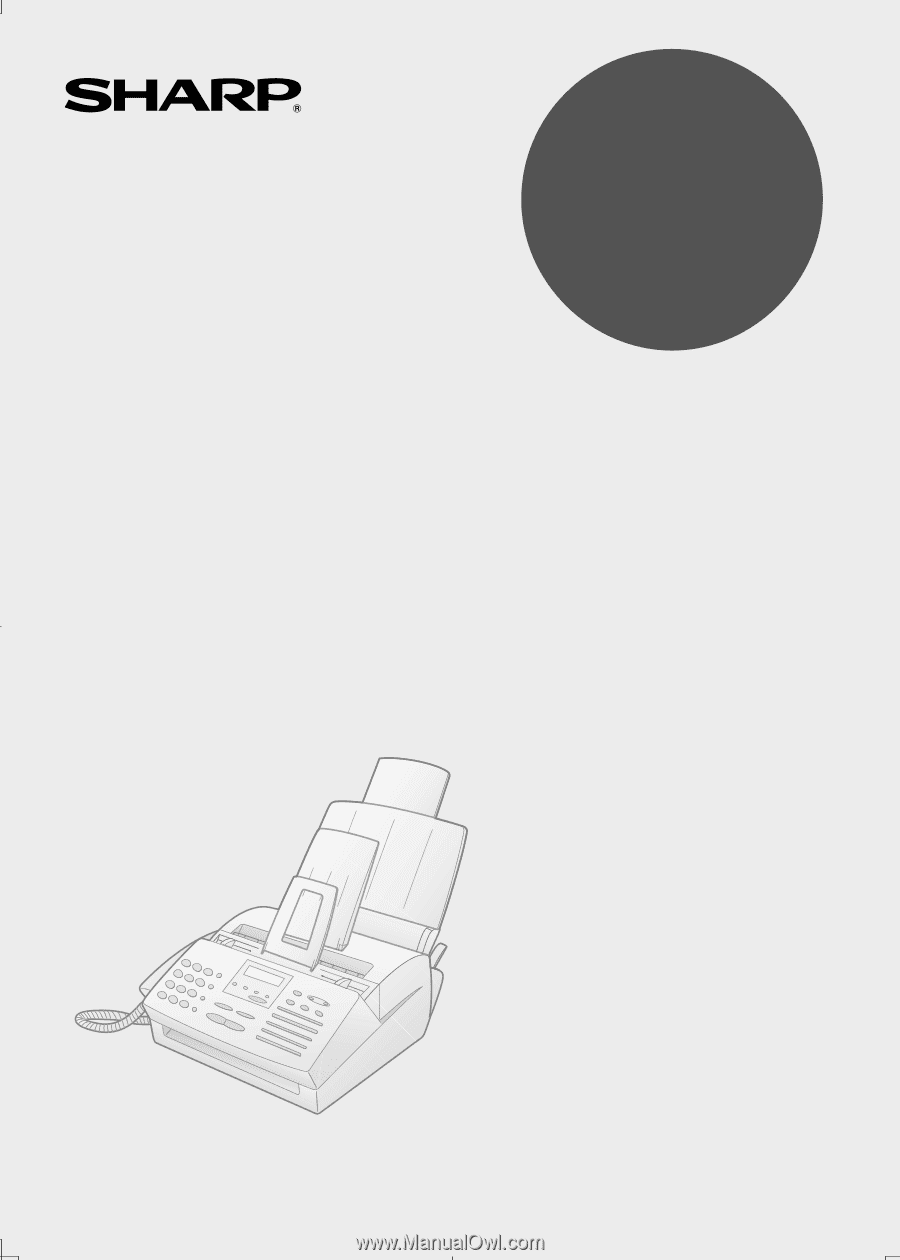
OPERATION MANUAL
FACSIMILE
MODEL
FO-2970M
1.
Installation
2.
Sending Documents
3.
Receiving Documents
4.
Making Copies
5.
Making Telephone Calls
6.
Answering Machine Hookup
7.
Special Functions
8.
Printing Lists
9.
Maintenance
10. Troubleshooting