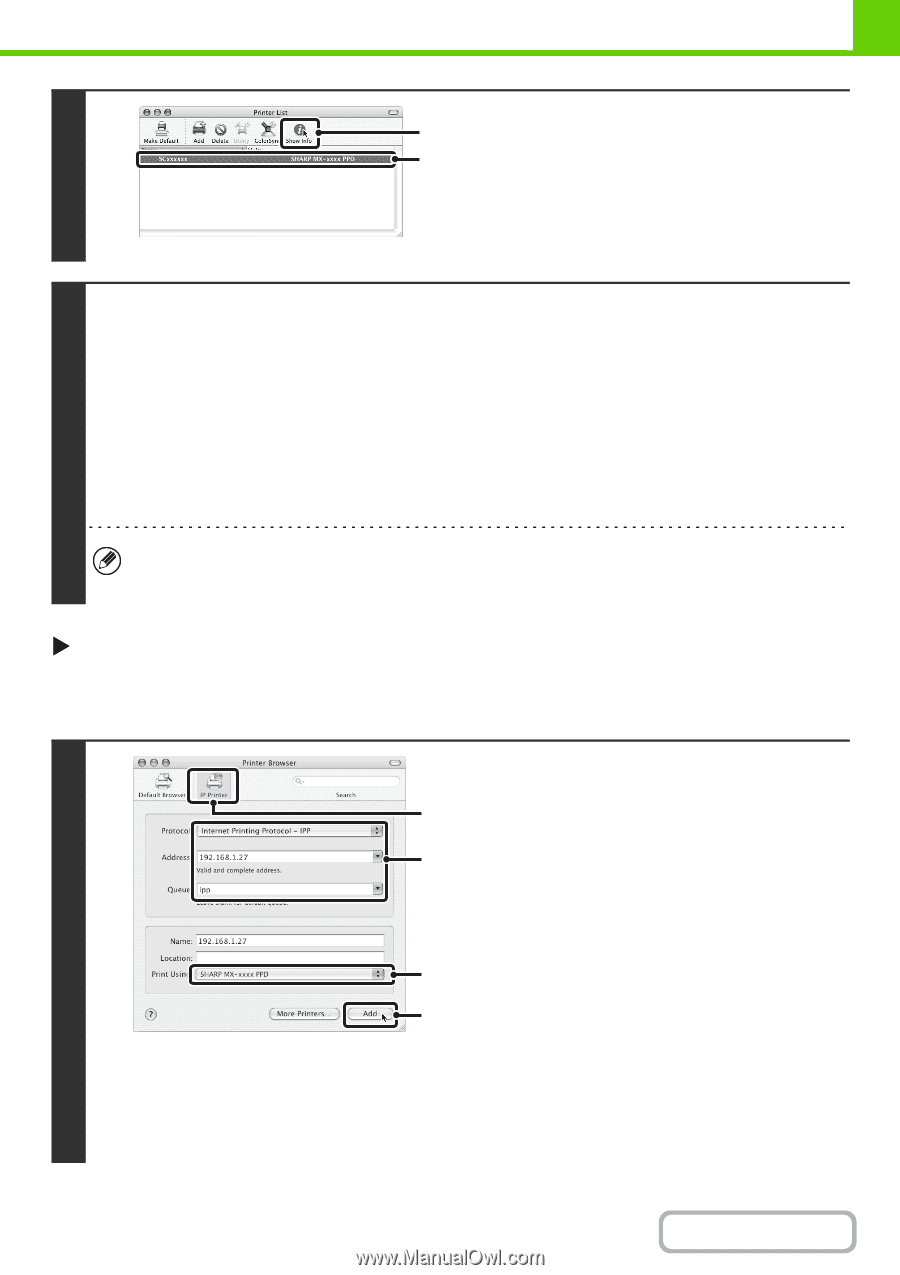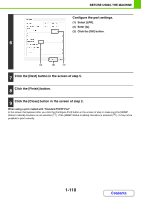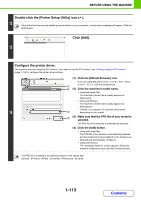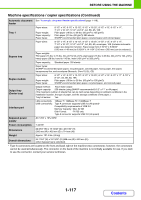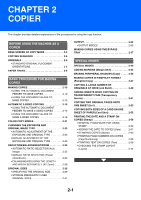Sharp MX-C312 Operation Guide - Page 155
Display printer information., Select the machine configuration.
 |
View all Sharp MX-C312 manuals
Add to My Manuals
Save this manual to your list of manuals |
Page 155 highlights
BEFORE USING THE MACHINE Display printer information. (2) (1) Click the machine's name. (1) If you are using Mac OS X v10.5 - 10.5.8, v10.6 - 10.6.5 15 or v10.7 - 10.7.3, click the [Options & Supplies] button, click the [Driver] tab and go to step 16. (2) Click [Show Info]. Select the machine configuration. If you selected [Auto Select] in (3) of step 14, the machine configuration is detected and automatically configured. Check the configured settings to make sure they are correct. (1) Select [Installable Options]. If you are using Mac OS X v10.5 - 10.5.8, v10.6 - 10.6.5 or v10.7 - 10.7.3, it does not appear. (2) Select the options that are installed on the machine. 16 (3) Click the [Apply Changes] button. If you are using Mac OS X v10.5 - 10.5.8, v10.6 - 10.6.5 or v10.7 - 10.7.3, click the [OK] button. (4) Click to close the window. You can check the options that are installed on the machine by printing out the "All Custom Setting List" in the system settings. (However, note that "Input Tray Options" must be set to the number of trays on the machine.) The "All Custom Settings List" can be printed from [List Print (User)] in the system settings. This completes the configuration of the printer driver. XPrinting using the IPP function The machine can print using the IPP function. When the machine is in a remote location, this function can be used in place of the fax function to print a higher than a fax. If you wish to use the IPP function, follow these steps to select the PPD file when configuring the printer driver (step 14 on page 1-113). (1) Click the [IP Printer] icon. If you are using Mac OS X v10.5 - 10.5.8, v10.6 - 10.6.5 or v10.7 - 10.7.3, click the [IP] icon. (1) (2) Select [Internet Printing Protocol] in (2) "Protocol". Enter the address of the machine (IP address or domain name) and the queue name. Enter "ipp" in "Queue". (3) Select [Sharp] in "Print Using" and click the (3) PPD file of your model. If you are using Mac OS X v10.5 - 10.5.8, v10.6 - 10.6.5 (4) or v10.7 - 10.7.3, select [Select a driver to use] (or [Select Printer Software]) from "Print Using" and click the PPD file for your model. (4) Click the [Add] button. The "Installable Options" screen will appear. Make sure that the settings are correct and click the [Continue] button. ☞ Start Guide "Checking the IP address" 1-114 Contents