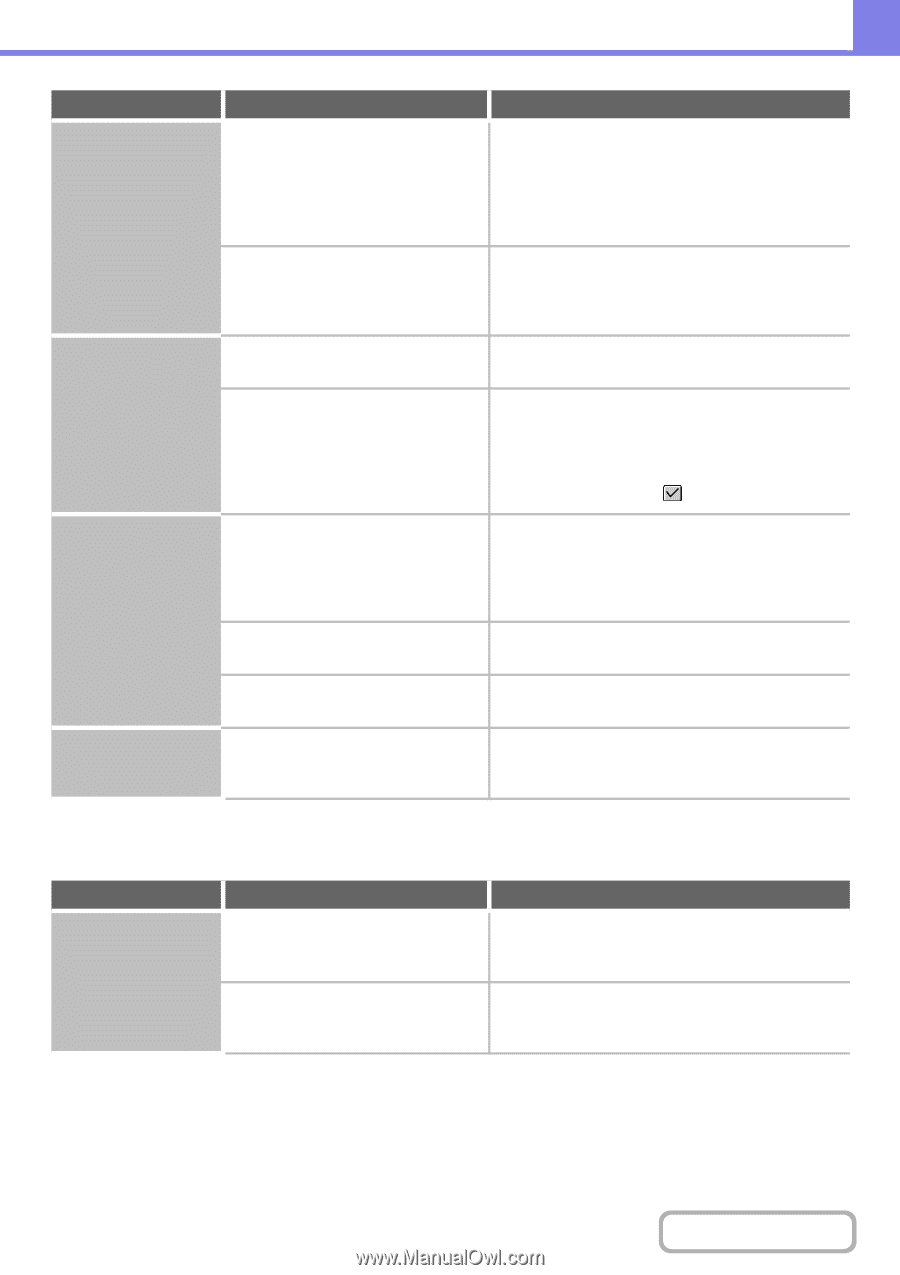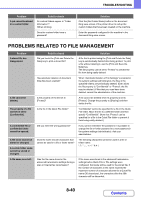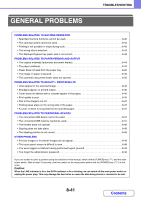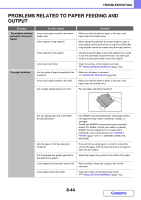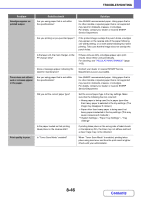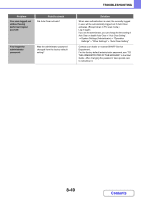Sharp MX-C312 Operation Guide - Page 786
Problems Related To Quality / Print Results
 |
View all Sharp MX-C312 manuals
Add to My Manuals
Save this manual to your list of manuals |
Page 786 highlights
TROUBLESHOOTING Problem The paper misfeeds. Paper does not feed from the paper tray. The image on paper is skewed. The automatic document feeder does not operate. Point to check Has the correct paper size been set? Did you add paper to the bypass tray? Is the paper loaded correctly in the paper tray? In the Paper Tray Settings of the system settings, are restrictions placed on the trays that can be used in each mode (copy, print, fax, Internet fax, and document filing)? Is too much paper loaded in the bypass tray? Are the bypass tray guides adjusted to the width of the paper? Are the original guides adjusted to the width of the paper? Have functions been disabled by the administrator? Solution If you are using a special size, be sure to specify the paper size. If the size of paper loaded in a tray was changed, be sure to check the paper size setting. ➞ System Settings > "Paper Tray Settings" > "Tray Settings" When adding paper, remove any paper remaining in the bypass tray, combine it with the paper to be added, and reload as a single stack. If paper is added without removing the remaining paper, a misfeed may result. Set the guides to the size of the paper. Make sure the height of the paper does not exceed the indicator line. Check the Paper Tray Settings and see if checkmarks appear in the checkboxes of each mode (Feeding Approved Job). Functions without a checkmark cannot be used for printing using that tray. ➞ System Settings > "Paper Tray Settings" > "Tray Settings" > "Change" > (Each mode) Do not load more than the maximum number of sheets. The maximum number of sheets varies depending on the paper type setting. For more information, see "MACHINE SPECIFICATIONS / COPIER SPECIFICATIONS" (page 1-116). Adjust the bypass tray guides to the width of the paper. Adjust the original guides to the width of the paper. Some functions may have been disabled in the system settings (administrator). Check with your administrator. PROBLEMS RELATED TO QUALITY / PRINT RESULTS Problem Lines appear in the scanned image. Point to check Are the scanning areas of the document glass or automatic document feeder dirty? Is the paper feed roller or the bypass feed roller dirty? Solution Clean the scanning areas of the document glass or automatic document feeder. ☞ "REGULAR MAINTENANCE" (page 1-63) Clean the surface of the paper feed roller or the bypass feed roller. ☞ "REGULAR MAINTENANCE" (page 1-63) 8-45 Contents