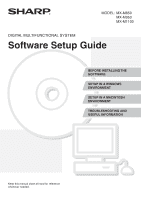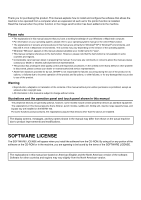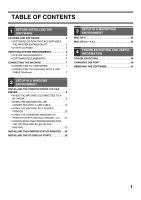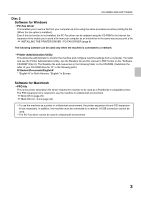Sharp MX-M1100 Software Setup Guide
Sharp MX-M1100 Manual
 |
View all Sharp MX-M1100 manuals
Add to My Manuals
Save this manual to your list of manuals |
Sharp MX-M1100 manual content summary:
- Sharp MX-M1100 | Software Setup Guide - Page 1
MODEL: MX-M850 MX-M950 MX-M1100 DIGITAL MULTIFUNCTIONAL SYSTEM Software Setup Guide BEFORE INSTALLING THE SOFTWARE SETUP IN A WINDOWS ENVIRONMENT SETUP IN A MACINTOSH ENVIRONMENT TROUBLESHOOTING AND USEFUL INFORMATION Keep this manual close at hand for reference whenever needed. - Sharp MX-M1100 | Software Setup Guide - Page 2
Thank you for purchasing this product. This manual explains how to install and configure the software that allows the machine to be operated from a computer when an expansion kit such as for the printer function is installed. Read this manual when the printer function or the image send function has - Sharp MX-M1100 | Software Setup Guide - Page 3
7 3 SETUP IN A MACINTOSH ENVIRONMENT MAC OS X 29 MAC OS 9.0 - 9.2.2 34 4 TROUBLESHOOTING AND USEFUL INFORMATION TROUBLESHOOTING 36 CHANGING THE PORT 39 REMOVING THE SOFTWARE 41 2 SETUP IN A WINDOWS ENVIRONMENT INSTALLING THE PRINTER DRIVER / PC-FAX DRIVER 8 • WHEN THE MACHINE IS CONNECTED - Sharp MX-M1100 | Software Setup Guide - Page 4
you use the PCL6 printer driver. If you have a problem printing from older software using the PCL6 printer driver, use the PCL5e printer driver. - PS printer driver The PS printer driver supports the PostScript 3 page description language developed by Adobe Systems Incorporated. - PPD driver The PPD - Sharp MX-M1100 | Software Setup Guide - Page 5
for Macintosh • PPD file This is the printer description file which enables the machine to be used as a PostScript 3 compatible printer. The PS3 expansion kit is required to use the machine in a Macintosh environment. ☞ MAC OS X (page 29) ☞ MAC OS 9.0 - 9.2.2 (page 34) • To use the machine as - Sharp MX-M1100 | Software Setup Guide - Page 6
contains the display fonts that are used with the PS printer driver. (Install the PS printer driver and Macintosh PPD file from the "Software CD-ROM".) ☞ INSTALLING THE PS DISPLAY FONTS (page 28) X "PRINTER UTILITIES" CD-ROM that accompanies the Internet fax expansion kit (for Windows) This CD-ROM - Sharp MX-M1100 | Software Setup Guide - Page 7
Macintosh computers with an Intel processor). *1 Printing is not possible in MS-DOS mode. *2 USB is not supported. *3 The machine's USB 2.0 port USB interface. *5 Cannot be used when the machine is connected with a USB cable. The PC-Fax driver cannot be used. For users of Windows NT 4.0 The CD - Sharp MX-M1100 | Software Setup Guide - Page 8
met to use the software described in this manual. Operating system environment*1 Software Required expansion kits Windows PCL6 printer driver, PCL5e printer driver Printer expansion kit PS printer driver, PPD driver PC-Fax driver*2 Printer expansion kit, PS3 expansion kit Facsimile expansion - Sharp MX-M1100 | Software Setup Guide - Page 9
environment, the IP address of the machine may change. If this happens, printing will not be possible. This problem can be avoided by using a WINS server or by assigning a permanent IP address to the machine. • This manual explains how to set up the software in a Windows network environment and in - Sharp MX-M1100 | Software Setup Guide - Page 10
PS3 expansion kit is required to use the PS printer driver or the PPD driver. • To install the PPD driver when Windows 98/Me/NT 4.0 is used, see "USING THE STANDARD WINDOWS PS PRINTER DRIVER (Windows 98/Me/NT 4.0)" (page 22) and install the driver using the Add Printer Wizard. • To use the machine - Sharp MX-M1100 | Software Setup Guide - Page 11
as default printer: Yes (excluding the PC-Fax driver) • Printer driver name: Cannot be changed • PCL printer display fonts: Installed If you selected [Custom installation], select [LPR Direct Print] and click the [Next] button. If you selected other than [LPR Direct Print], see the following pages - Sharp MX-M1100 | Software Setup Guide - Page 12
(you are installing the PS printer driver or the PPD driver), select [No] and click the [Next] button. 13 Follow the on-screen instructions. Read the message in the window that appears and click the [Next] button. Installation begins. • If you are using Windows 2000/XP/Server 2003 If a warning - Sharp MX-M1100 | Software Setup Guide - Page 13
" (page 23) to configure the printer driver settings. • If you installed the PS printer driver or the PPD driver, the PS display fonts can be installed from the "PRINTER UTILITIES" CD-ROM that accompanies the PS3 expansion kit. See "INSTALLING THE PS DISPLAY FONTS" (page 28). • If you are using the - Sharp MX-M1100 | Software Setup Guide - Page 14
THE PRINTER DRIVER / PC-FAX DRIVER X Printing using the IPP function and the SSL function The IPP function can be used to print to the machine over a network using HTTP protocol. When the machine is in a remote location, this function can be used in place of the fax function to print a higher - Sharp MX-M1100 | Software Setup Guide - Page 15
] and click the [Next] button. INSTALLING THE PRINTER DRIVER / PC-FAX DRIVER 11 Enter the machine's URL and click the [ port number. 10 If a proxy server is used, specify the proxy server and click the [Next] button. To specify a proxy server, select [Print via the proxy server] and then enter the - Sharp MX-M1100 | Software Setup Guide - Page 16
Go to the next step. • The PS3 expansion kit is required to use the PS printer driver or the PPD driver. • The [PPD] checkbox only appears if you are using Windows 2000/XP/Server 2003/Vista. 14 Select whether or not you wish the printer to be your default printer and click the [Next] button. If you - Sharp MX-M1100 | Software Setup Guide - Page 17
The PS3 expansion kit is required to use the PS printer driver or the PPD driver. • To install the PPD driver when Windows 98/Me is used, see "USING THE STANDARD WINDOWS PS PRINTER DRIVER (Windows 98/Me/NT 4.0)" (page 22) and install the driver using the Add Printer Wizard. • To use the port created - Sharp MX-M1100 | Software Setup Guide - Page 18
[Printer Driver] button. Before installing the software, be sure to click the [Display Readme] button and view the detailed information on the software. 11 When you are asked if you wish to install the display fonts, select an answer and click the [Next] button. 12 Follow the on-screen instructions - Sharp MX-M1100 | Software Setup Guide - Page 19
" (page 23) to configure the printer driver settings. • If you are using the machine as a shared printer, see "USING THE MACHINE AS A SHARED PRINTER" (page 20) to install the printer driver on each of the client computers. When installing the PCL5e printer driver, PS printer driver, PPD driver, or - Sharp MX-M1100 | Software Setup Guide - Page 20
[PCL6] checkmark and click the [PCL5e], [PS] or [PPD] checkbox so that a checkmark ( ) appears, and then click the [Next] button. 18 • When the PC-Fax driver is being installed, this screen does not appear. Go to the next step. • The PS3 expansion kit is required to use the PS printer driver or - Sharp MX-M1100 | Software Setup Guide - Page 21
[Print to the following port] on the [Details] tab.) ☞ CHANGING THE PORT (page 39) • If you installed the PS printer driver or the PPD driver, the PS display fonts can be installed from the "PRINTER UTILITIES" CD-ROM that accompanies the PS3 expansion kit. See "INSTALLING THE PS DISPLAY FONTS" (page - Sharp MX-M1100 | Software Setup Guide - Page 22
as the printer driver that is installed on the print server. • If the PPD driver is installed on the print server and the client computers are running Windows 98/Me/NT 4.0, see "USING THE STANDARD WINDOWS PS PRINTER DRIVER (Windows 98/Me/NT 4.0)" (page 22) to install the printer driver using the Add - Sharp MX-M1100 | Software Setup Guide - Page 23
not appear. Go to the next step. • The PS3 expansion kit is required to use the PS printer driver or the PPD driver. • The [PPD] checkbox only appears if you are using Windows 2000/XP/Server 2003/Vista. 13 Follow the on-screen instructions. Read the message in the window that appears and click the - Sharp MX-M1100 | Software Setup Guide - Page 24
kit is installed on the machine and you wish to use the standard Windows 98/Me/NT 4.0 PS printer driver, follow the steps below to install the PPD driver using the Add Printer Wizard. • The CD-ROM does not include software for Windows NT 4.0. Contact your dealer or nearest authorized service - Sharp MX-M1100 | Software Setup Guide - Page 25
and the size and type of paper loaded in the machine. Follow the steps below to configure the printer driver. If the PPD driver is installed, see "When the PPD driver is installed" (page 25). X When the PCL printer driver or PS printer driver is installed 1 Click the [start] button and then click - Sharp MX-M1100 | Software Setup Guide - Page 26
, click the [Cancel] button. 6 Click the [OK] button in the printer properties window. If automatic configuration fails, configure the settings manually. • You can check the options that are installed and the tray settings by printing out the "All Custom Setting List" in the system settings of the - Sharp MX-M1100 | Software Setup Guide - Page 27
X When the PPD driver is installed INSTALLING THE PRINTER DRIVER / PC-FAX DRIVER 1 Click the [start] button and then click [Printers and Faxes]. • In Windows 98/Me/NT 4.0/2000, click the [Start] button, select [Settings], and then click [Printers]. • In Windows Vista, click the [Start] button ( ), - Sharp MX-M1100 | Software Setup Guide - Page 28
, such as whether or not the machine is ready to print. The Printer Status Monitor shows error information such as paper misfeeds, printer configuration information (whether or not a finisher is installed, etc.) as an image, the paper sizes that can be used, and the amount of paper remaining. The - Sharp MX-M1100 | Software Setup Guide - Page 29
. For the procedures for using the Printer Status Monitor, see the Help file. Follow these steps to view the Help file: Click the Windows [start] button, select [All Programs] ([Programs] in versions of Windows other than Windows XP/Server 2003), select [SHARP Printer Status Monitor] and then - Sharp MX-M1100 | Software Setup Guide - Page 30
Fonts that can be used by the PS printer driver are contained on the "PRINTER UTILITIES" CD-ROM that accompanies the PS3 expansion kit. Install these fonts as needed for the PS printer driver. 1 Insert the "PRINTER UTILITIES" CD-ROM that accompanies the PS3 expansion kit into your computer's CD - Sharp MX-M1100 | Software Setup Guide - Page 31
install the PPD file to enable printing from a Macintosh and how to configure the printer driver settings. ☞ MAC OS X: this page (v10.1.5, v10.2.8, v10.3.9, v10.4 - v10.4.8) ☞ MAC OS 9.0 - 9.2.2: page 34 • To use the machine as a printer in a Macintosh environment, the printer expansion kit and PS3 - Sharp MX-M1100 | Software Setup Guide - Page 32
Print Center] icon. If this is the first time you are installing a printer driver on your computer, a confirmation message will appear. Click the [Add] button. 13 Click [Add]. If you are using Mac OS X v10.1.5, click the [Add Printer] button. If the "Authenticate" window appears, enter the password - Sharp MX-M1100 | Software Setup Guide - Page 33
. • The machine can print using the IPP function. If you wish to use the IPP function, see "Printing using the IPP function" (page 33) to configure the printer driver settings. v10.4 - 10.4.8 v10.1.5, v10.2.8, v10.3.9 (1) (1) (2) (2) (3) (4) (1) Click the [Default Browser] icon. If multiple - Sharp MX-M1100 | Software Setup Guide - Page 34
[Show Info]. If you are using Mac OS X v10.2.8, select [Show Info] from the [Printers] menu. 16 Select the machine configuration. If you selected [Auto Select] in (3) of step 14, the machine configuration is detected and automatically configured. Check the configured settings to make sure they are - Sharp MX-M1100 | Software Setup Guide - Page 35
[Sharp] in "Print Using" and click the PPD file of your model. (4) Click the [Add] button. ☞ Checking the IP address of the machine (page 7) (3) (4) (1) Select [IP Printing]. If you are using Mac OS X v10.1.5, select [LPR Printers using IP]. (2) Select [Internet Printing Protocol] in "Printer Type - Sharp MX-M1100 | Software Setup Guide - Page 36
using Mac OS 9.0 to 9.2.2, make sure that "LaserWriter 8" has been installed and that the "LaserWriter 8" checkbox is selected in "Extensions Manager" in "Control Panels". If not, install it from the system CD-ROM supplied that includes the printer. (2) Click Installation of the PPD file begins. After - Sharp MX-M1100 | Software Setup Guide - Page 37
driver. Installing the screen fonts The screen fonts for Mac OS 9.0 - 9.2.2 are contained in the [Font] folder of the "PRINTER UTILITIES" CD-ROM that accompanies the PS3 expansion kit. Copy the fonts that you wish to install to the [System Folder] of the startup disk. If you experience problems - Sharp MX-M1100 | Software Setup Guide - Page 38
The printer driver cannot be installed (Windows 2000/XP/Server 2003 38 Problem The software cannot be installed. The machine is not detected (when connected to a network). Point to check Is there sufficient free space on your hard drive? Are you using an operating system that is not supported? Is - Sharp MX-M1100 | Software Setup Guide - Page 39
Problem The machine is not detected (when connected to a network). The plug and play screen does not appear (USB connection in Windows). TROUBLESHOOTING Point to check Is the machine power on? Is your computer connected correctly to the machine? Is the machine power on? Can your computer use a USB - Sharp MX-M1100 | Software Setup Guide - Page 40
TROUBLESHOOTING Problem The printer driver is not installed correctly by plug and play (USB connection in Windows). Point to check Did you connect the machine to your computer before installing the printer driver? Solution In Windows 2000/XP/Server 2003/Vista, if the machine was connected to your - Sharp MX-M1100 | Software Setup Guide - Page 41
THE PORT When using the machine in a Windows environment, follow the steps below to change the port when you have changed the IP address of the machine or have installed the PC-Fax driver when the machine is connected with a USB cable. 1 Click the [start] button and then click [Printers and Faxes - Sharp MX-M1100 | Software Setup Guide - Page 42
the new port. • The "SC TCP/IP Port" is added when the printer driver is installed using a "Standard installation", or a "Custom installation" with "LPR Direct Print" selected. • If the printer driver is installed using a "Custom installation" with "IPP" selected, the [SC-Print2005 Port] is added - Sharp MX-M1100 | Software Setup Guide - Page 43
or driver that you wish to delete. For more information, see the manual for the operating system or Help. 4 Restart your computer. 1 Delete the printer that uses the machine's PPD file from the printer list. To show the printer list, see step 11 and 12 of "MAC OS X" (page 29). 2 Delete the PPD file - Sharp MX-M1100 | Software Setup Guide - Page 44
MX-M850/MX-M950/MX-M1100 Software Setup Guide PRINTED IN FRANCE TINSE3788GHZZ
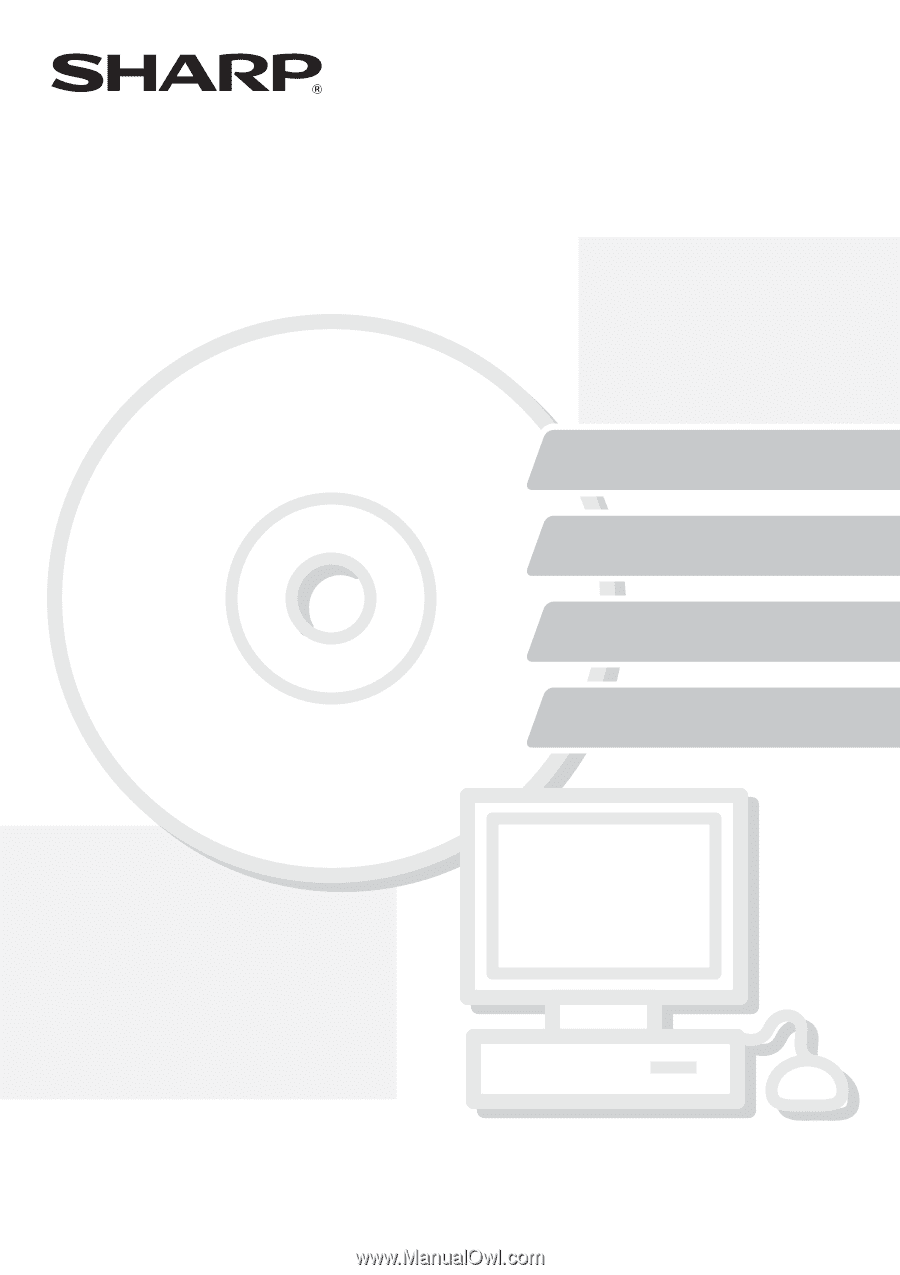
BEFORE INSTALLING THE
SOFTWARE
SETUP IN A WINDOWS
ENVIRONMENT
SETUP IN A MACINTOSH
ENVIRONMENT
TROUBLESHOOTING AND
USEFUL INFORMATION
DIGITAL MULTIFUNCTIONAL SYSTEM
Software Setup Guide
Software Setup Guide
Software Setup Guide
Keep this manual close at hand for reference
whenever needed.
MX-M850
MX-M950
MX-M1100
MODEL: