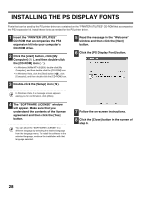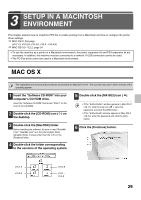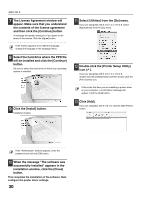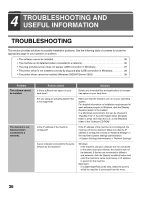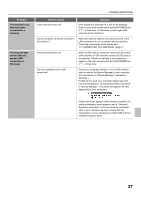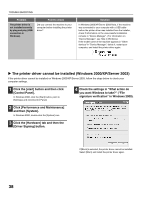Sharp MX-M1100 Software Setup Guide - Page 35
Printing using the IPP function
 |
View all Sharp MX-M1100 manuals
Add to My Manuals
Save this manual to your list of manuals |
Page 35 highlights
MAC OS X X Printing using the IPP function The machine can print using the IPP function. When the machine is in a remote location, this function can be used in place of the fax function to print a higher quality image than a fax. If you wish to use the IPP function, follow these steps to select the PPD file when configuring the printer driver (step 14 on page 31). v10.4 - 10.4.8 v10.1.5, v10.2.8, v10.3.9 (1) (1) (2) (2) (3) (4) (1) Click the [IP Printer] icon. (2) Select [Internet Printing Protocol] in "Protocol". Enter the address of the machine (IP address or domain name) and the queue name. Enter "ipp" in "Queue". (3) Select [Sharp] in "Print Using" and click the PPD file of your model. (4) Click the [Add] button. ☞ Checking the IP address of the machine (page 7) (3) (4) (1) Select [IP Printing]. If you are using Mac OS X v10.1.5, select [LPR Printers using IP]. (2) Select [Internet Printing Protocol] in "Printer Type". Enter the address of the machine (IP address or domain name) and the "Queue Name". • If you are using Mac OS X v10.1.5, enter the address of the machine (IP address or domain name) in "LPR Printer's Address". • If you are using Mac OS X v10.2.8, enter the address of the machine (IP address or domain name) in "Printer's Address". • Enter "ipp" in "Queue Name". (3) Select [Sharp] in "Printer Model" and click the PPD file of your model. If you are using Mac OS X v10.1.5, select [Other]. The PPD file selection window will appear. Click "Startup disk name" - [Library] - [Printers] - [PPDs] [Contents] - [Resources] - [en.lproj] - "PPD file for your model", and then click the [Choose] button. (4) Click the [Add] button. ☞ Checking the IP address of the machine (page 7) 33