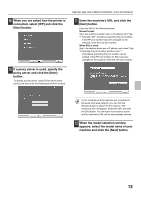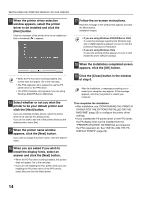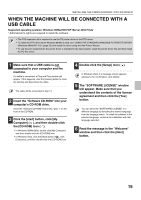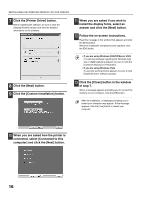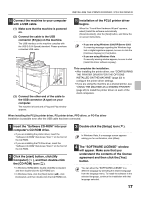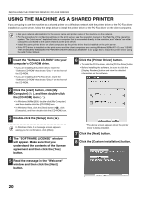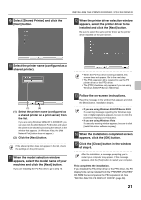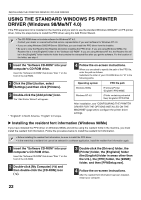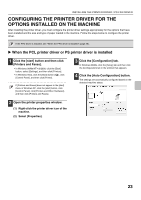Sharp MX-M1100 Software Setup Guide - Page 20
When the printer driver selection
 |
View all Sharp MX-M1100 manuals
Add to My Manuals
Save this manual to your list of manuals |
Page 20 highlights
INSTALLING THE PRINTER DRIVER / PC-FAX DRIVER 5 Read the message in the "Welcome" window and then click the [Next] button. 9 When you are asked how the printer is connected, select [Connected to this computer] and click the [Next] button. 6 Click the [Printer Driver] button. • To install the PC-Fax driver, click the [PC-Fax Driver] button. • Before installing the software, be sure to click the [Display Readme] button and view the detailed information on the software. * The above screen appears when the printer driver is being installed. 7 Click the [Next] button. 8 Click the [Custom installation] button. 10 When the port selection window appears, select the port that the PCL6 printer driver is using (USB001, etc.) and click the [Next] button. 11 When the printer driver selection window appears, remove the [PCL6] checkmark and click the [PCL5e], [PS] or [PPD] checkbox so that a checkmark ( ) appears, and then click the [Next] button. 18 • When the PC-Fax driver is being installed, this screen does not appear. Go to the next step. • The PS3 expansion kit is required to use the PS printer driver or the PPD driver. • The [PPD] checkbox only appears if you are using Windows 2000/XP/Server 2003/Vista.