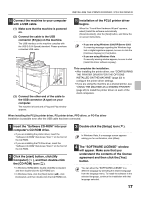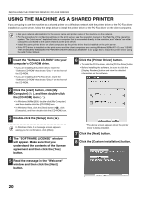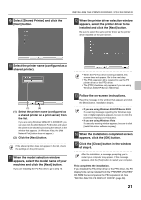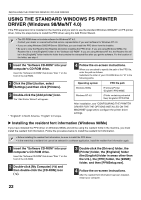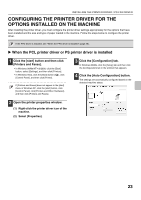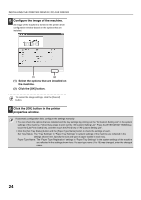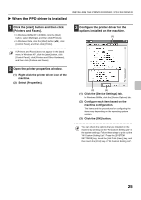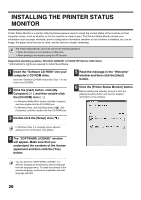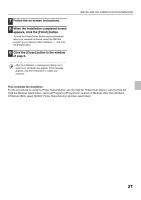Sharp MX-M1100 Software Setup Guide - Page 24
Using The Standard Windows Ps Printer, Driver Windows 98/me/nt 4.0
 |
View all Sharp MX-M1100 manuals
Add to My Manuals
Save this manual to your list of manuals |
Page 24 highlights
INSTALLING THE PRINTER DRIVER / PC-FAX DRIVER USING THE STANDARD WINDOWS PS PRINTER DRIVER (Windows 98/Me/NT 4.0) If the PS3 expansion kit is installed on the machine and you wish to use the standard Windows 98/Me/NT 4.0 PS printer driver, follow the steps below to install the PPD driver using the Add Printer Wizard. • The CD-ROM does not include software for Windows NT 4.0. Contact your dealer or nearest authorized service representative if you want software for Windows NT 4.0. • If you are using Windows 2000/XP/Server 2003/Vista, you can install the PPD driver from the installer. • Be sure to view the Readme file (Readme.txt) before installing the PPD driver. If you are using Windows 98/Me, the Readme file is in the [EnglishA]* folder of the "Software CD-ROM". If you are using Windows NT 4.0, the Readme file will be in the [EnglishA]* folder inside the folder that contains the extracted files after you get the software. For the location of the folder, see step 4. 1 Insert the "Software CD-ROM" into your computer's CD-ROM drive. Insert the "Software CD-ROM" that shows "Disc 1" on the front of the CD-ROM. 2 Click the [Start] button, select [Settings] and then click [Printers]. 3 Double-click the [Add printer] icon. The "Add Printer Wizard" will appear. * "EnglishA" in North America. "English" in Europe. 4 Follow the on-screen instructions. When you are asked to specify the path of the PPD file, enter the path as follows. Substitute the letter of your CD-ROM drive for "R" in the following paths. Operating system Windows 98/Me Windows NT 4.0 PPD file path R:\Drivers\Printer \EnglishA*\PPD\9XME (Folder containing extracted files) \EnglishA*\PPD\NT40 After installation, see "CONFIGURING THE PRINTER DRIVER FOR THE OPTIONS INSTALLED ON THE MACHINE" (page 23) to configure the printer driver settings. X Installing the resident font information (Windows 98/Me) If you have installed the PPD driver on Windows 98/Me and will be using the resident fonts in the machine, you must install the resident font information. Follow the procedure below to install the resident font information. • Before installing the resident font information, be sure to install the PPD driver. • In the event that a resident font cannot be selected in a software application, install the resident font information again. 1 Insert the "Software CD-ROM" into your computer's CD-ROM drive. Insert the "Software CD-ROM" that shows "Disc 1" on the front of the CD-ROM. 2 Double-click [My Computer] ( ) and then double-click the [CD-ROM] icon ( ). 3 Double-click the [Drivers] folder, the [Printer] folder, the [EnglishA] folder (the [English] folder in areas other than the U.S.), the [PPD] folder, the [9XME] folder, and then [PFMSetup.exe]. 4 Follow the on-screen instructions. After the resident font information has been installed, restart your computer. 22