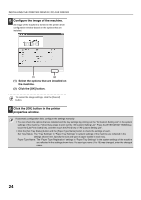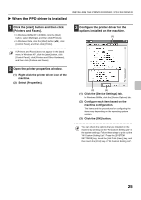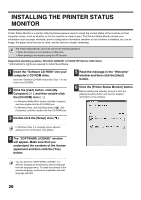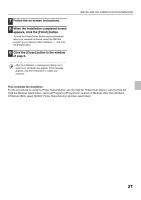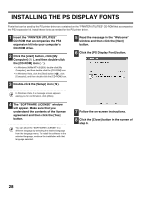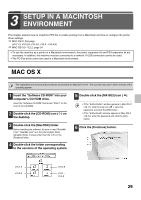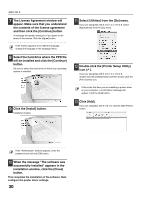Sharp MX-M1100 Software Setup Guide - Page 31
Setup In A Macintosh, Environment
 |
View all Sharp MX-M1100 manuals
Add to My Manuals
Save this manual to your list of manuals |
Page 31 highlights
3 SETUP IN A MACINTOSH ENVIRONMENT This chapter explains how to install the PPD file to enable printing from a Macintosh and how to configure the printer driver settings. ☞ MAC OS X: this page (v10.1.5, v10.2.8, v10.3.9, v10.4 - v10.4.8) ☞ MAC OS 9.0 - 9.2.2: page 34 • To use the machine as a printer in a Macintosh environment, the printer expansion kit and PS3 expansion kit are necessary. In addition, the machine must be connected to a network. A USB connection cannot be used. • The PC-Fax driver cannot be used in a Macintosh environment. MAC OS X The explanations of screens and procedures are primarily for Mac OS X v10.4. The screens may vary in other versions of the operating system. 1 Insert the "Software CD-ROM" into your computer's CD-ROM drive. Insert the "Software CD-ROM" that shows "Disc 2" on the front of the CD-ROM. 2 Double-click the [CD-ROM] icon ( ) on the desktop. 3 Double-click the [MacOSX] folder. Before installing the software, be sure to read "ReadMe First". "ReadMe First" is in the [US-English] folder ([English] folder in areas other than the U.S.) in the [Readme] folder. 4 Double-click the folder corresponding to the versions of the operating system. 5 Double-click the [MX-B03] icon ( ). • If the "Authorization" window appears in Mac OS X v10.1.5, click the lock icon ( ), enter the password, and click the [OK] button. • If the "Authenticate" window appears in Mac OS X v10.2.8, enter the password and click the [OK] button. 6 Click the [Continue] button. v10.1.5 v10.3.9 v10.2.8 v10.4 10.4.8 29