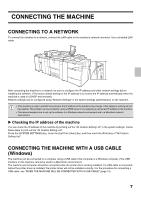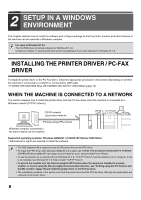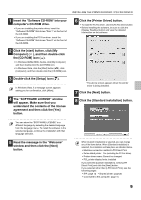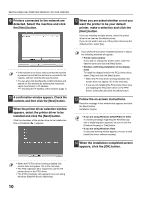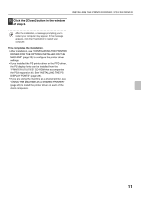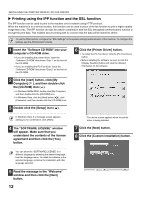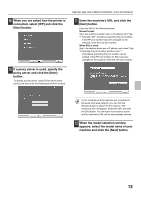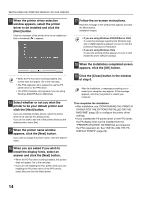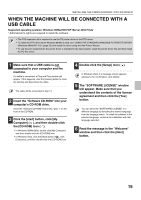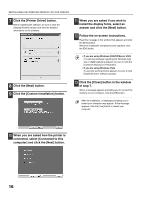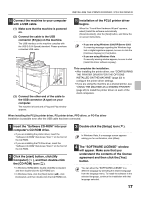Sharp MX-M1100 Software Setup Guide - Page 14
Printing using the IPP function and the SSL function
 |
View all Sharp MX-M1100 manuals
Add to My Manuals
Save this manual to your list of manuals |
Page 14 highlights
INSTALLING THE PRINTER DRIVER / PC-FAX DRIVER X Printing using the IPP function and the SSL function The IPP function can be used to print to the machine over a network using HTTP protocol. When the machine is in a remote location, this function can be used in place of the fax function to print a higher quality image than a fax. The IPP function can also be used in combination with the SSL (encrypted communication) function to encrypt the print data. This enables secure printing with no concern that the data will be leaked to others. To use the SSL function, configure the "SSL Settings" in the system settings (administrator) of the machine. To configure the settings, see the Administrator's Guide. 1 Insert the "Software CD-ROM" into your computer's CD-ROM drive. • If you are installing the printer driver, insert the "Software CD-ROM" that shows "Disc 1" on the front of the CD-ROM. • If you are installing the PC-Fax driver, insert the "Software CD-ROM" that shows "Disc 2" on the front of the CD-ROM. 6 Click the [Printer Driver] button. • To install the PC-Fax driver, click the [PC-Fax Driver] button. • Before installing the software, be sure to click the [Display Readme] button and view the detailed information on the software. 2 Click the [start] button, click [My Computer] ( ), and then double-click the [CD-ROM] icon ( ). • In Windows 98/Me/2000, double-click [My Computer] and then double-click the [CD-ROM] icon. • In Windows Vista, click the [Start] button ( ), click [Computer], and then double-click the [CD-ROM] icon. 3 Double-click the [Setup] icon ( ). In Windows Vista, if a message screen appears asking you for confirmation, click [Allow]. 4 The "SOFTWARE LICENSE" window will appear. Make sure that you understand the contents of the license agreement and then click the [Yes] button. * The above screen appears when the printer driver is being installed. 7 Click the [Next] button. 8 Click the [Custom installation] button. You can show the "SOFTWARE LICENSE" in a different language by selecting the desired language from the language menu. To install the software in the selected language, continue the installation with that language selected. 5 Read the message in the "Welcome" window and then click the [Next] button. 12