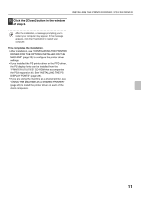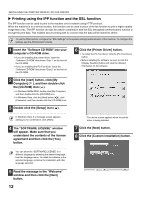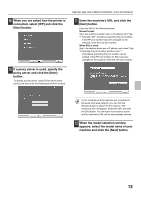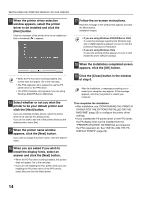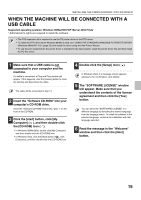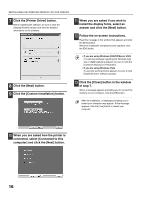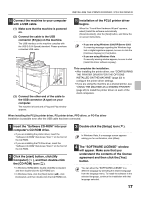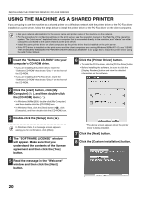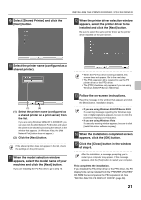Sharp MX-M1100 Software Setup Guide - Page 18
install the display fonts, select an
 |
View all Sharp MX-M1100 manuals
Add to My Manuals
Save this manual to your list of manuals |
Page 18 highlights
INSTALLING THE PRINTER DRIVER / PC-FAX DRIVER 7 Click the [Printer Driver] button. Before installing the software, be sure to click the [Display Readme] button and view the detailed information on the software. 11 When you are asked if you wish to install the display fonts, select an answer and click the [Next] button. 12 Follow the on-screen instructions. Read the message in the window that appears and click the [Next] button. When the installation completed screen appears, click the [OK] button. • If you are using Windows 2000/XP/Server 2003 If a warning message regarding the Windows logo test or digital signature appears, be sure to click the [Continue Anyway] or [Yes] button. • If you are using Windows Vista If a security warning window appears, be sure to click [Install this driver software anyway]. 8 Click the [Next] button. 9 Click the [Custom installation] button. 13 Click the [Close] button in the window of step 7. When a message appears prompting you to connect the machine to your computer, click the [OK] button. After the installation, a message prompting you to restart your computer may appear. If this message appears, click the [Yes] button to restart your computer. 10 When you are asked how the printer is connected, select [Connected to this computer] and click the [Next] button. 16