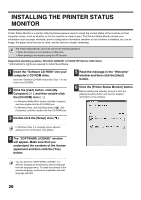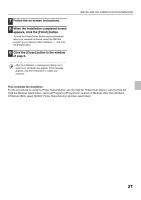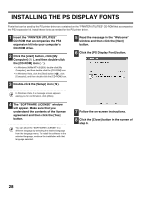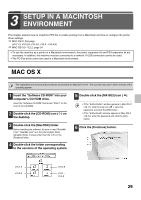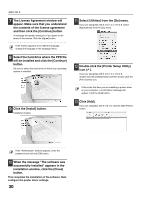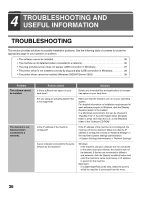Sharp MX-M1100 Software Setup Guide - Page 33
Con the printer driver.
 |
View all Sharp MX-M1100 manuals
Add to My Manuals
Save this manual to your list of manuals |
Page 33 highlights
MAC OS X + 14 Configure the printer driver. • The procedure for configuring the printer driver varies depending on the operating system version. The procedure for versions 10.4 - 10.4.8 and the procedure for other versions are explained separately below. • The machine can print using the IPP function. If you wish to use the IPP function, see "Printing using the IPP function" (page 33) to configure the printer driver settings. v10.4 - 10.4.8 v10.1.5, v10.2.8, v10.3.9 (1) (1) (2) (2) (3) (4) (1) Click the [Default Browser] icon. If multiple AppleTalk zones are displayed, select the zone that includes the printer from the menu. (2) Click the machine's model name. • The machine's model name usually appears as [SCxxxxxx]. ("xxxxxx" is a sequence of characters that varies depending on your model.) • The PPD file of the machine is automatically selected. (3) Make sure that the PPD file of your model is selected. (4) Click the [Add] button. The PPD file of the machine is automatically selected and the peripheral devices installed on the machine are detected and automatically configured. (3) (4) (1) Select [AppleTalk]. If multiple AppleTalk zones are displayed, select the zone that includes the printer from the menu. (2) Click the machine's model name. The machine's model name usually appears as [SCxxxxxx]. ("xxxxxx" is a sequence of characters that varies depending on your model.) (3) Select the PPD file of the machine. • If you are using Mac OS X v10.1.5, select [Other]. The PPD file selection window will appear. Click "Startup disk name" - [Library] - [Printers] [PPDs] - [Contents] - [Resources] - [en.lproj] "PPD file for your model", and then click the [Choose] button. • If you are using Mac OS X v10.2.8, select [Sharp] and click the PPD file of your model. • If you are using Mac OS X v10.3.9, select [Auto Select]. (4) Click the [Add] button. If you are using Mac OS X v10.3.9, the PPD file of the machine is automatically selected and the peripheral devices installed on the machine are detected and automatically configured. The PPD file is installed in the following folders on the startup disk. [Library] - [Printers] - [PPDs] - [Contents] - [Resources] - [en.lproj] If you are using Mac OS X v10.1.5, this completes the configuration of the printer driver. If you are using a version other than Mac OS X v10.1.5, go to the next step. 31