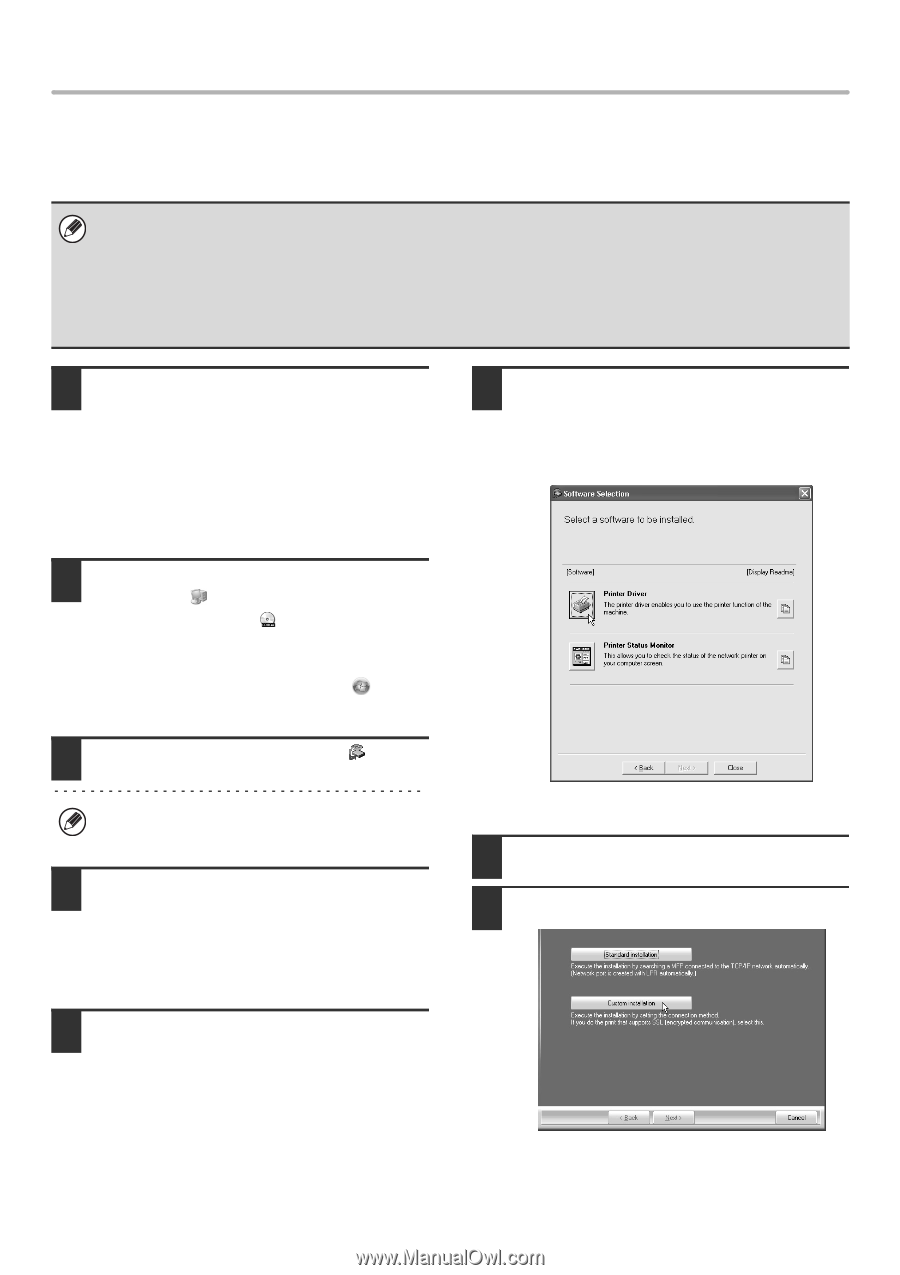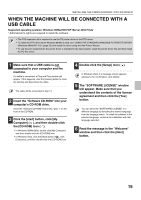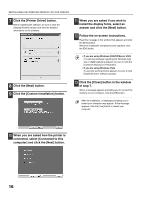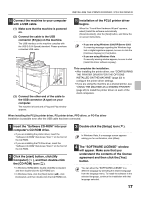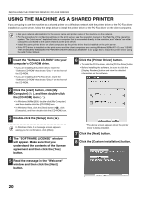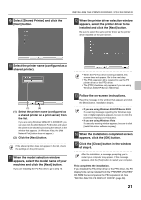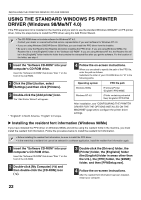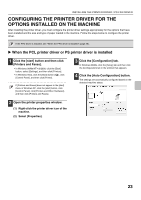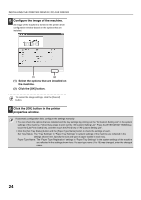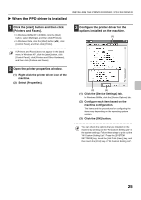Sharp MX-M1100 Software Setup Guide - Page 22
Using The Machine As A Shared Printer
 |
View all Sharp MX-M1100 manuals
Add to My Manuals
Save this manual to your list of manuals |
Page 22 highlights
INSTALLING THE PRINTER DRIVER / PC-FAX DRIVER USING THE MACHINE AS A SHARED PRINTER If you are going to use the machine as a shared printer on a Windows network with the printer driver or the PC-Fax driver installed on a print server, follow the steps below to install the printer driver or the PC-Fax driver on the client computers. • Ask your network administrator for the server name and printer name of the machine on the network. • For the procedure for configuring settings on the print server, see the operation manual or the Help file of the operating system. The "print server" explained here is a computer that is connected directly to the machine, and "clients" are other computers connected to the same network as the print server. • Install the same printer driver on client computers as the printer driver that is installed on the print server. • If the PPD driver is installed on the print server and the client computers are running Windows 98/Me/NT 4.0, see "USING THE STANDARD WINDOWS PS PRINTER DRIVER (Windows 98/Me/NT 4.0)" (page 22) to install the printer driver using the Add Printer Wizard. 1 Insert the "Software CD-ROM" into your computer's CD-ROM drive. • If you are installing the printer driver, insert the "Software CD-ROM" that shows "Disc 1" on the front of the CD-ROM. • If you are installing the PC-Fax driver, insert the "Software CD-ROM" that shows "Disc 2" on the front of the CD-ROM. 6 Click the [Printer Driver] button. • To install the PC-Fax driver, click the [PC-Fax Driver] button. • Before installing the software, be sure to click the [Display Readme] button and view the detailed information on the software. 2 Click the [start] button, click [My Computer] ( ), and then double-click the [CD-ROM] icon ( ). • In Windows 98/Me/2000, double-click [My Computer] and then double-click the [CD-ROM] icon. • In Windows Vista, click the [Start] button ( ), click [Computer], and then double-click the [CD-ROM] icon. 3 Double-click the [Setup] icon ( ). In Windows Vista, if a message screen appears asking you for confirmation, click [Allow]. 4 The "SOFTWARE LICENSE" window will appear. Make sure that you understand the contents of the license agreement and then click the [Yes] button. * The above screen appears when the printer driver is being installed. 7 Click the [Next] button. 8 Click the [Custom installation] button. 5 Read the message in the "Welcome" window and then click the [Next] button. 20