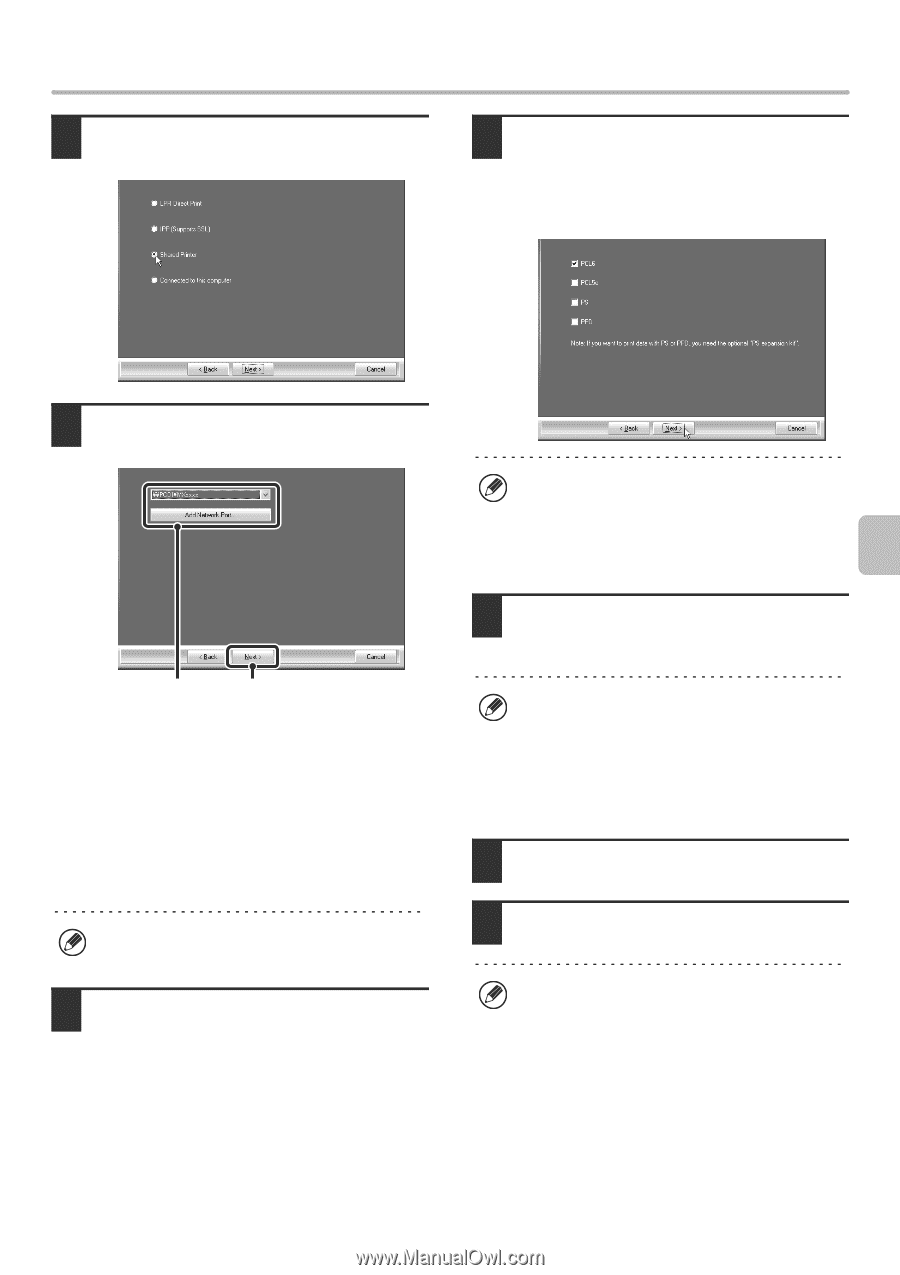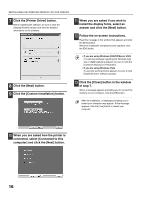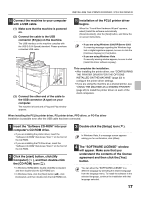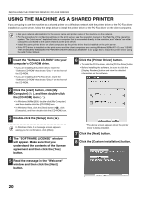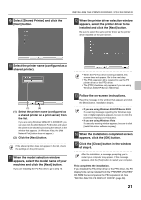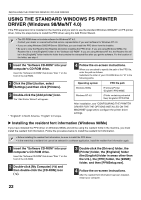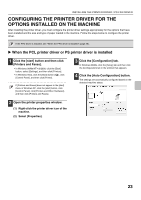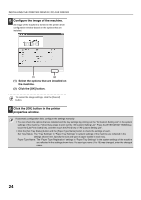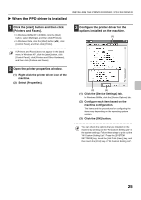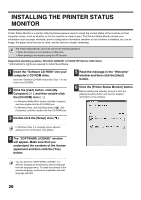Sharp MX-M1100 Software Setup Guide - Page 23
appears, select the printer driver to
 |
View all Sharp MX-M1100 manuals
Add to My Manuals
Save this manual to your list of manuals |
Page 23 highlights
9 Select [Shared Printer] and click the [Next] button. INSTALLING THE PRINTER DRIVER / PC-FAX DRIVER 12 When the printer driver selection window appears, select the printer driver to be installed and click the [Next] button. Be sure to select the same printer driver as the printer driver installed on the print server. 10 Select the printer name (configured as a shared printer). (1) (2) (1) Select the printer name (configured as a shared printer on a print server) from the list. If you are using Windows 98/Me/NT 4.0/2000/XP, you can also click the [Add Network Port] button and select the printer to be shared by browsing the network in the window that appears. (In Windows Vista, the [Add Network Port] button does not appear.) (2) Click the [Next] button. If the shared printer does not appear in the list, check the settings on the print server. 11 When the model selection window appears, select the model name of your machine and click the [Next] button. If you are installing the PC-Fax driver, go to step 13. • When the PC-Fax driver is being installed, this screen does not appear. Go to the next step. • The PS3 expansion kit is required to use the PS printer driver or the PPD driver. • The [PPD] checkbox only appears if you are using Windows 2000/XP/Server 2003/Vista. 13 Follow the on-screen instructions. Read the message in the window that appears and click the [Next] button. Installation begins. • If you are using Windows 2000/XP/Server 2003 If a warning message regarding the Windows logo test or digital signature appears, be sure to click the [Continue Anyway] or [Yes] button. • If you are using Windows Vista If a security warning window appears, be sure to click [Install this driver software anyway]. 14 When the installation completed screen appears, click the [OK] button. 15 Click the [Close] button in the window of step 6. After the installation, a message prompting you to restart your computer may appear. If this message appears, click the [Yes] button to restart your computer. This completes the installation. If you installed the PS printer driver or the PPD driver, the PS display fonts can be installed from the "PRINTER UTILITIES" CD-ROM that accompanies the PS3 expansion kit. See "INSTALLING THE PS DISPLAY FONTS" (page 28). 21