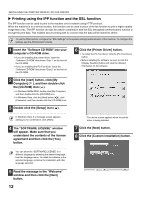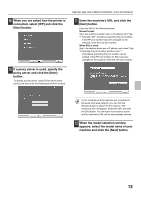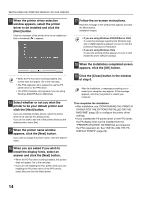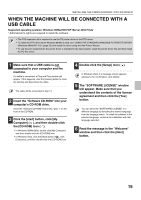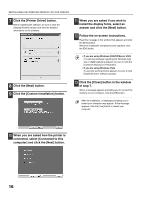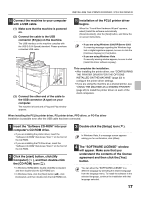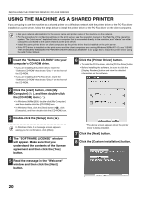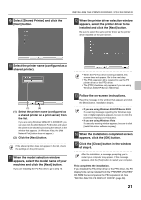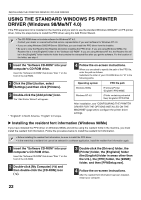Sharp MX-M1100 Software Setup Guide - Page 19
The SOFTWARE LICENSE window
 |
View all Sharp MX-M1100 manuals
Add to My Manuals
Save this manual to your list of manuals |
Page 19 highlights
INSTALLING THE PRINTER DRIVER / PC-FAX DRIVER 14 Connect the machine to your computer with a USB cable. (1) Make sure that the machine is powered on. (2) Connect the cable to the USB connector (B type) on the machine. The USB interface on the machine complies with the USB 2.0 (Hi-Speed) standard. Please purchase a shielded USB cable. 15 Installation of the PCL6 printer driver begins. When the "Found New Hardware Wizard" appears, select [Install the software automatically (Recommended)], click the [Next] button, and follow the on-screen instructions. • If you are using Windows 2000/XP/Server 2003 If a warning message regarding the Windows logo test or digital signature appears, be sure to click the [Continue Anyway] or [Yes] button. • If you are using Windows Vista If a security warning window appears, be sure to click [Install this driver software anyway]. (3) Connect the other end of the cable to the USB connector (A type) on your computer. The machine is found and a Plug and Play window appears. This completes the installation. • After installing the printer driver, see "CONFIGURING THE PRINTER DRIVER FOR THE OPTIONS INSTALLED ON THE MACHINE" (page 23) to configure the printer driver settings. • If you are using the machine as a shared printer, see "USING THE MACHINE AS A SHARED PRINTER" (page 20) to install the printer driver on each of the client computers. When installing the PCL5e printer driver, PS printer driver, PPD driver, or PC-Fax driver Installation is possible even after the USB cable has been connected. 1 Insert the "Software CD-ROM" into your computer's CD-ROM drive. • If you are installing the printer driver, insert the "Software CD-ROM" that shows "Disc 1" on the front of the CD-ROM. • If you are installing the PC-Fax driver, insert the "Software CD-ROM" that shows "Disc 2" on the front of the CD-ROM. 2 Click the [start] button, click [My Computer] ( ), and then double-click the [CD-ROM] icon ( ). • In Windows 98/Me/2000, double-click [My Computer] and then double-click the [CD-ROM] icon. • In Windows Vista, click the [Start] button ( ), click [Computer], and then double-click the [CD-ROM] icon. 3 Double-click the [Setup] icon ( ). In Windows Vista, if a message screen appears asking you for confirmation, click [Allow]. 4 The "SOFTWARE LICENSE" window will appear. Make sure that you understand the contents of the license agreement and then click the [Yes] button. You can show the "SOFTWARE LICENSE" in a different language by selecting the desired language from the language menu. To install the software in the selected language, continue the installation with that language selected. 17